5 resetting the nbg4115 to its factory defaults, 6 wireless router/ap troubleshooting, Resetting the nbg4115 to its factory defaults – ZyXEL Communications NBG4115 User Manual
Page 206: Wireless router/ap troubleshooting
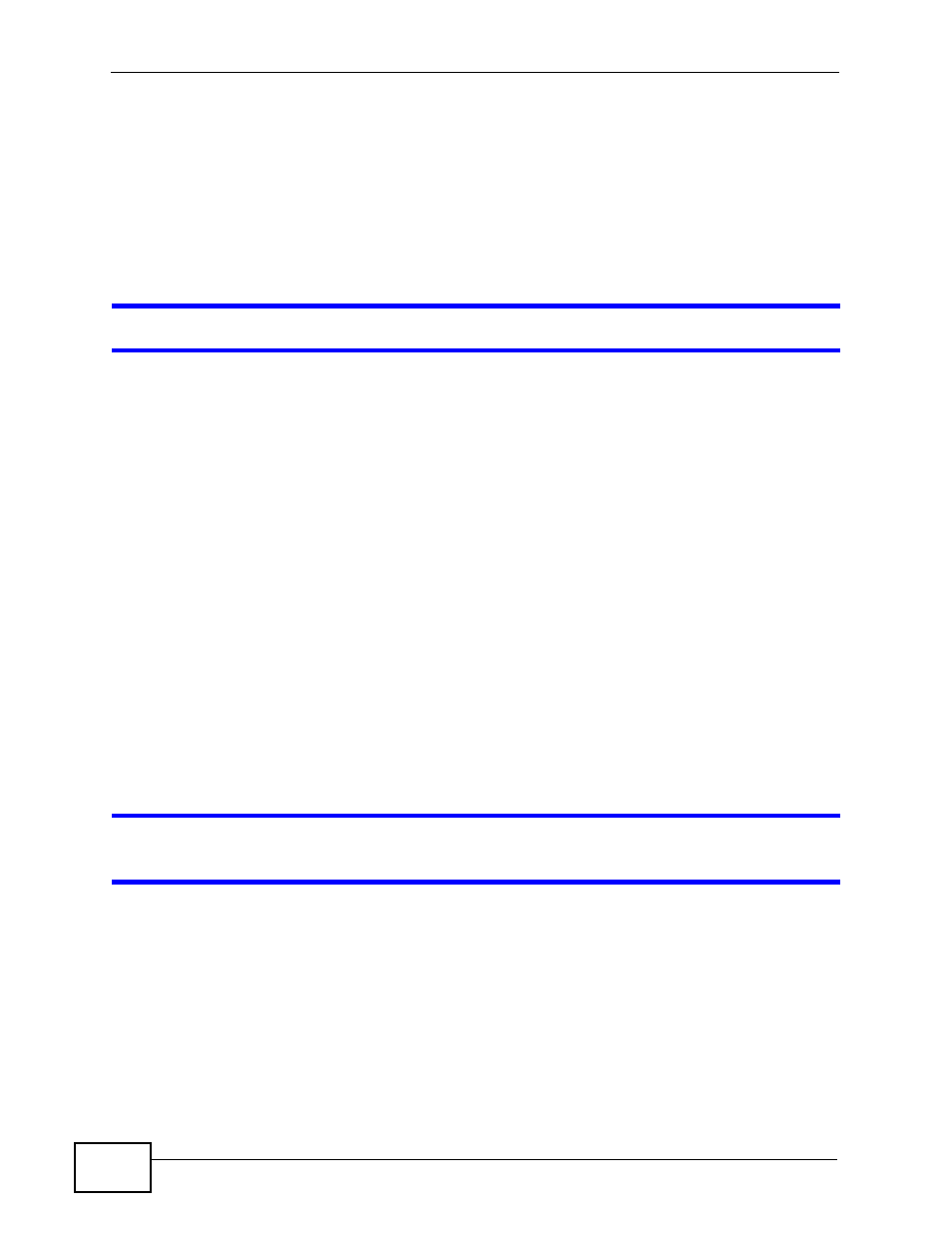
Chapter 24 Troubleshooting
User’s Guide
206
24.5 Resetting the NBG4115 to Its Factory
Defaults
If you reset the NBG4115, you lose all of the changes you have made. The
NBG4115 re-loads its default settings, and the password resets to 1234. You have
to make all of your changes again.
You will lose all of your changes when you push the RESET button.
To reset the NBG4115,
1
Make sure the power LED is on.
2
Press the RESET button for longer than 1 second to restart/reboot the NBG4115.
3
Press the RESET button for longer than five seconds to set the NBG4115 back to
its factory-default configurations.
If the NBG4115 restarts automatically, wait for the NBG4115 to finish restarting,
and log in to the Web Configurator. The password is “1234”.
If the NBG4115 does not restart automatically, disconnect and reconnect the
NBG4115’s power. Then, follow the directions above again.
24.6 Wireless Router/AP Troubleshooting
I cannot access the NBG4115 or ping any computer from the WLAN (wireless AP
or router).
1
Make sure the wireless LAN is enabled on the NBG4115
2
Make sure the wireless adapter on the wireless station is working properly.
3
Make sure the wireless adapter installed on your computer is IEEE 802.11
compatible and supports the same wireless standard as the NBG4115.
4
Make sure your computer (with a wireless adapter installed) is within the
transmission range of the NBG4115.
