ZyXEL Communications NBG4115 User Manual
Page 205
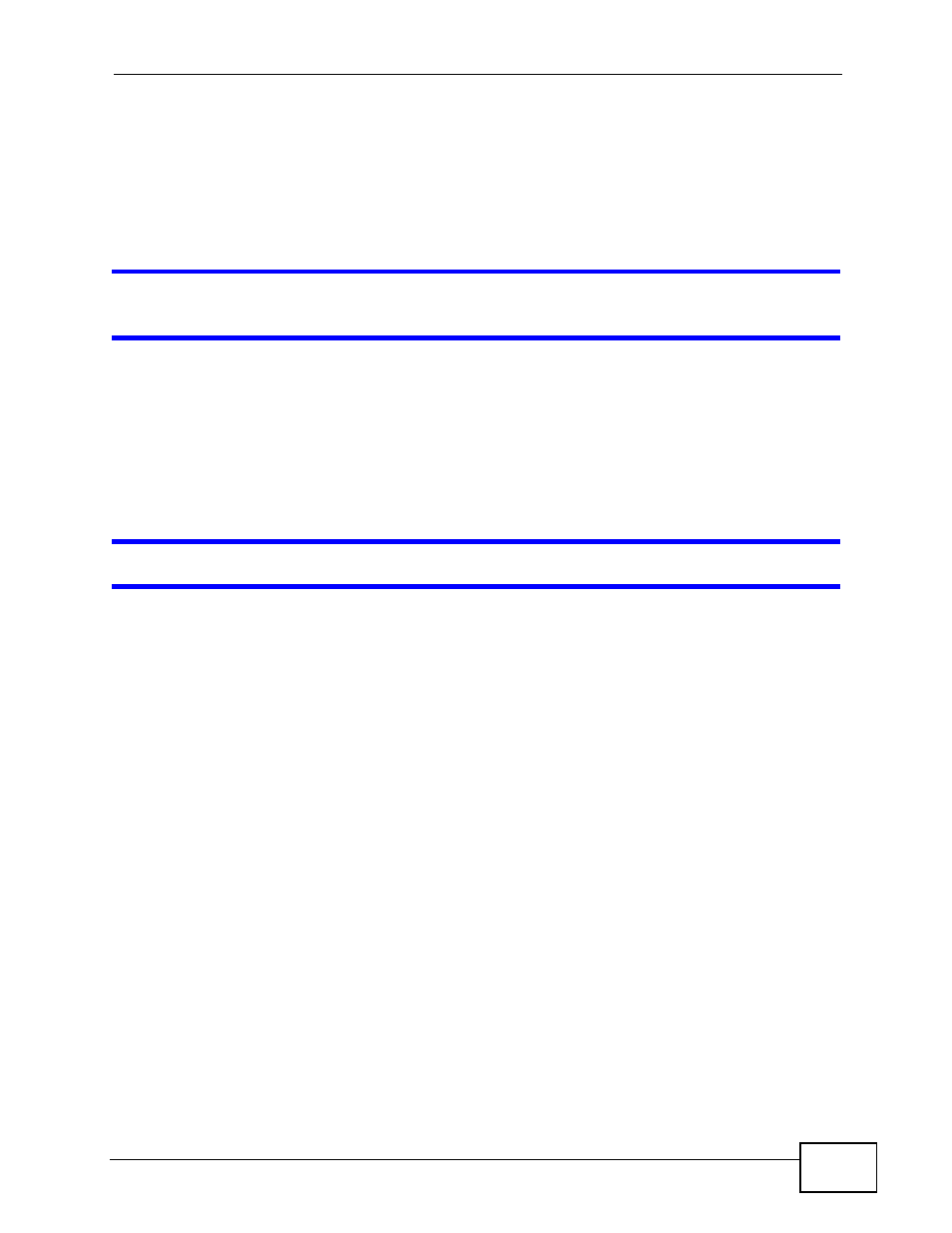
Chapter 24 Troubleshooting
User’s Guide
205
• Select Router if your device routes traffic between a local network and
another network such as the Internet.
• Select Access Point if your device bridges traffic between clients on the
same network.
6
If the problem continues, contact your ISP.
I cannot access the Internet anymore. I had access to the Internet (with the
NBG4115), but my Internet connection is not available anymore.
1
Check the hardware connections, and make sure the LEDs are behaving as
expected. See the Quick Start Guide and
2
Reboot the NBG4115.
3
If the problem continues, contact your ISP.
The Internet connection is slow or intermittent.
1
There might be a lot of traffic on the network. Look at the LEDs, and check
. If the NBG4115 is sending or receiving a lot of information, try
closing some programs that use the Internet, especially peer-to-peer applications.
2
Check the signal strength. If the signal strength is low, try moving the NBG4115
closer to the AP if possible, and look around to see if there are any devices that
might be interfering with the wireless network (for example, microwaves, other
wireless networks, and so on).
3
Reboot the NBG4115.
4
If the problem continues, contact the network administrator or vendor, or try one
of the advanced suggestions.
Advanced Suggestion
• Check the settings for QoS. If it is disabled, you might consider activating it.
