4 lan settings – ZyXEL Communications NBG4115 User Manual
Page 59
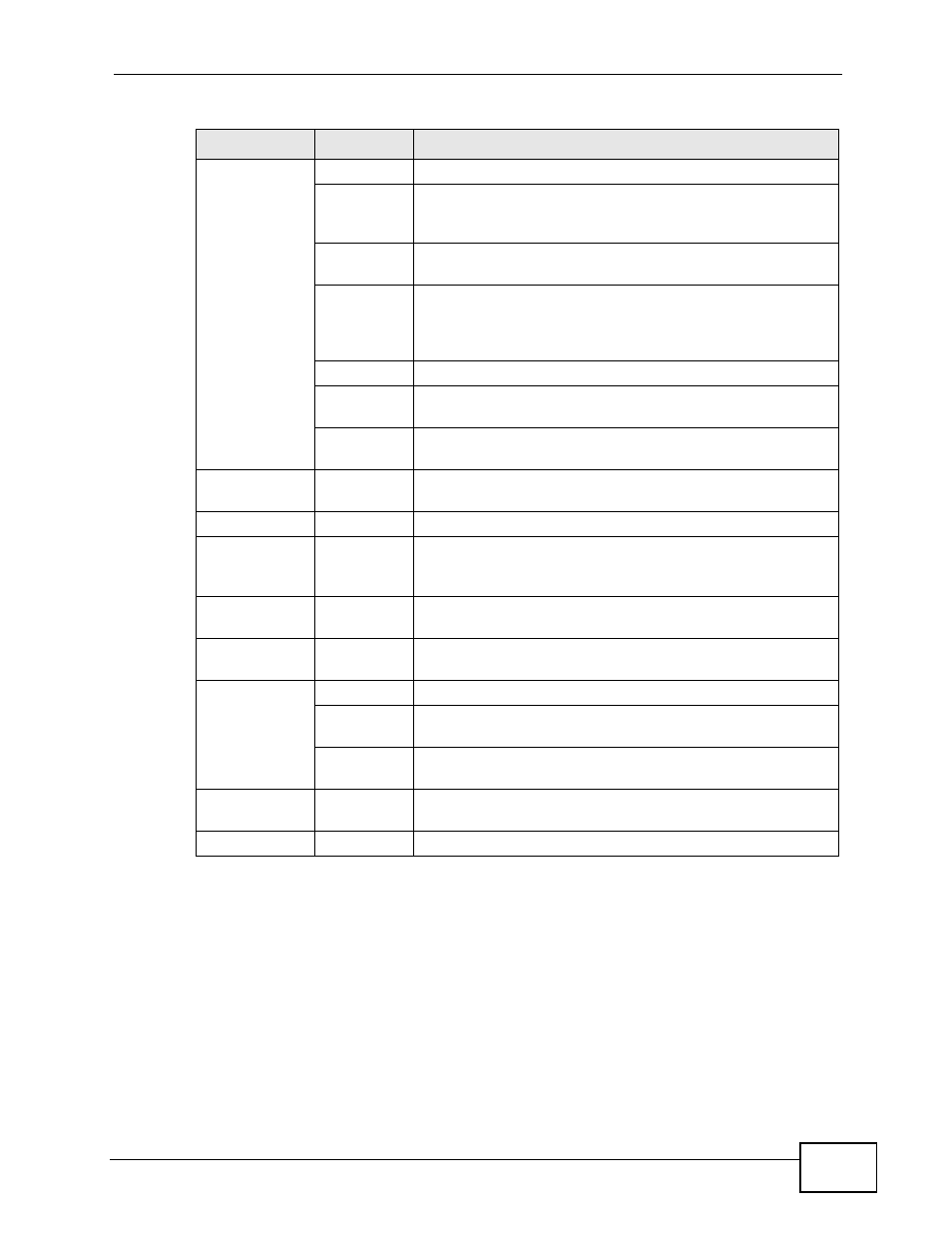
Chapter 5 AP Mode
User’s Guide
59
5.4 LAN Settings
Use this section to configure your LAN settings while in AP Mode.
Click Network > LAN to see the screen below.
Wireless
LAN
General
Use this screen to configure wireless LAN.
MAC Filter
Use the MAC filter screen to configure the NBG4115 to
block access to devices or block the devices from
accessing the NBG4115.
Advanced
This screen allows you to configure advanced wireless
settings.
QoS
Use this screen to configure Wi-Fi Multimedia Quality of
Service (WMM QoS). WMM QoS allows you to prioritize
wireless traffic according to the delivery requirements of
individual services.
WPS
Use this screen to configure WPS.
WPS
Station
Use this screen to add a wireless station using WPS.
Scheduling
Use this screen to schedule the times the Wireless LAN is
enabled.
LAN
IP
Use this screen to configure LAN IP address and subnet
mask or to get the LAN IP address from a DHCP server.
Maintenance
System
General
Use this screen to view and change administrative settings
such as system and domain names, password and
inactivity timer.
Time
Setting
Use this screen to change your NBG4115’s time and date.
Logs
View Log
Use this screen to view the logs for the categories that you
selected.
Tools
Firmware
Use this screen to upload firmware to your NBG4115.
Configuratio
n
Use this screen to backup and restore the configuration or
reset the factory defaults to your NBG4115.
Restart
This screen allows you to reboot the NBG4115 without
turning the power off.
Sys OP
Mode
General
This screen allows you to select whether your device acts
as a Router or a Access Point.
Language
This screen allows you to select the language you prefer.
Table 21 Screens Summary
LINK
TAB
FUNCTION
