4 otist screen, Figure 15 manually assign a wep key, Table 9 manually assign a wep key – ZyXEL Communications P-2302HWL-P1 Series User Manual
Page 57
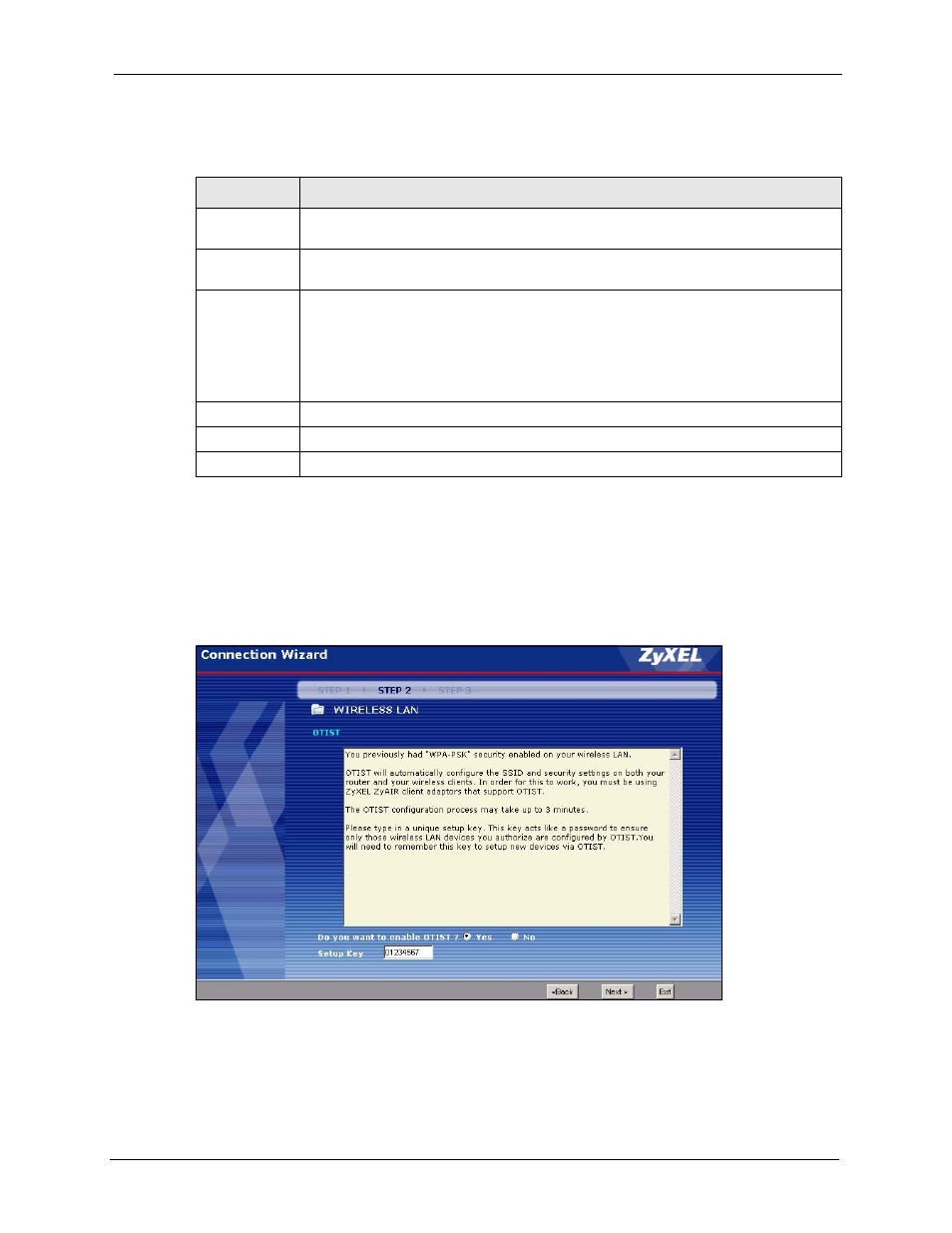
P-2302HW/HWL-P1 Series User’s Guide
Chapter 3 Wizard Setup
57
The following table describes the labels in this screen.
3.2.3.4 OTIST Screen
This screen allows you to automatically configure security settings on your ZyXEL Device
and the wireless clients that want to connect to it. See
for more
information on OTIST.
Figure 15 Manually Assign a WEP key
Table 9 Manually Assign a WEP key
LABEL
DESCRIPTION
Passphrase
Enter a Passphrase (up to 32 printable characters) and clicking Generate. The ZyXEL
Device automatically generates a WEP key.
WEP
Encryption
Select 64-bit WEP, 128-bit WEP or 256-bit WEP to specify data encryption. 64-bit
WEP is the weakest encryption and 256-bit WEP is the strongest.
Key 1 - Key 4
The WEP key is used to encrypt data. Both the ZyXEL Device and the wireless
stations must use the same WEP key for data transmission.
You can set 4 different keys and make one of the keys active at a time.
If you want to manually set the WEP key, enter any 5, 13 or 29 characters (ASCII
string) or 10, 26 or 58 hexadecimal characters ("0-9", "A-F") for a 64-bit, 128-bit or
256-bit WEP key respectively.
Back
Click Back to display the previous screen.
Next
Click Next to proceed to the next screen.
Exit
Click Exit to close the wizard screen without saving.
