3 sip qos screen – ZyXEL Communications P-2302HWL-P1 Series User Manual
Page 152
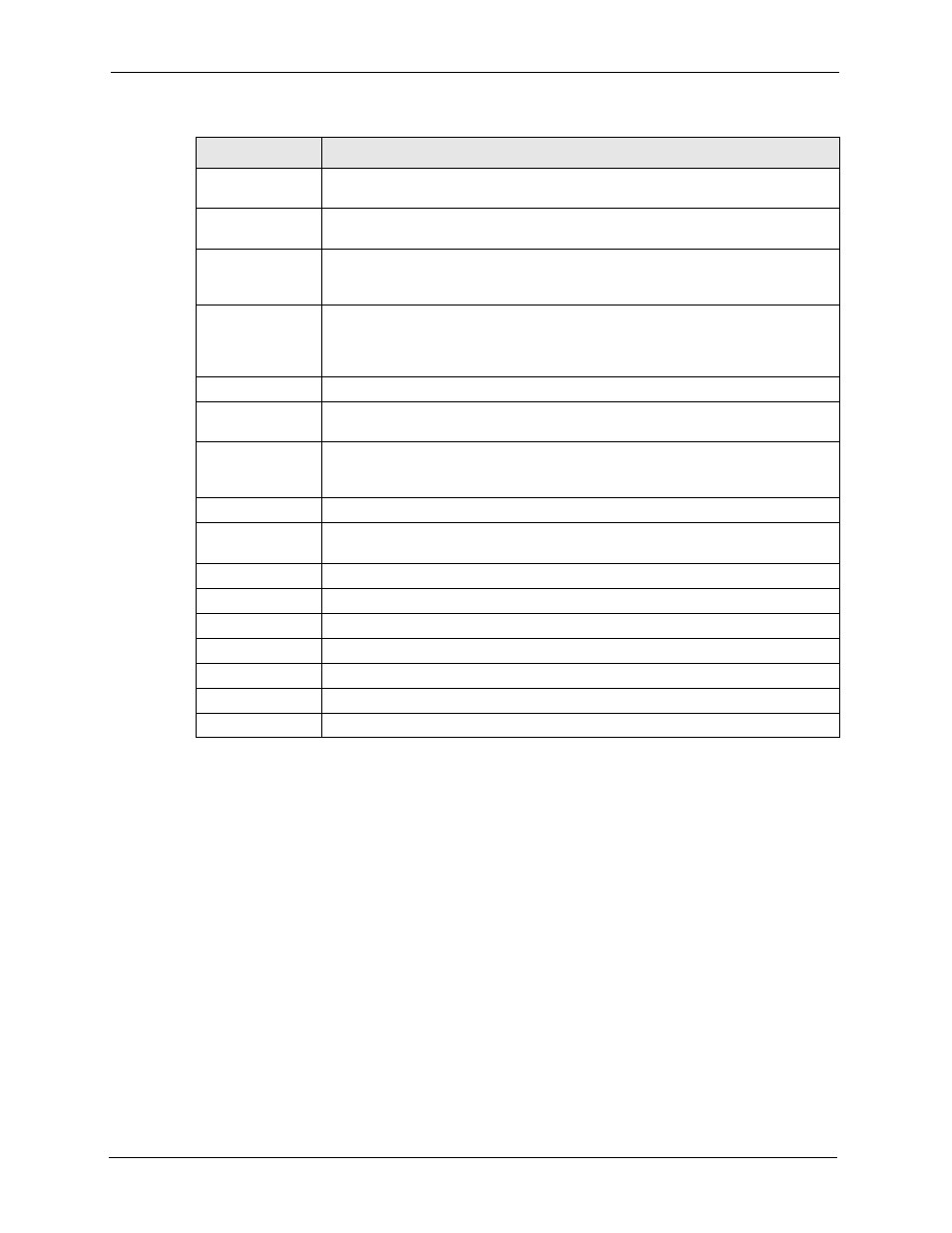
P-2302HW/HWL-P1 Series User’s Guide
152
Chapter 9 SIP
9.2.3 SIP QoS Screen
Use this screen to maintain ToS and VLAN settings for the ZyXEL Device. To access this
screen, click VoIP > SIP > QoS.
Keep Alive Interval Enter how often (in seconds) the ZyXEL Device should send SIP notify messages
to the SIP server.
MWI (Message
Waiting Indication)
Enable
Select this if you want to hear a waiting (beeping) dial tone on your phone when
you have at least one voice message. Your VoIP service provider must support this
feature.
Expiration Time
Keep the default value, unless your VoIP service provider tells you to change it.
Enter the number of seconds the SIP server should provide the message waiting
service each time the ZyXEL Device subscribes to the service. Before this time
passes, the ZyXEL Device automatically subscribes again.
Fax Option
This field controls how the ZyXEL Device handles fax messages.
G.711 Fax
Passthrough
Select this if the ZyXEL Device should use G.711 to send fax messages. The peer
devices must also use G.711.
T.38 Fax Relay
Select this if the ZyXEL Device should send fax messages as UDP or TCP/IP
packets through IP networks. This provides better quality, but it may have inter-
operability problems. The peer devices must also use T.38.
Call Forward
Call Forward Table Select which call forwarding table you want the ZyXEL Device to use for incoming
calls. You set up these tables in VoIP > Phone Book > Incoming Call Policy.
Caller Ringing
Enable
Check this box if you want people to hear a recording when they call you.
On Hold
Enable
Check this box if you want people to hear a recording when you put them on hold.
Click this to return to the SIP Settings screen without saving your changes. Apply Click this to save your changes and to apply them to the ZyXEL Device. Cancel Click this to set every field in this screen to its last-saved value. Table 61 VoIP > SIP > SIP Settings > Advanced LABEL DESCRIPTION
