2 navigation panel, Table 2 web configurator icons in the title bar, Table 3 navigation panel summary – ZyXEL Communications P-2302HWL-P1 Series User Manual
Page 47
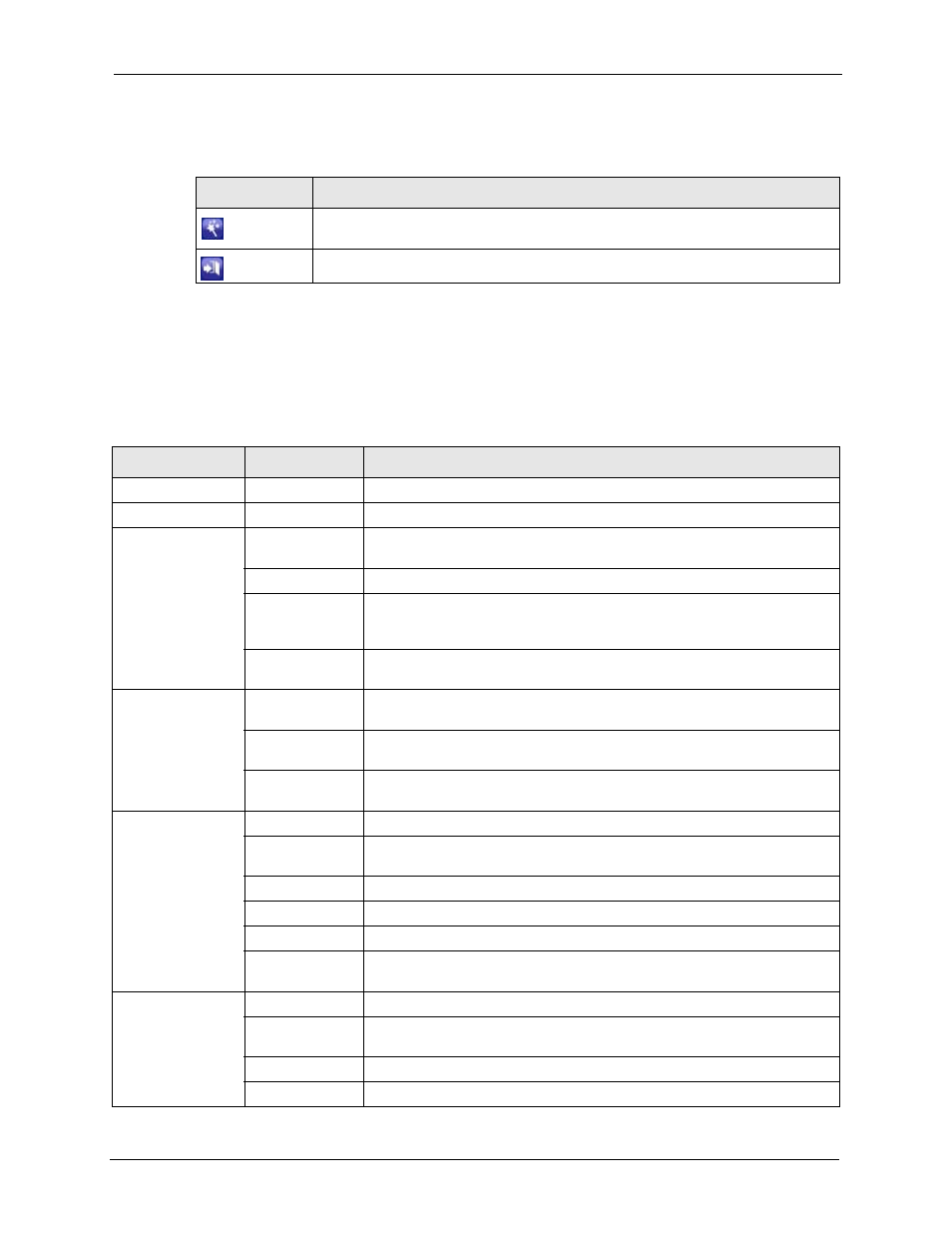
P-2302HW/HWL-P1 Series User’s Guide
Chapter 2 Introducing the Web Configurator
47
The icons provide the following functions.
2.4.2 Navigation Panel
Use the menu items on the navigation panel to open screens to configure ZyXEL Device
features. The following tables describe each menu item.
Table 2 Web Configurator Icons in the Title Bar
ICON
DESCRIPTION
Wizards: Click this icon to open one of the web configurator wizards. See
for more information.
Logout: Click this icon to log out of the web configurator.
Table 3 Navigation Panel Summary
LINK
TAB
FUNCTION
Status
This screen contains administrative and system-related information.
Network
Wireless LAN
General
Use this screen to configure the wireless LAN settings and WLAN
authentication/security settings.
OTIST
Use this screen to assign your wireless security settings to wireless clients.
MAC Filter
Use this screen to configure the ZyXEL Device to give exclusive access to
specific wireless clients or exclude specific wireless clients from accessing
the ZyXEL Device.
Advanced
Use this screen to configure wireless features such as the transmission
mode.
WAN
Internet
Connection
Use this screen to set up ISP parameters, IP addresses, and MAC
addresses.
Advanced
Use this screen to set up DNS, RIP, multicasting, and Windows Networking
for your WAN port.
Traffic Redirect
Use this screen to specify up a backup gateway in case the main one is not
available.
LAN
IP
Use this screen to set up your LAN’s IP address and subnet mask.
DHCP Setup
Use this screen to configure the ZyXEL Device’s DHCP server and DNS
server settings.
Static DHCP
Use this screen to assign static IP addresses to MAC addresses.
Client List
Use this screen to look at which network clients are using the DHCP server.
IP Alias
Use this screen to partition your LAN interface into subnets.
Advanced
Use this screen to set up RIP, multicasting, Any IP, and Windows
Networking for your LAN port.
NAT
General
Use this screen to enable and disable NAT features.
Port Forwarding
Use this screen to forward traffic to specific IP addresses based on the
destination port.
Trigger Port
Use this screen to change your ZyXEL Device’s trigger port settings.
ALG
Use this screen to enable and disable the ZyXEL Device’s ALG.
