2 dynamic dns screen, Figure 141 maintenance > system > dynamic dns, Table 105 maintenance > system > dynamic dns – ZyXEL Communications P-2302HWL-P1 Series User Manual
Page 247
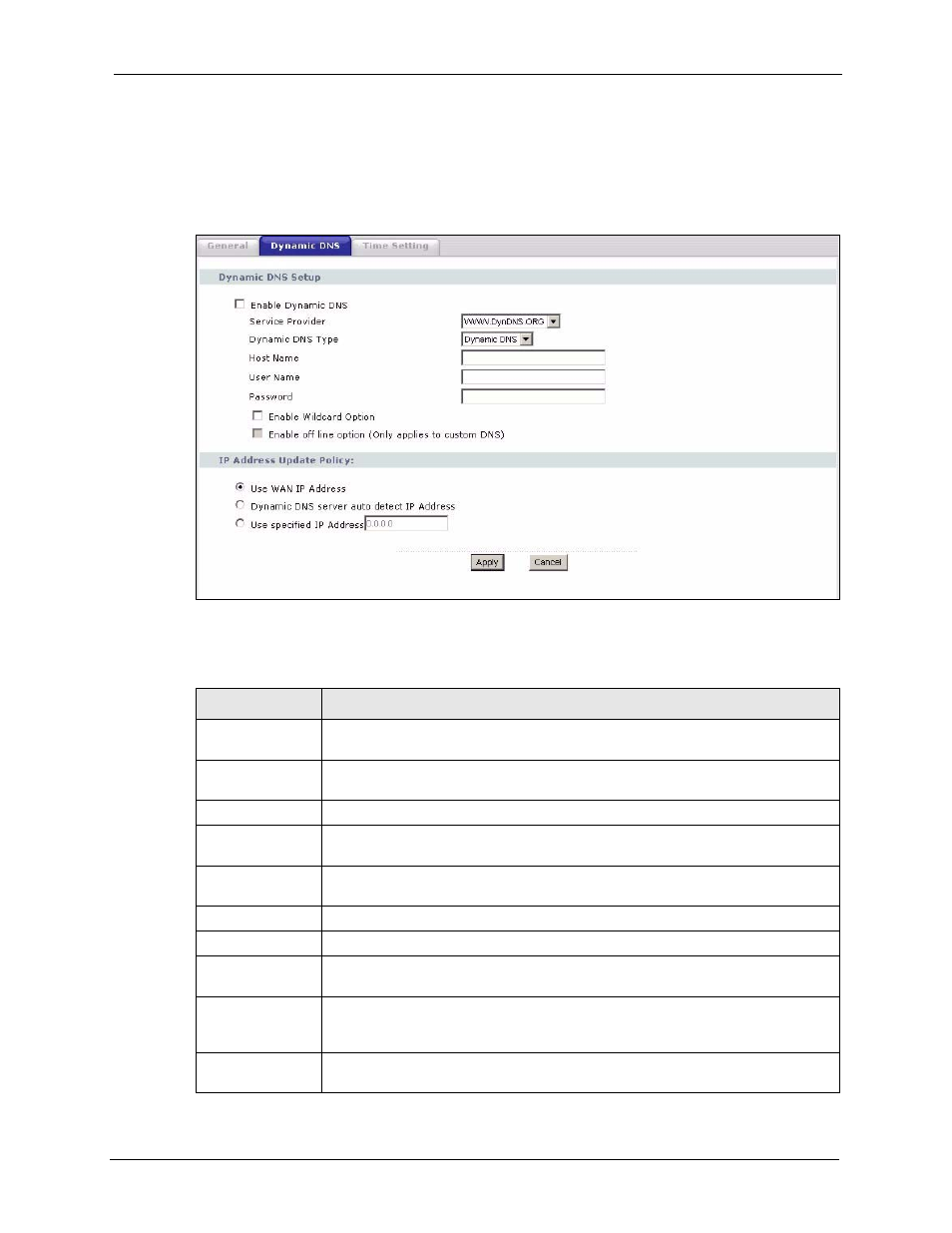
P-2302HW/HWL-P1 Series User’s Guide
Chapter 20 System
247
20.2.2 Dynamic DNS Screen
Use this screen to set up the ZyXEL Device as a dynamic DNS client. To access this screen,
click Maintenance > System > Dynamic DNS.
Figure 141 Maintenance > System > Dynamic DNS
Each field is described in the following table.
Table 105 Maintenance > System > Dynamic DNS
LABEL
DESCRIPTION
Dynamic DNS
Setup
Enable Dynamic
DNS
Select this to use dynamic DNS.
Service Provider
Select the name of your Dynamic DNS service provider.
Dynamic DNS
Type
Select the type of service that you are registered for from your Dynamic DNS
service provider.
Host Name
Enter the host name. You can specify up to two host names, separated by a
comma (",").
User Name
Enter your user name.
Password
Enter the password assigned to you.
Enable Wildcard
Option
Select this to enable the DynDNS Wildcard feature.
Enable offline
option
This field is available when CustomDNS is selected in the DDNS Type field.
Select this if your Dynamic DNS service provider redirects traffic to a URL that you
can specify while you are off line. Check with your Dynamic DNS service provider.
IP Address Update
Policy
