2 content filter schedule screen, Figure 109 security > content filter > schedule, Table 82 security > content filter > schedule – ZyXEL Communications P-2302HWL-P1 Series User Manual
Page 199
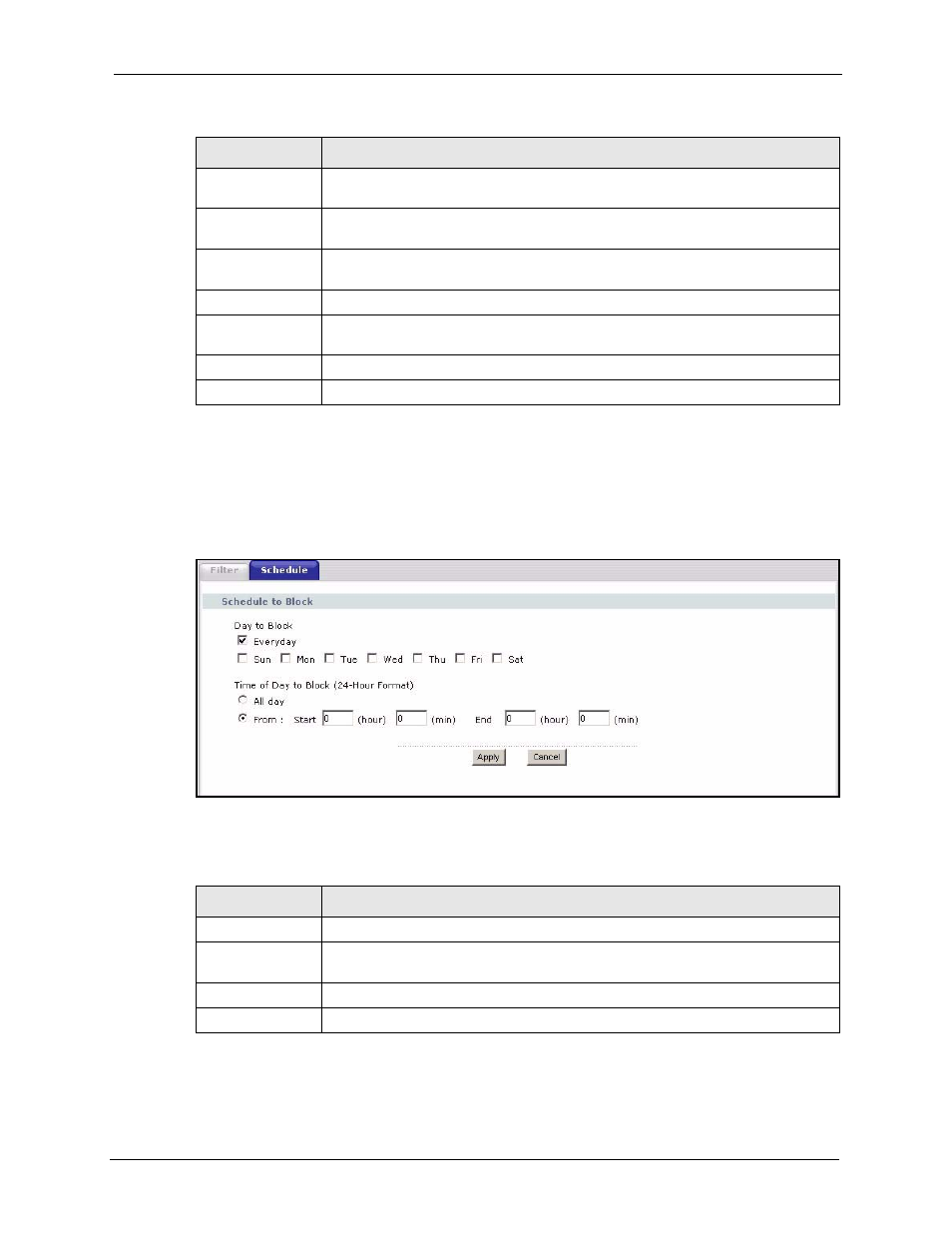
P-2302HW/HWL-P1 Series User’s Guide
Chapter 15 Content Filter
199
15.2.2 Content Filter Schedule Screen
Use this screen to set up the schedule when content filtering is effective. To access this screen,
click Security > Content Filter > Schedule.
Figure 109 Security > Content Filter > Schedule
Each field is described in the following table.
Add
Click this to add the specified Keyword to the Keyword List. You can enter up to
64 keywords.
Keyword List
This field displays the keywords that are blocked when Enable URL Keyword
Blocking is selected. To delete a keyword, select it, click Delete, and click Apply.
Delete
Click Delete to remove the selected keyword in the Keyword List. The keyword
disappears after you click Apply.
Clear All
Click this button to remove all of the keywords in the Keyword List.
Denied Access
Message
Enter the message that is displayed when the ZyXEL Device’s content filter feature
blocks access to a web site.
Apply
Click this to save your changes and to apply them to the ZyXEL Device.
Cancel
Click this to set every field in this screen to its last-saved value.
Table 81 Security > Content Filter > Filter
LABEL
DESCRIPTION
Table 82 Security > Content Filter > Schedule
LABEL
DESCRIPTION
Day to Block
Select which days of the week you want content filtering to be effective.
Time of Day to
Block
Select what time each day you want content filtering to be effective. Enter times in
24-hour format; for example, 3:00pm should be entered as 15:00.
Apply
Click this to save your changes and to apply them to the ZyXEL Device.
Cancel
Click this to set every field in this screen to its last-saved value.
