Windows xp professional/2000 setup, Turning off the power, Shut down mode (boot mode) – Toshiba 6100 User Manual
Page 88: Shut down mode (boot mode) -8, Section in chapter 3, Getting, Started
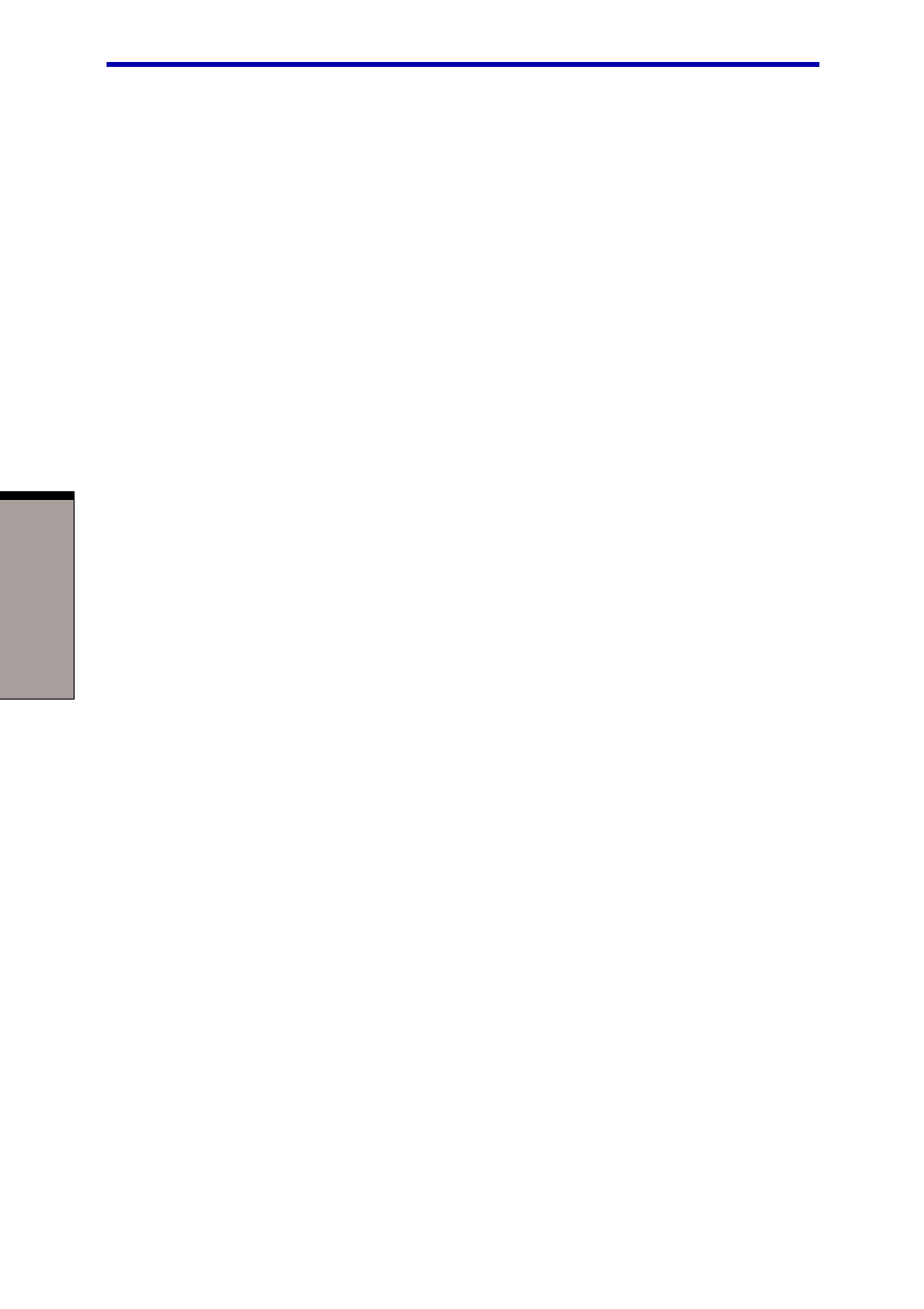
3-8
User's Manual
G
ETTING
S
TARTED
Windows XP Professional/2000 setup
When you first turn on the power, the computer’s initial screen is the Microsoft
Windows XP Professional Startup Screen Logo.
Follow the on-screen directions.
If you ordered Windows 2000, the operating system is not preinstalled. Follow the
steps below to install the Windows 2000 and TOSHIBA utilities.
1.
Turn on the computer, load the Product Recovery CD-ROM in the drive and
turn off the power.
2.
Hold down the
C
key and turn on the power. When
In Touch with
Tomorrow TOSHIBA
appears, release the
C
key.
3.
Follow the on-screen instructions.
NOTE: You can get the Product key from a seal on the bottom of the
computer (Windows 2000 only).
Turning off the power
The power can be turned off in one of the following modes: Shut down (Boot),
Hibernation or Standby mode.
Shut Down mode (Boot mode)
When you turn off the power in Shut Down mode, no data is saved and the
computer will boot to the operating system’s main screen.
1.
If you have entered data, save it to the hard disk or to a diskette.
2.
Make sure all disk activity has stopped, then remove any CDs or diskette.
CAUTION: Make sure the
Disk, Slim Select Bay
and Slim Select
Bay's module
indicators are off. If you turn off the power while a disk is
being accessed, you can lose data or damage the disk.
3. If you are using Windows XP, click
start
then click
Turn off computer
.
From the
Turn off computer
menu select
Turn off
.
If you are using Windows 2000, click
Start
and click
Shut Down
. From the
Shut Down
menu select
Shut Down
.
