Replacing the battery pack, Removing the battery pack, Replacing the battery pack -11 – Toshiba 6100 User Manual
Page 139: Removing the battery pack -11
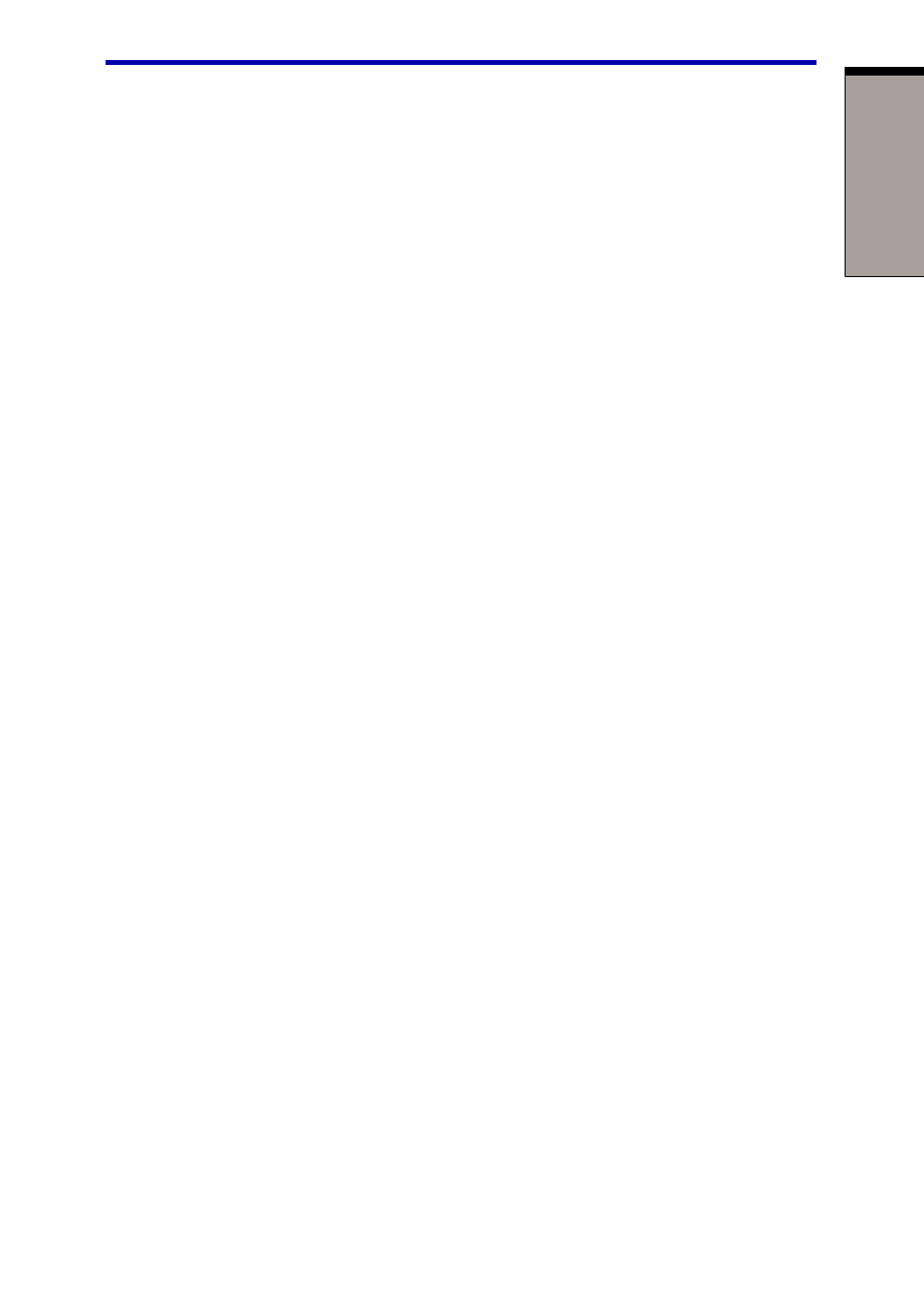
P
OWER
AND
P
OWER
-U
P
M
ODES
6-11
Replacing the battery pack
4. Connect the AC adaptor to the computer and the power cord to a power
outlet. The DC IN LED should glow green, and the Battery LED should glow
orange to indicate that the battery pack is being charged. If the DC IN
indicator does not glow, power is not being supplied. Check the connections
for the AC adaptor and power cord.
5. Charge the battery pack until the Battery LED glows green.
◆
If you have extra battery packs, rotate their use.
◆
If you will not be using the system for an extended period, more than one
month, remove the battery pack.
◆
Disconnect the AC adaptor when the battery is fully charged. Overcharging
makes the battery hot and shortens life.
◆
If you are not going to use the computer for more than eight hours, disconnect
the AC adaptor.
◆
Store spare battery packs in a cool dry place out of direct sunlight.
Replacing the battery pack
When the battery pack reaches the end of its operating life you will need to install a
new one. The life of the battery pack is generally about 500 recharges. If the
Battery
indicator flashes orange shortly after fully recharging the battery, the
battery pack needs to be replaced.
You might also replace a discharged battery pack with a charged spare when you
are operating your computer away from an AC power source. This section explains
how to remove and install battery packs.
Removing the battery pack
To replace a discharged battery pack, follow the steps below.
CAUTION: When handling battery packs, be careful not to short circuit
the terminals. Also do not drop, hit or otherwise apply impact; do not
scratch or break the casing and do not twist or bend the battery pack.
1. Save your work.
2. Turn the computer’s power off. Make sure the
Power
indicator is off.
3. Remove all cables connected to the computer.
4. Turn the computer upside down with the back of the computer facing you.
5. Slide the battery pack lock to the unlock position.
