Print job display, Other functions, Deleting print jobs – Oki lan 3100e User Manual
Page 78
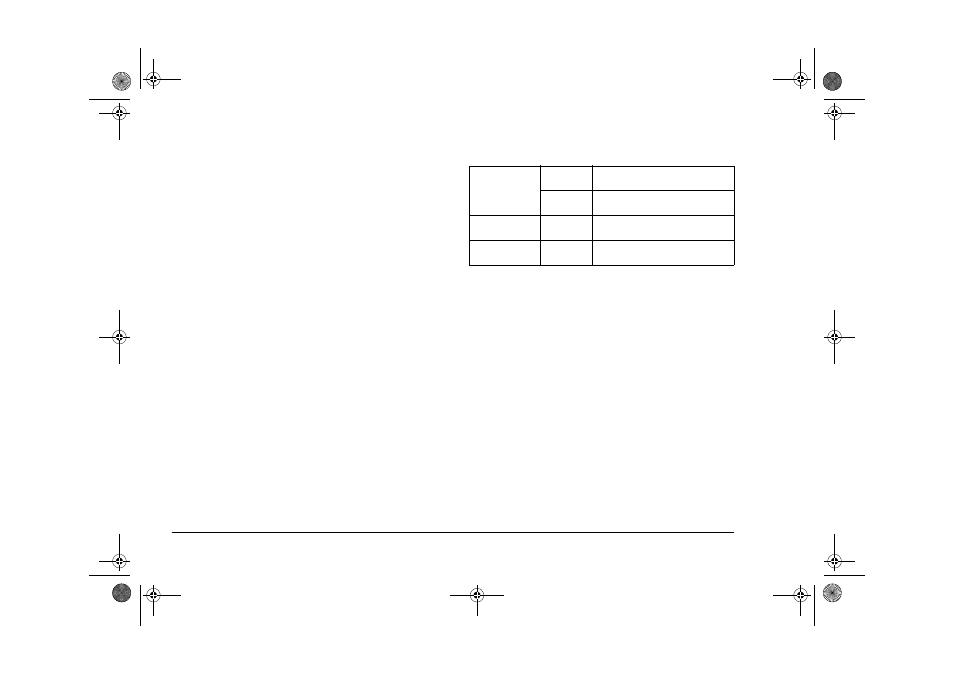
72
OkiLAN 320e Network Card
[Finish] window displays the total number of print jobs
after the LPR Utility is activated. This will be cleared
when the LPR Utility is re-started.
[Queue] window displays the number of print jobs that
are currently spooled.
Print job display
Displays print jobs that are in the spool area, for each
printer.
1.
Select the printer that you wish to confirm from
[Oki LPR UTILITY] window (printer name turns
blue).
2.
Select [Job Status...] in the [Remote Print] menu.
[Job] of the specified printer is displayed. If this
printer currently has jobs, the list is displayed.
You can also display [Job] by double-clicking the
printer name whose jobs you wish to confirm, on
the [Oki LPR UTILITY] window. The contents
that are displayed for a job are as follows:
Other functions
Deleting print jobs
You can delete an arbitrary print job(s) that is in the
spool area:
1.
In the [Oki LPR UTILITY] window, select the
printer driver for which the print jobs are spooled
and display [Job] from [Remote Print] menu.
2.
Select the job(s) you wish to delete and click on
[Delete]. In some cases, the print job(s) remains
in the printer. If that occurs, reset the printer by
switching off and on.
STATUS column
Transmit
Indicates that a print job is being sent
to the printer
Waiting
Indicates that the printer is waiting
for the print job to be sent
Date/Time
column
Displays the date/time when printing
was instructed.
Size column
Displays the data size of the print job
in bytes.
3100euGB.book Page 72 Friday, March 16, 2001 1:18 PM
