Setting up the client, Setting windows95/98/me, Windows nt server 4.0 environment – Oki lan 3100e User Manual
Page 38
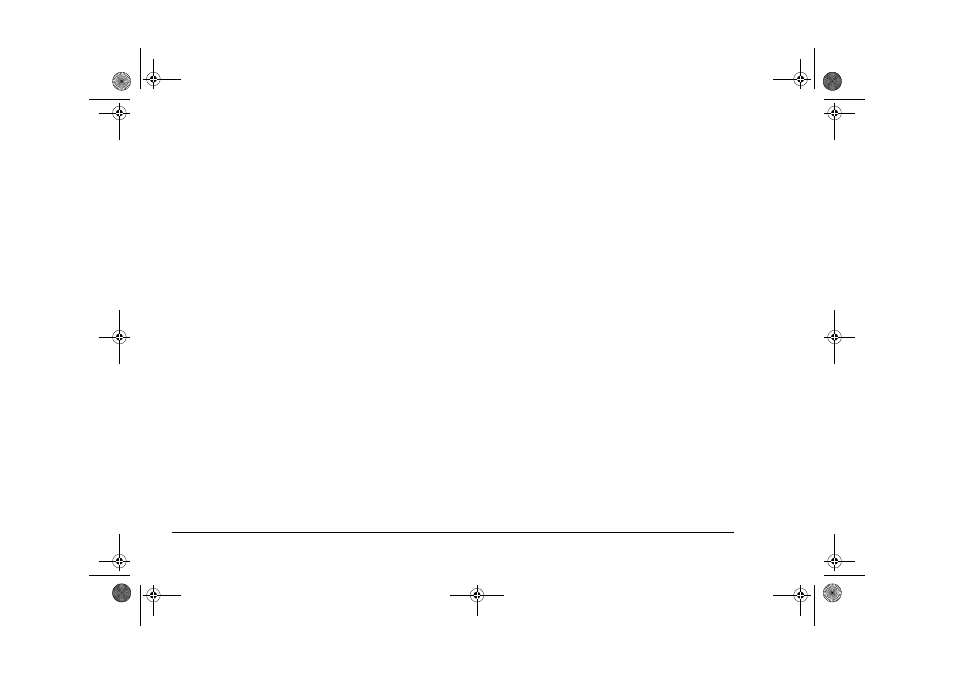
32
OkiLAN 320e Network Card
Setting up the client
Setting Windows95/98/Me
Windows NT Server 4.0 environment
Setting Control Panel
1.
From
[Control
Panel],
double-click
on
[Network].
2.
Make sure that the following items are in the
configuration of [Network setup]. If not, click on
[Add...] to add them.
(a)
Client for Microsoft networks
(b)
NetBEUI
(c)
File and printer sharing for Microsoft
networks
3.
Select [NetBEUI] from the [Current network
configuration:] list and open [Properties].
4.
Check the [Client for Microsoft networks] check
b ox and t he [ F il e a nd pri nt e r s har i ng for
Microsoft Networks] check box in [Bind] of the
[NetBEUI’s Properties].
Adding a printer
1.
From [Control Panel], double-click on [Printers].
2.
Double-click on [Add printer]. In [Printer
Wizard], select [Network printer] for [Connect
To].
3.
In the text box [Network path or print queue],
click on [Browse] and select the printer to
connect from the [Printer] list.
4.
For installing the printer driver, click on [Have
disk...] and insert the CD-ROM that came with
the printer into the CD drive.
Setting up a printer
1.
From [Control Panel], double-click on [Printers].
2.
Select the OKIPAGE 14i printer that has been
recently added and select [Set Default Printer] in
the [File] menu.
3.
Open the [Properties] for the printer from the
[File] menu.
4.
Confirm that the [Print to port:] in [Details] is set
to the network printer of your choice.
5.
If the network printer of your choice is not set to
the network printer, select one from the [Print to
port:] list.
3100euGB.book Page 32 Friday, March 16, 2001 1:18 PM
