Message display in remote printer mode – Oki lan 3100e User Manual
Page 33
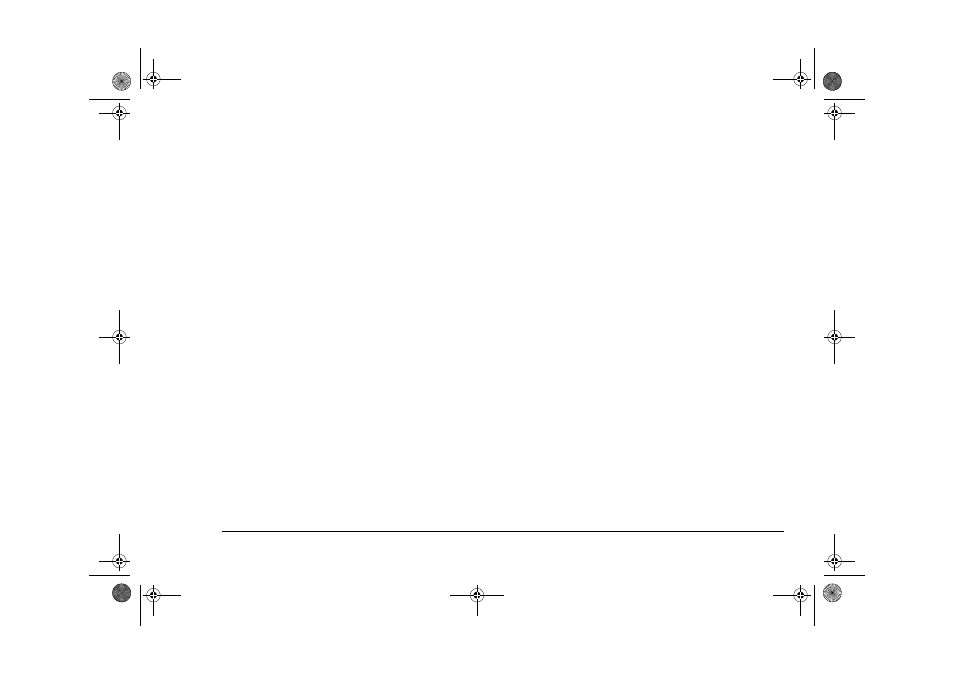
English
Chapter 3 - Network Setup
27
To log in, you need to log in to the NDS server. Select
NDS server in the NetWare Client32 Log-In Window,
and log in without checking the [Bindery Connection]
check box.
After logging in from the admin account (or an account
to which an administrator privilege is given), set the
print queue, the print server and the printer for the
bindery context with the PCONSOLE (except NetWare
5) or the NetWare Administrator.
F or how to us e the PCONSOLE and NetW are
Administrator, please refer to “Setting up the remote
printer using the NetWare administrator utility” on
page 18 and “Setting up the remote printer using
PCONSOLE (except NetWare 5)” on page 22
For the details of the NetWare Bindery Service, please
refer to the Reference Manual for Novell NetWare.
Message display in remote printer mode
This network card temporarily stops receiving next
queue(s) while receiving a job in the NetWare Remote
Printer Mode. The NetWare server side handles this as
temporary disconnection and a message to that effect is
sent to the client side. Once the network card completes
receiving of the current job, the connection with the
next queue is made and the receiving process starts
normally.
It is possible to change the display interval of the
message from NetWare server and user(s) for whom the
message is displayed. You may change the settings as
you see fit.
Setting from client in PCONSOLE (except NetWare
5) using Novell Client 32
1.
Log in to NetWare file server from admin
account. Here uncheck the bindery connection
check box in the Client 32 login window and log
in.
2.
Start PCONSOLE from the NetWare file server
volume at MS-DOS prompt.
3.
From [Items that you can use] window, select
[Print Server] and press Enter key.
4.
From [Print Server] window, select the target
print server for which you are changing the
notification settings and press Enter key.
5.
From [Print server information] window, select
[Printers] and press Enter key.
6.
From [Service printers] window, select the printer
name for which you are changing the notification
settings and press Enter key.
7.
Select [Notify:] in the [Printer xx environment
setting] (xx: printer name) and press Enter key.
3100euGB.book Page 27 Friday, March 16, 2001 1:18 PM
