Oki lan 3100e User Manual
Page 30
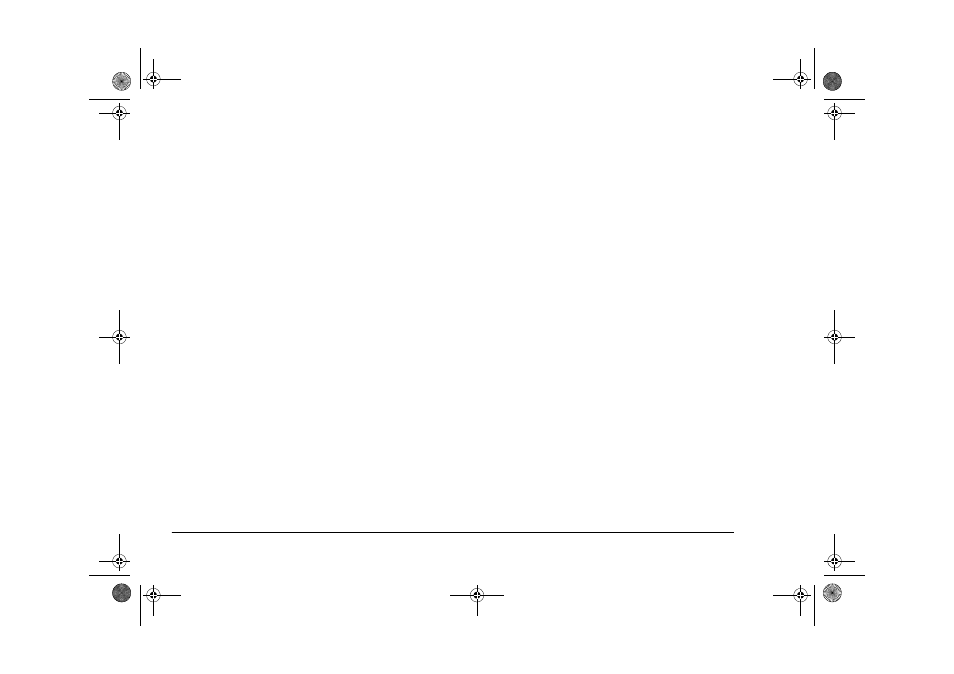
24
OkiLAN 320e Network Card
Note:
You must set this. If you omit this, this
network card will not operate.
(i)
Press the ESC key to save the change and
complete the printer environment setup.
5.
To define the printer and connect it to the print
queue of the print server:
(a)
Select [Change context] from [Items that can
be used].
(b)
Press the Insert key in the text box [Enter
context:].
(c)
Move the cursor to the directory where the
target print server is located from [Object,
class] and press the F10 key. The context is
d i s p l a y e d a t u p p e r l e f t a r e a o f t h e
PCONSOLE. Make sure that this matches
with the context you wish to have.
(d)
Select [Print servers] from [Items that can be
used] to open the [Print Servers] list.
(e)
Select the print server you wish to connect
the printer to from the [Print servers] list and
press the Enter key.
(f)
Select
[Printers]
from
server
information] and press the Enter key.
(g)
Press the Insert key in [Service printers],
select the directory where the printer you
wish to connect is located from [Object,
Class], press the Enter key to have the name
of the printer to be connected displayed and
select it.
(h)
When the printer name is displayed in
[Service printers], press the Enter key to
open the [Set printer environment of Printer
name].
(i)
Select [Assign print queue:] and press the
Enter key.
Note:
You must set the [Service printer]. If you
omit this setting, this network card will not
function correctly.
(j)
Press the Insert key in [Print queues], select
the print queue to connect from [Object,
Class] and press the Enter key.
(k)
When the print server to be connected to is
displayed in [Print queues], press the ESC
key.
(l)
Press ESC key again to close the [Set printer
environment of Printer name].
3100euGB.book Page 24 Friday, March 16, 2001 1:18 PM
