Oki lan 3100e User Manual
Page 29
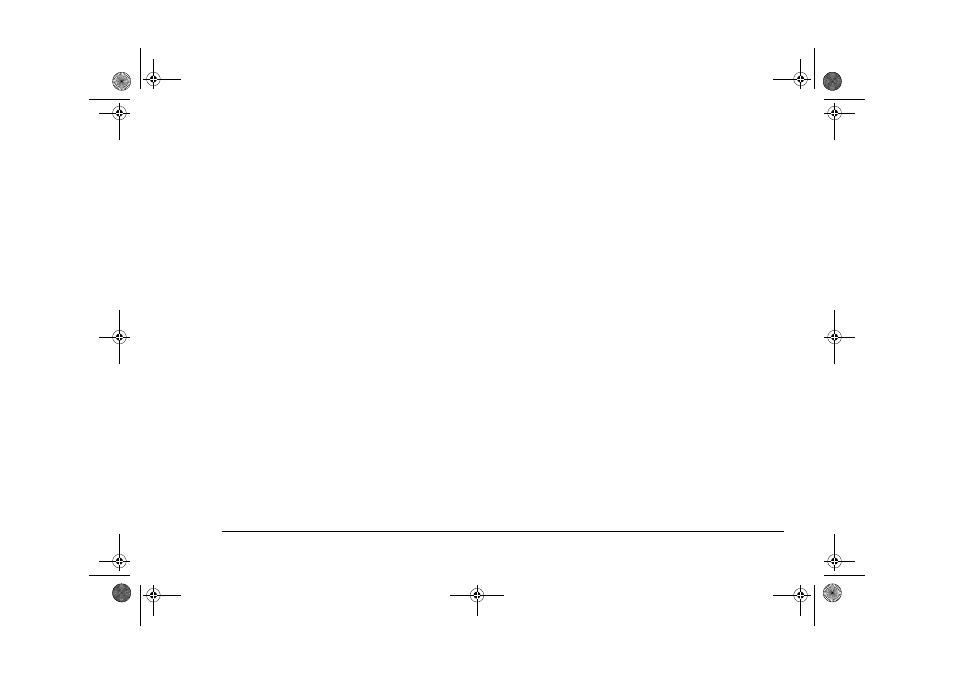
English
Chapter 3 - Network Setup
23
3.
To create a print server:
(a)
Select [Change context] from [Items that can
be used].
(b)
Press Insert key in the text box [Enter
context:].
(c)
Move the cursor to the directory where you
will create a print server from [Object, Class]
and press F10 key. The context is displayed
at upper left area of the PCONSOLE screen.
Make sure that this matches with the context
you wish to have.
(d)
Select [Print server] from [Items that can be
used] and open the [Print server] list.
(e)
Press the Insert key, type the name of the
print server you wish to create in the text box
[New print server name:] and press the Enter
key. Make sure not to use an already existing
print server name.
(f)
The newly created print server name is
added to [Print server].
4.
To create a printer:
(a)
Select [Change context] from [Items that can
be used].
(b)
Press the Insert key in the text box [Enter
context:].
(c)
Move the cursor to the directory where you
will create a printer from [Object, Class] and
press F10 key. The context is displayed at
upper left area of the PCONSOLE screen.
Make sure that this matches with the context
you wish to have.
(d)
Select [Printer] from [Items that can be used]
and open the [Printers] list.
(e)
Press the Insert key, type the name of the
printer you wish to create in the text box
[New printer name: and press the Enter key.
Make sure not to use an already existing
printer name.
(f)
The newly created printer name is added to
[Printers].
(g)
Select the newly created printer from
[Printers] and open [Set printer environment
of Printer name].
(h)
Press the Enter key in [Printer type:], select
[Other/Unknown] from the [Printer type] list
and press the Enter key.
3100euGB.book Page 23 Friday, March 16, 2001 1:18 PM
