Oki lan 3100e User Manual
Page 26
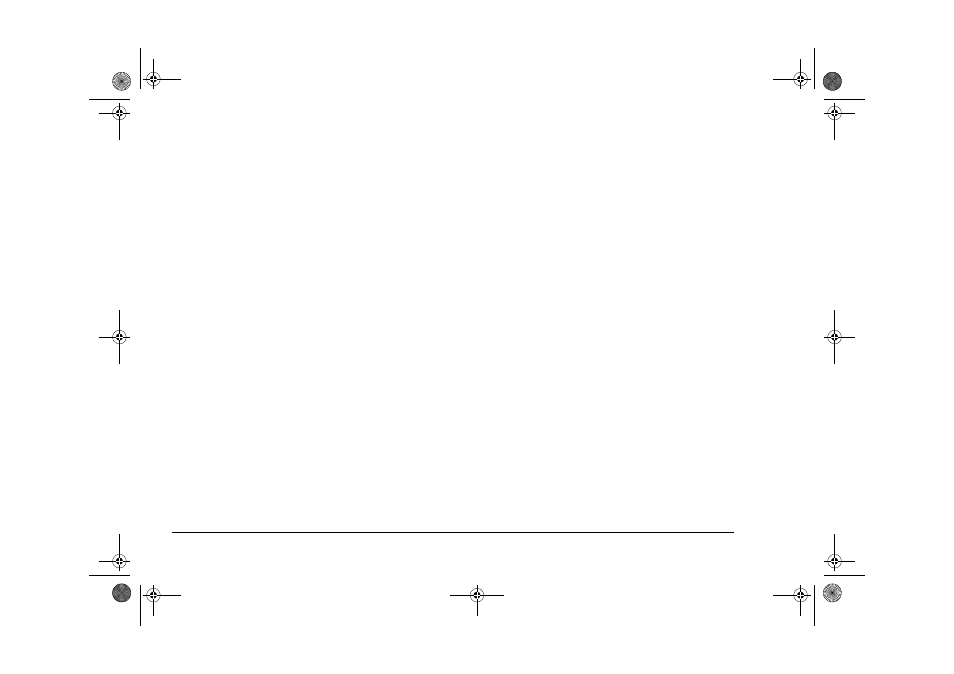
20
OkiLAN 320e Network Card
(a)
Click the directory where you wish to set up
the print queue on NWADMIN’s main
window.
(b)
Select [Create.] from [Objects] menu and
open [New Object Class] screen.
(c)
Select [Printer] from the [Object class:] list
and press [OK].
(d)
Enter the name of the printer you will create
in the text box [Printer name:] on the [Create
printer] screen and click on [Create]. Make
sure not to use an already existing printer
name.
5.
To connect the printer to the print queue:
(a)
On the NWADMIN’s main window, click
the printer newly created.
(b)
Select [Details...] from the [Object] menu
and open [Printer: Printer name] screen.
(c)
Click on [Assignments].
(d)
Click on [Add...] and open the [Select
object] screen.
(e)
Open the directory where the print queue to
which the printer is to be connected is
located from the [Directory context:] list.
(f)
From the text box [Object:], select the print
queue to which the printer is to be connected.
Then the print queue name is displayed in the
text box [Selected object:].
(g)
Click on [OK].
(h)
Click on [Configuration] in [Printer: Printer
name:] screen.
(i)
Change the text box [Printer type:] to
[Others/unknown].
Note:
You must set this as described otherwise the
network card will not operate.
(j)
Click on [OK] to return to the NWADMIN’s
main window.
6.
To connect the printer to the print server:
(a)
On the NWADMIN’s main window, click
the print server to which you wish to connect
the printer.
(b)
Select [Details...] from the [Object] menu
and open [Print server: Print server name]
screen.
(c)
Enter the print server name in [Advertising
name].
(d)
Click on [Assignments].
3100euGB.book Page 20 Friday, March 16, 2001 1:18 PM
