4e-mail destination, Registering an e-mail destination – Ricoh LD335c User Manual
Page 98
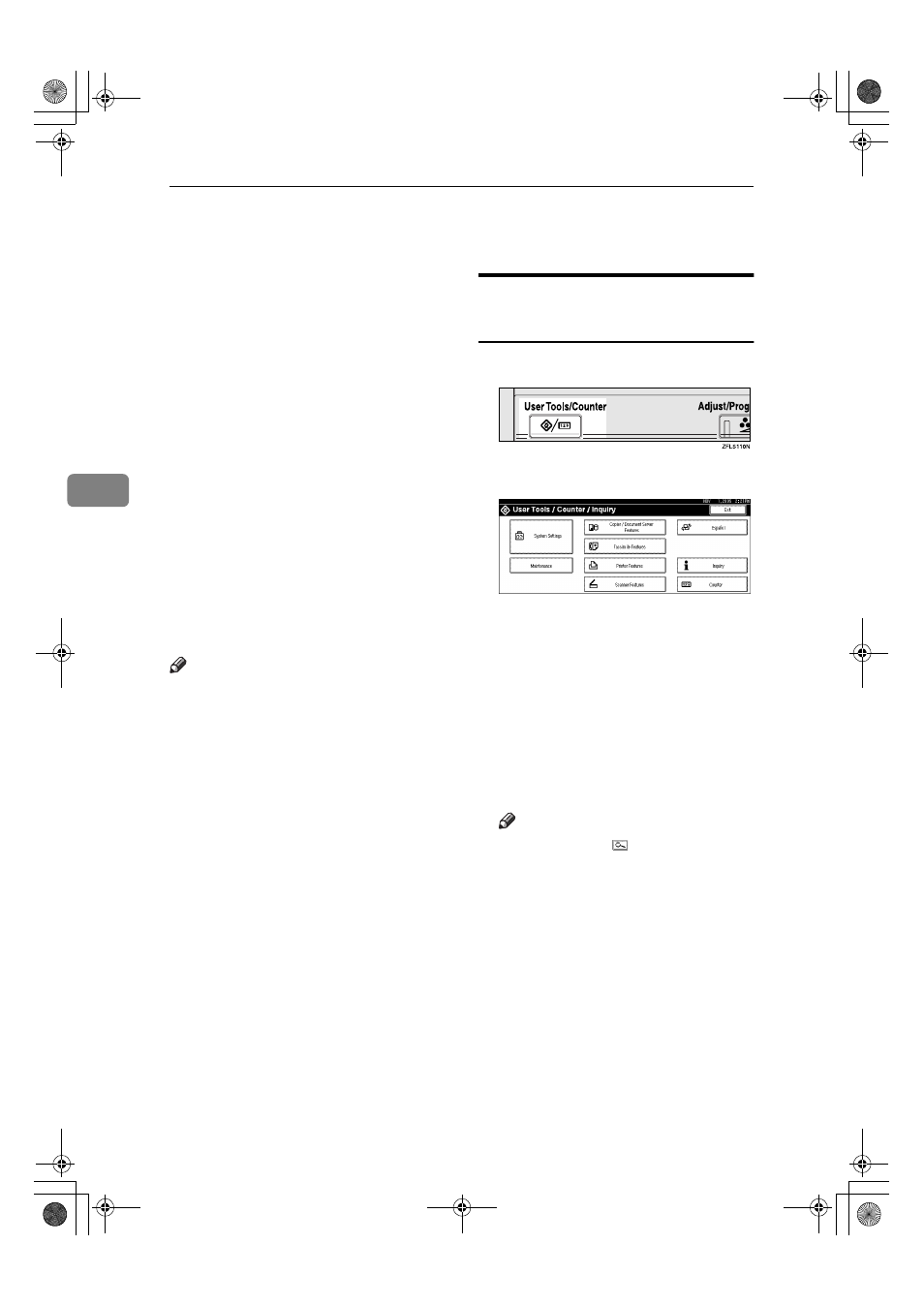
User Tools (System Settings)
86
4
E-mail Destination
Register e-mail destinations so you
do not need to enter an e-mail address
every time, and can send scan files
from scanner or fax function by e-
mail.
• It is easy to select the e-mail desti-
nation if you register “Name” and
“Key Display” as the e-mail desti-
nation.
• You can register e-mail destina-
tions as a group.
• You can use the e-mail address as
the sender's address when sending
scan files in scanner mode. If you
want to do this, set a protection
code on the sender address to pre-
vent unauthorized access. See
p.101 “Registering a Protection
Code”.
Note
❒ You can select an e-mail address
from an LDAP server, and then
register it in the Address Book.
“Sending Scan File by E-mail”,
Scanner Reference.
❒ You can set the machine to send a
transmission result e-mail when-
ever a user transmission is sent.
See Facsimile Reference
Registering an E-mail
Destination
AAAA
Press the
{{{{User Tools/Counter}}}} key.
BBBB
Press [System Settings].
CCCC
Press [Administrator Tools], and then
press [
T
T
T
TNext].
DDDD
Press [Address Book Management].
EEEE
Select the name whose e-mail ad-
dress you want to register.
Press the name key, or enter the
registered number using the num-
ber keys.
Note
❒ If you press , you can search
by the registered name, user
code, fax number, folder name,
e-mail address, or IP-Fax desti-
nation.
❒ To register the name, key dis-
play, and title, see p.73 “Regis-
tering a Name”.
FFFF
Press [E-mail].
JupiterC2_GSG_EN_Pre_FM.book Page 86 Tuesday, December 28, 2004 1:39 PM
