Searching for stored documents – Ricoh LD335c User Manual
Page 55
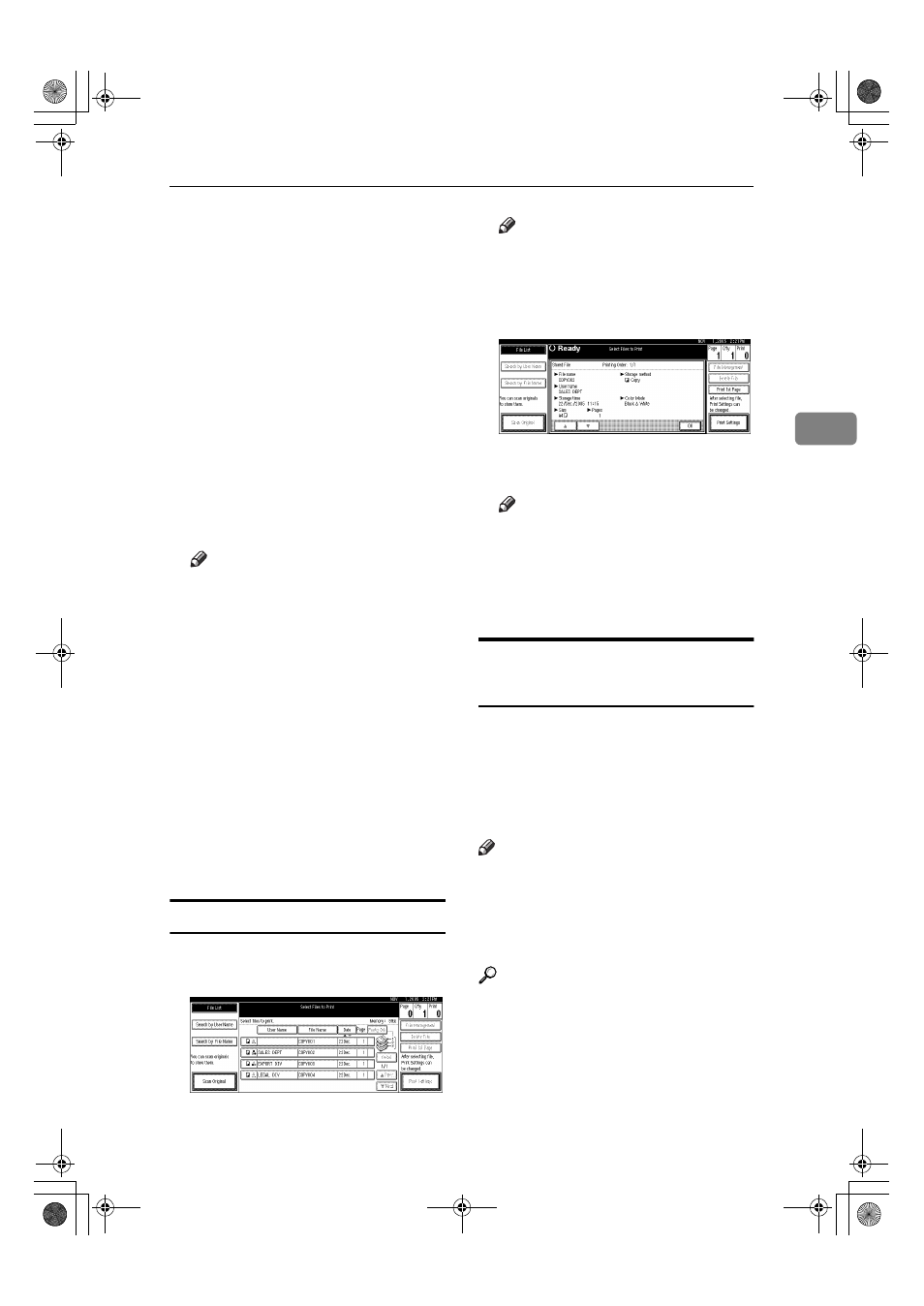
Using the Document Server
43
3
❒ You can sort document names
in the list by user name, file
name, or date. To sort docu-
ments, press [User Name], [File
Name]
, or [Date].
❒ If you cannot determine docu-
m ent c on ten t from t he file
name, you can print just the first
page of the document for check-
ing purposes. See p.46 “Printing
the first page”.
❒ To cancel document selection,
press it again.
CCCC
To print multiple documents, re-
peat step
BBBB
in the order you want
to print.
Note
❒ You can select up to 30 docu-
ments.
❒ If the sizes or resolution of se-
lected documents are not the
same, it may not be possible to
print them.
❒ If you want to change the print-
ing order, cancel the selection,
and select documents again,
this time in the order you want.
❒ If you press the {{{{Clear Modes}}}}
key, selection of all documents
will be canceled.
❒ If you press [Printg Odr], the doc-
uments in print order.
To check the details of stored documents
AAAA
Select a document to display its
detailed information.
Note
❒ If a password is already set for
the document, enter that pass-
word, and then press [OK].
BBBB
Press [Detail].
Detailed information about the
document appears.
Note
❒ If you selected several docu-
ments, use [
U
U
U
U] and [T
T
T
T] to view
the details of each.
❒ Press [OK]. The Select Files to
Print display reappears.
Searching for Stored
Documents
You can use either [Search by File
Name]
or [Search by User Name] to
search for documents stored in the
Document Server. You can also list
stored documents in a preferred or-
der.
Note
❒ If you install DeskTopBinder Pro-
fessional or DeskTopBinder Lite
on your computer, you can search
for and rearrange documents us-
ing your computer.
Reference
Manuals for DeskTopBinder Pro-
fessional/Lite or Help
JupiterC2_GSG_EN_Pre_FM.book Page 43 Tuesday, December 28, 2004 1:39 PM
