Printing stored documents – Ricoh LD335c User Manual
Page 56
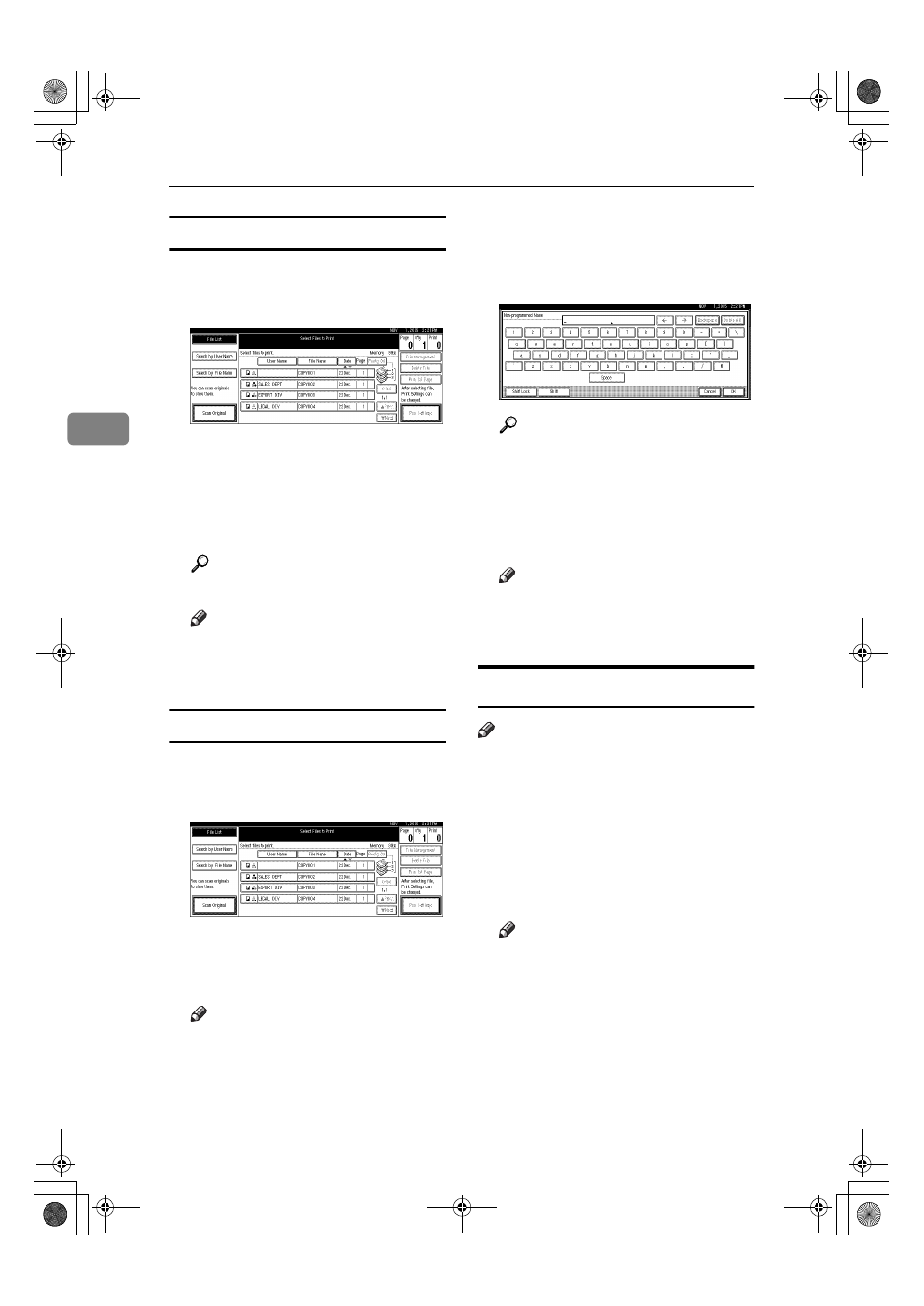
Document Server
44
3
To search by file name
AAAA
Press the
{{{{Document Server}}}} key.
BBBB
Press [Search by File Name].
CCCC
Enter the file name using the let-
ter keys, and then press [OK].
Only files beginning with the
name entered appear in the Select
Files to Print display.
Reference
p.159 “Entering Text”.
Note
❒ To display all files stored in the
Document Server, press [File
List]
.
To search by user name
AAAA
Press the
{{{{Document Server}}}} key.
BBBB
Press [Search by User Name].
CCCC
To specify a registered user name,
select the user name from the dis-
played list, and then press [OK].
Note
❒ To specify an unregistered user
name, follow the procedure be-
low.
DDDD
To specify an unregistered user
name, press [Non-programmed
Name]
. Enter a user name, and
then press [OK].
Reference
p.159 “Entering Text”
EEEE
Press [OK].
Only files beginning with the
name entered appear in the Select
Files to Print display.
Note
❒ To display all files stored in the
Document Server, press [File
List]
.
Printing Stored Documents
Note
❒ You can print stored documents
from a network computer using a
Web browser. For details about
how to start the Web browser, see
“Using Web Image Monitor”, Net-
work Guide.
AAAA
Select a document you want to
print.
Note
❒ If a password is already set for
the document, enter that pass-
word, and then press [OK].
❒ You can print multiple docu-
ments. See p.42 “Selecting a
Document”.
JupiterC2_GSG_EN_Pre_FM.book Page 44 Tuesday, December 28, 2004 1:39 PM
