Changing a user code, Deleting a user code – Ricoh LD335c User Manual
Page 88
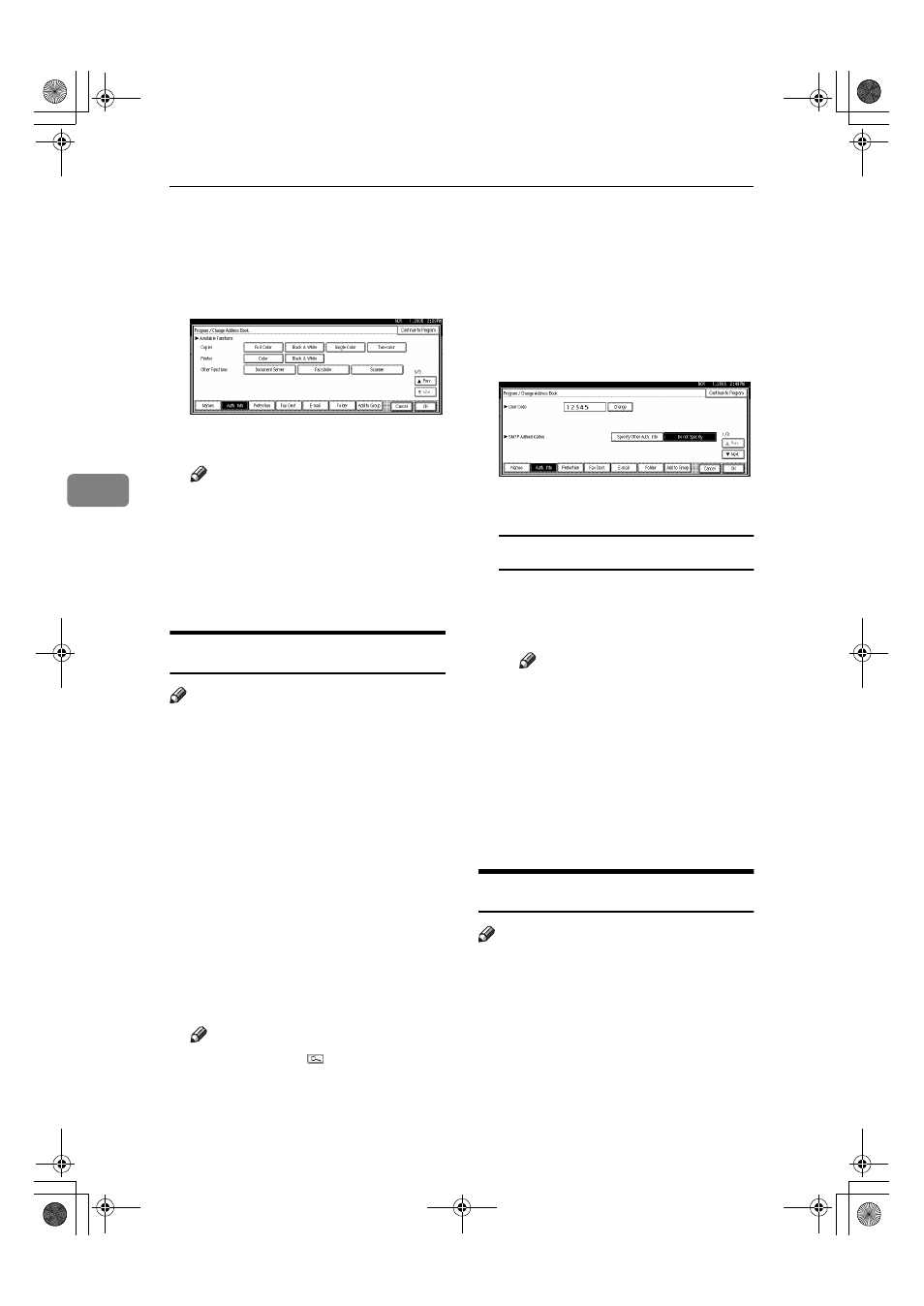
User Tools (System Settings)
76
4
HHHH
Press [
T
T
T
TNext] twice.
IIII
Select the functions to be used
with the user code from Available
Functions.
JJJJ
Press [OK].
Note
❒ To continue registering user
codes, repeat the procedure
from step
E
.
KKKK
Press [Exit].
LLLL
Press the
{{{{User Tools/Counter}}}} key.
Changing a User Code
Note
❒ Even if you change a user code, the
counter value will not be cleared.
AAAA
Press the
{{{{User Tools/Counter}}}} key.
BBBB
Press [System Settings].
CCCC
Press [Administrator Tools], and then
press [
T
T
T
TNext].
DDDD
Press [Address Book Management].
EEEE
Select the user whose user code
you want to change.
Press the name key, or enter the
registered number using the num-
ber keys.
Note
❒ If you press , you can search
for a user by name/index, user
code, fax number, folder name
e-mail address, or IP-Fax desti-
nation.
❒ To change the name, key dis-
play and title, see p.73 “Chang-
ing a Registered Name”.
FFFF
Press [Auth. Info].
GGGG
Press [Change], and then enter the
new user code using the number
keys
HHHH
Press [#].
To change the available functions
A Press [T
T
T
TNext] twice.
B Press the key to select the func-
tions to enable them.
Note
❒ Press the key to highlight it,
and then the function is en-
abled. To cancel a selection,
press the highlighted key.
IIII
Press [OK].
JJJJ
Press [Exit].
KKKK
Press the
{{{{User Tools/Counter}}}} key.
Deleting a User Code
Note
❒ After clearing the user code, the
counter is automatically cleared.
❒ To delete a name from the Address
Book entirely, see p.74 “Deleting a
Registered Name”.
AAAA
Press the
{{{{User Tools/Counter}}}} key.
BBBB
Press [System Settings].
JupiterC2_GSG_EN_Pre_FM.book Page 76 Tuesday, December 28, 2004 1:39 PM
