Ricoh LD335c User Manual
Page 106
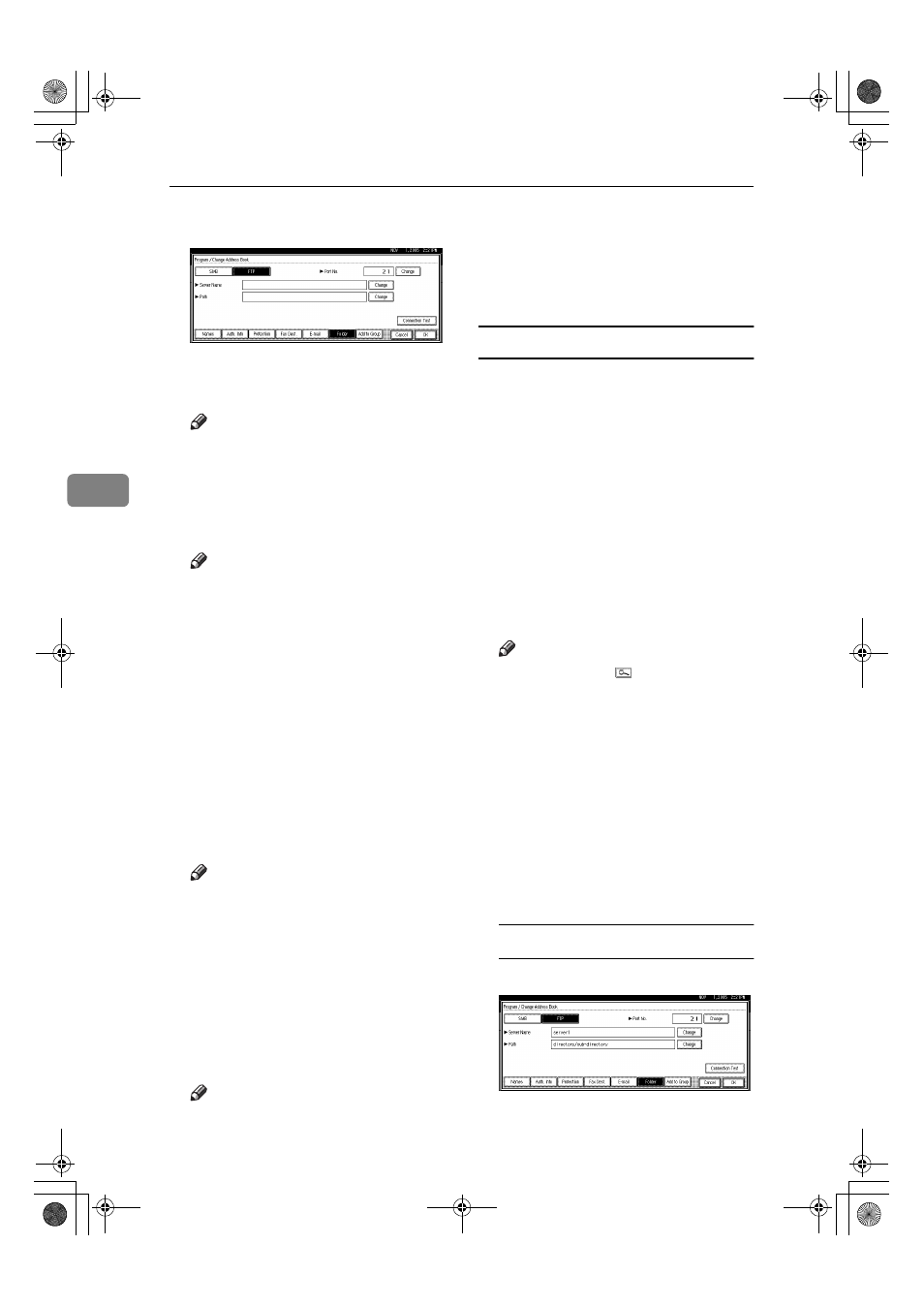
User Tools (System Settings)
94
4
OOOO
Press [Change] under Server Name.
PPPP
Enter the server name, and then
press [OK].
Note
❒ You can enter a server name us-
ing up to 64 characters.
QQQQ
Press [Change] under Path.
RRRR
Enter the path.
Note
❒ You can enter an absolute path,
u s i n g t h i s f o r m a t : “ / u s -
er/home/username”; or a rela-
tive path, using this format:
“directory/sub-directory”.
❒ If you leave the path blank, the
login directory is assumed to be
the current working directory.
❒ You can also enter an IP ad-
dress.
❒ You can enter a path using up to
128 characters.
SSSS
Press [OK].
Note
❒ To change the port number,
press [Change] under Port No..
Enter the port number using the
number keys, and then press [#].
❒ You can enter 1 to 65535.
TTTT
Press [Connection Test] to check the
path is set correctly.
UUUU
Press [Exit].
Note
❒ If the connection test fails, check
the settings, and then try again.
VVVV
Press [OK].
WWWW
Press [Exit].
XXXX
Press the
{{{{User Tools/Counter}}}} key.
Changing a registered folder
AAAA
Press the
{{{{User Tools/Counter}}}} key.
BBBB
Press [System Settings].
CCCC
Press [Administrator Tools], and then
press [
T
T
T
TNext].
DDDD
Press [Address Book Management].
EEEE
Select the name whose folder you
want to change.
Press the name key, or enter the
registered number using the num-
ber keys.
Note
❒ If you press , you can search
for a user by name/index, user
code, fax number, folder name,
e-mail address, or IP-Fax desti-
nation.
❒ To change the name, key dis-
play, and title, see p.73 “Chang-
ing a Registered Name”.
FFFF
Press [Folder].
GGGG
Select the items you want to
change.
To change the protocol
A Press [SMB].
B A confirmation message appears.
Press [Yes].
JupiterC2_GSG_EN_Pre_FM.book Page 94 Tuesday, December 28, 2004 1:39 PM
