Clearing the number of prints – Ricoh LD335c User Manual
Page 90
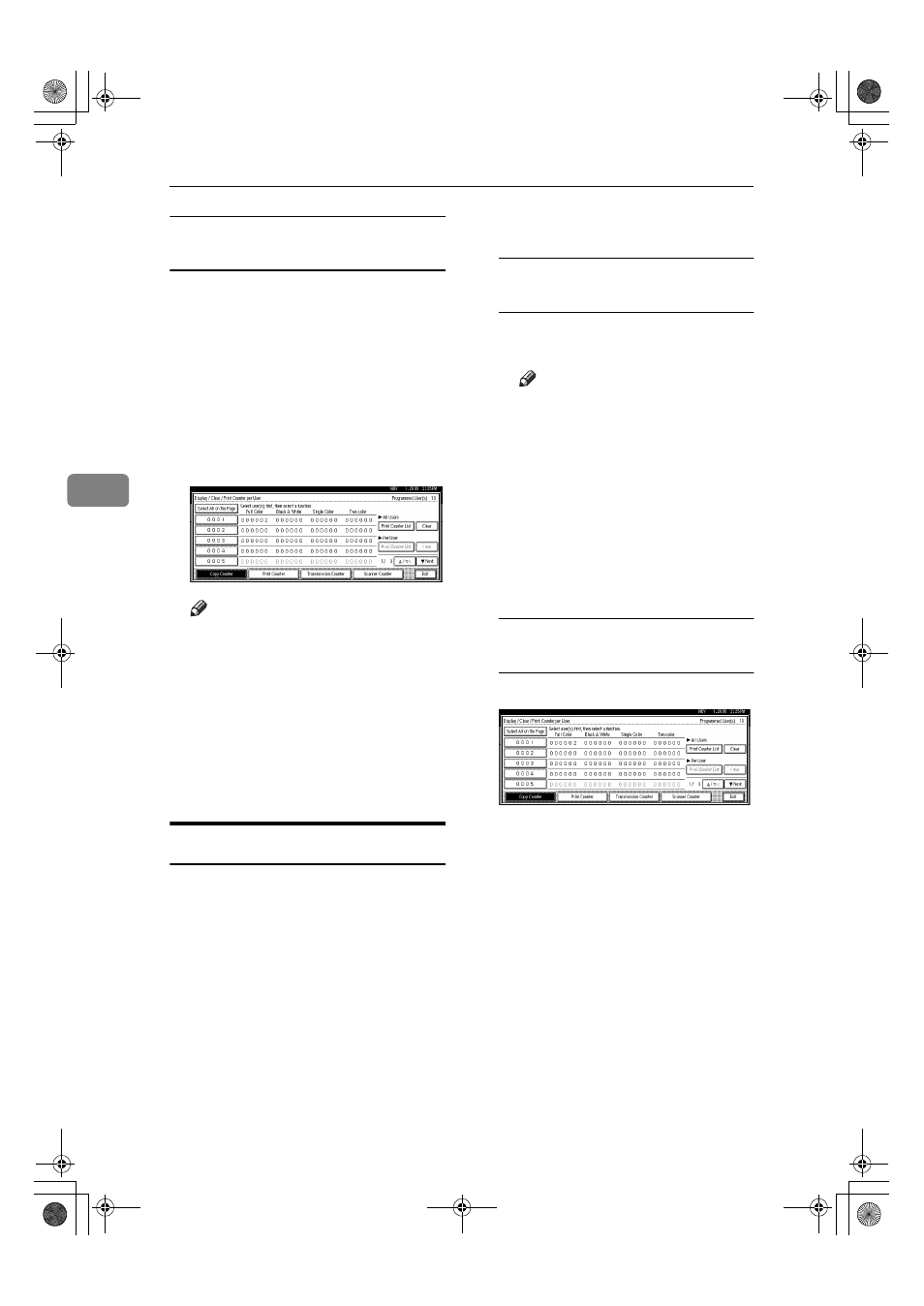
User Tools (System Settings)
78
4
To print the number of prints for all
user codes
AAAA
Press the
{{{{User Tools/Counter}}}} key.
BBBB
Press [System Settings].
CCCC
Press [Administrator Tools].
DDDD
Press [Display / Clear / Print Counter
per User]
.
EEEE
Press [Print Counter List] under All
Users.
Note
❒ Enter the user code, and then
press [#] if the user code is regis-
tered.
FFFF
Select the function usage you
want to print from [Copy Counter],
[Print Counter], [Transmission
Counter]
, and [Scanner Counter].
GGGG
Press [Print].
Clearing the Number of Prints
AAAA
Press the
{{{{User Tools/Counter}}}} key.
BBBB
Press [System Settings].
CCCC
Press [Administrator Tools].
DDDD
Press [Display / Clear / Print Counter
per User]
.
EEEE
Select the user code to clear.
To clear the number of prints
made under a user code
A Select the user code from the
left side of the display.
Note
❒ Press [Select All on the Page] to
select all user codes on the
page.
B Press [Clear] under Per User.
C Select the function usage you
w a n t t o c l e a r f r o m [ C o p y
Counter]
, [Print Counter], [Trans-
mission Counter]
, and [Scanner
Counter]
.
D Press [OK].
To clear the number of prints for
all user codes
A Press [Clear] under All Users.
B Select the function usage you
w a n t t o c l e a r f r o m [ C o p y
Counter]
, [Print Counter], [Trans-
mission Counter]
, and [Scanner
Counter]
.
C Press [OK].
FFFF
Press [Exit].
GGGG
Press the
{{{{User Tools/Counter}}}} key.
JupiterC2_GSG_EN_Pre_FM.book Page 78 Tuesday, December 28, 2004 1:39 PM
