Auto color calibration – Ricoh LD335c User Manual
Page 154
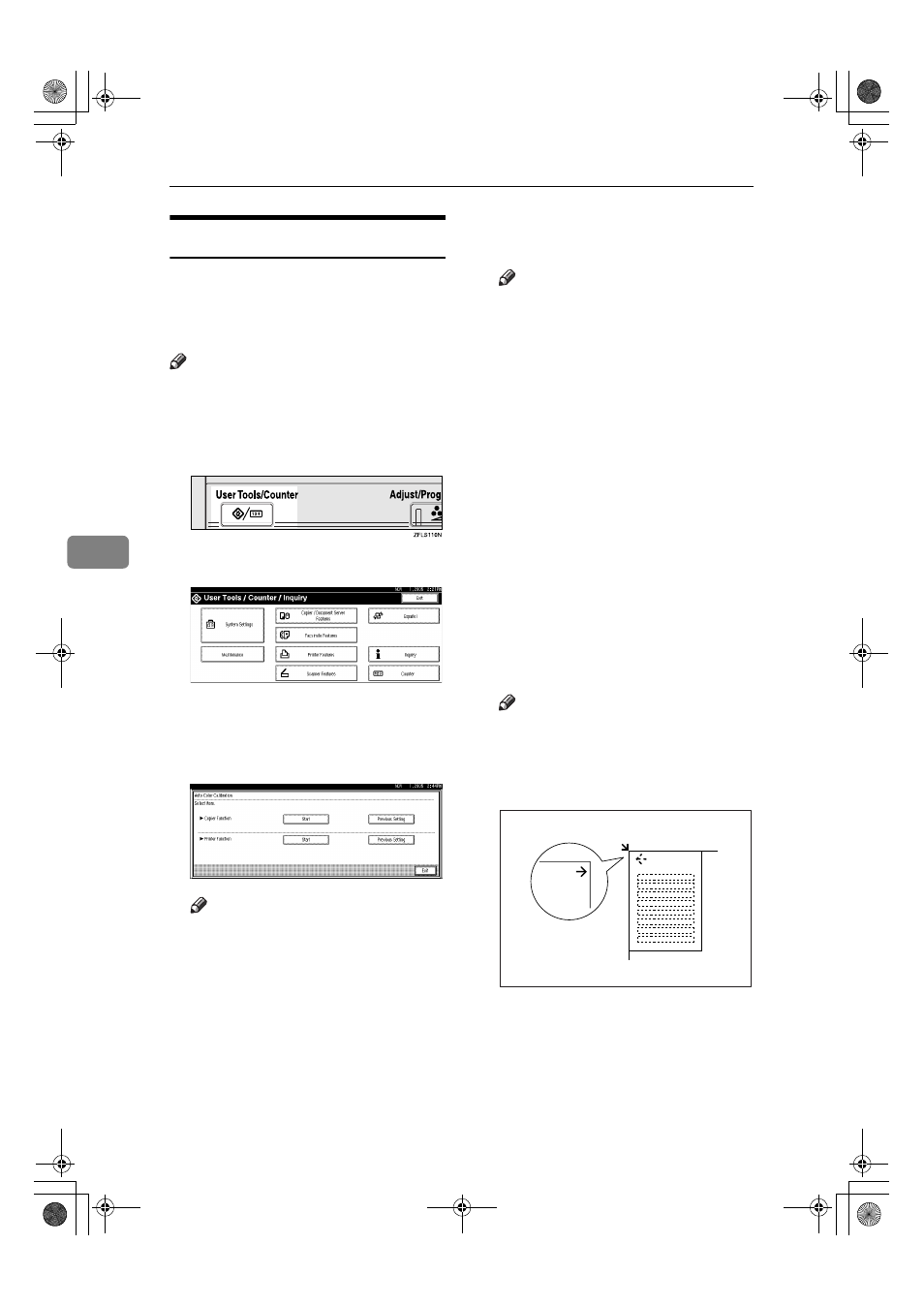
Troubleshooting
142
5
Auto Color Calibration
If a certain color is strong or the color
of the copy differs from the original,
adjust the yellow, magenta, cyan and
black balance.
Note
❒ If "DToner is almost empty." is
shown on the display panel, the
test pattern cannot be printed.
AAAA
Press the
{{{{User Tools/Counter}}}} key.
BBBB
Press [Maintenance].
CCCC
Press [Auto Color Registration].
DDDD
Press [Start] on the “Copier Func-
tion”.
Note
❒ When performing the auto color
calibration from the copy func-
tion, press [Start] under Copier
Function. When performing
from the printer function, press
[Start]
under Printer Function.
EEEE
Press [Start Printing] and a test pat-
tern will be printed.
Note
❒ When performing the auto color
calibration from the printer
function, select test patterns
from [600 x 600 dpi], [1800
ЧЧЧЧ600
dpi]
and [1200 x 1200 dpi] and
then press [Start Printing].
❒ The test pattern will be printed
on an A4
K, 8
1
/
2
”
× 11”K size
page (If A4
K is not available
then A3
L, B4 JISL will be
used.). Make sure to check the
paper set in the paper tray.
❒ The counter will not proceed
when the test pattern is printed.
FFFF
Place the test pattern on the expo-
sure glass and press [Start Scan-
ning]
.
The image will be corrected after
"
Please wait.
" disappears.
Note
❒ The test pattern will not be read
if it is set in the ADF.
❒ Set the test pattern in the follow-
ing way:
❒ When the ADF is installed, make
sure to set the test pattern on the
exposure glass, and then 2 or 3
white sheets, same size as the
test pattern, above the test pat-
tern.
GCCLCPIE
JupiterC2_GSG_EN_Pre_FM.book Page 142 Tuesday, December 28, 2004 1:39 PM
