Ricoh LD335c User Manual
Page 58
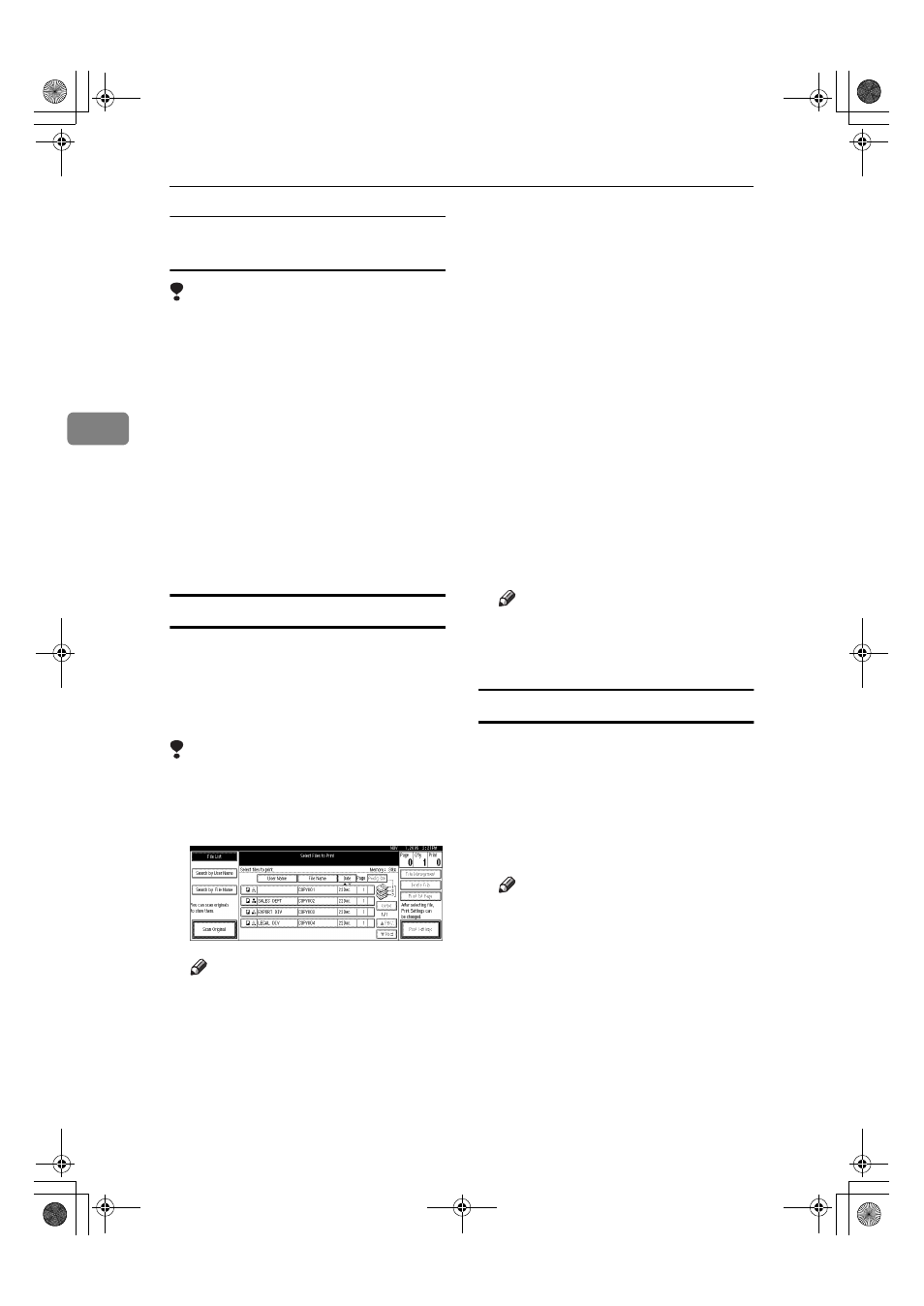
Document Server
46
3
Changing the number of copies
during printing
Limitation
❒ The number of copies can only be
changed when the Sort function is
selected in the print settings.
AAAA
Press the
{{{{Clear/Stop}}}} key.
BBBB
Press [Change Quantity].
CCCC
Enter a new number of copies us-
ing the number key.
DDDD
Press the
{{{{#}}}} key.
EEEE
Press [Continue].
Printing restarts.
Sample copy
If you print multiple sets using the
Sort function, you can check the print
order or print settings are correct by
printing only the first set using the
{{{{Sample Copy}}}} key.
Limitation
❒ This function can only be used
when the Sort function is selected.
AAAA
Select the document.
Note
❒ If a password is already set for
the document, enter that pass-
word, and then press [OK].
❒ You can search for the docu-
ment by using [Search by User
Name]
or [Search by File Name] at
the left top of the display. See
p.43 “Searching for Stored Doc-
uments”.
❒ You can sort document names
in the list by user name, file
name, or date. To sort docu-
ments, press [User Name], [File
Name]
, or [Date].
❒ To cancel a document selection,
press it again.
BBBB
Press the
{{{{Sample Copy}}}} key.
The first set prints out.
CCCC
If the sample is acceptable, press
[Print]
.
Note
❒ Press [Suspend] to cancel print-
ing and return to the Print Set-
tings menu to change settings.
Printing the first page
You can print the first page of the doc-
ument selected in the Select Files to
Print display to check its content.
If more than one document selected,
the first page of each is printed.
AAAA
Select the document.
Note
❒ If a password is already set for
the document, enter that pass-
word, and then press [OK].
❒ You can search for the docu-
ment by using [Search by User
Name]
or [Search by File Name] at
the left top of the display. See
p.43 “Searching for Stored Doc-
uments”.
JupiterC2_GSG_EN_Pre_FM.book Page 46 Tuesday, December 28, 2004 1:39 PM
