Deleting stored documents, Viewing stored documents using a web browser – Ricoh LD335c User Manual
Page 59
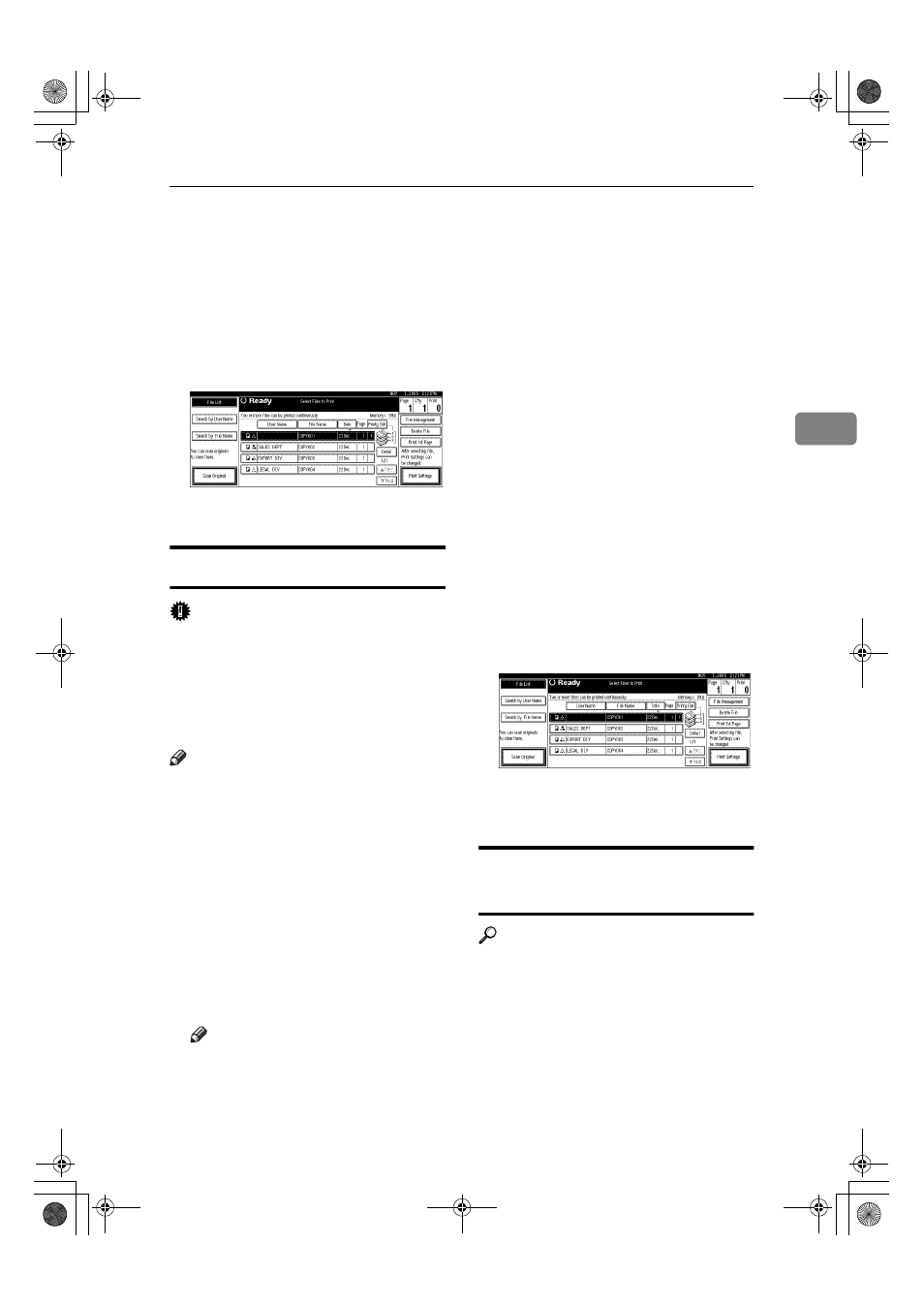
Using the Document Server
47
3
❒ You can sort document names
in the list by user name, file
name, or date. To sort docu-
ments, press [User Name], [File
Name]
, or [Date].
❒ To cancel a document selection,
press it again.
BBBB
Press [Print 1st Page].
CCCC
Press the
{{{{Start}}}} key.
Deleting Stored Documents
Important
❒ You can store up to 2,000 docu-
ments in the Document Server. No
more documents can be stored
when the total is 2,000. You should
delete unnecessary documents to
increase available memory.
Note
❒ You can delete all stored docu-
ments at once with User Tools. See
p.68 “Delete All Files”.
❒ You can delete stored documents
from a network computer using
the Web browser. For details about
how to start the Web browser, see
“Using Web Image Monitor”, Net-
work Guide.
AAAA
Press the
{{{{Document Server}}}} key.
BBBB
Select the document to delete.
Note
❒ If a password is already set for
the document, enter that pass-
word, and then press [OK].
❒ You can delete multiple docu-
ments at once. See p.42 “Select-
ing a Document”.
❒ You can search for a document
by using [Search by User Name] or
[Search by File Name]
at the left
top of the display. See p.43
“Searching for Stored Docu-
ments”.
❒ You can sort document names
in the list by the user name, file
name, or date. To sort docu-
ments, press [User Name], [File
Name]
, or [Date].
❒ If you cannot find the document
by name, you can print the first
page of a document to check its
contents. See p.46 “Printing the
first page”.
❒ Press the selected line again to
cancel the print job.
CCCC
Press [Delete File].
DDDD
Press [Delete] to delete the docu-
ment.
Viewing Stored Documents
Using a Web Browser
Reference
The Web browser's Help
AAAA
Start a Web browser.
BBBB
Enter “http:// (IP address of this
machine) /” in the [Address] box.
The top page appears on the Web
browser.
JupiterC2_GSG_EN_Pre_FM.book Page 47 Tuesday, December 28, 2004 1:39 PM
