Ricoh LD335c User Manual
Page 109
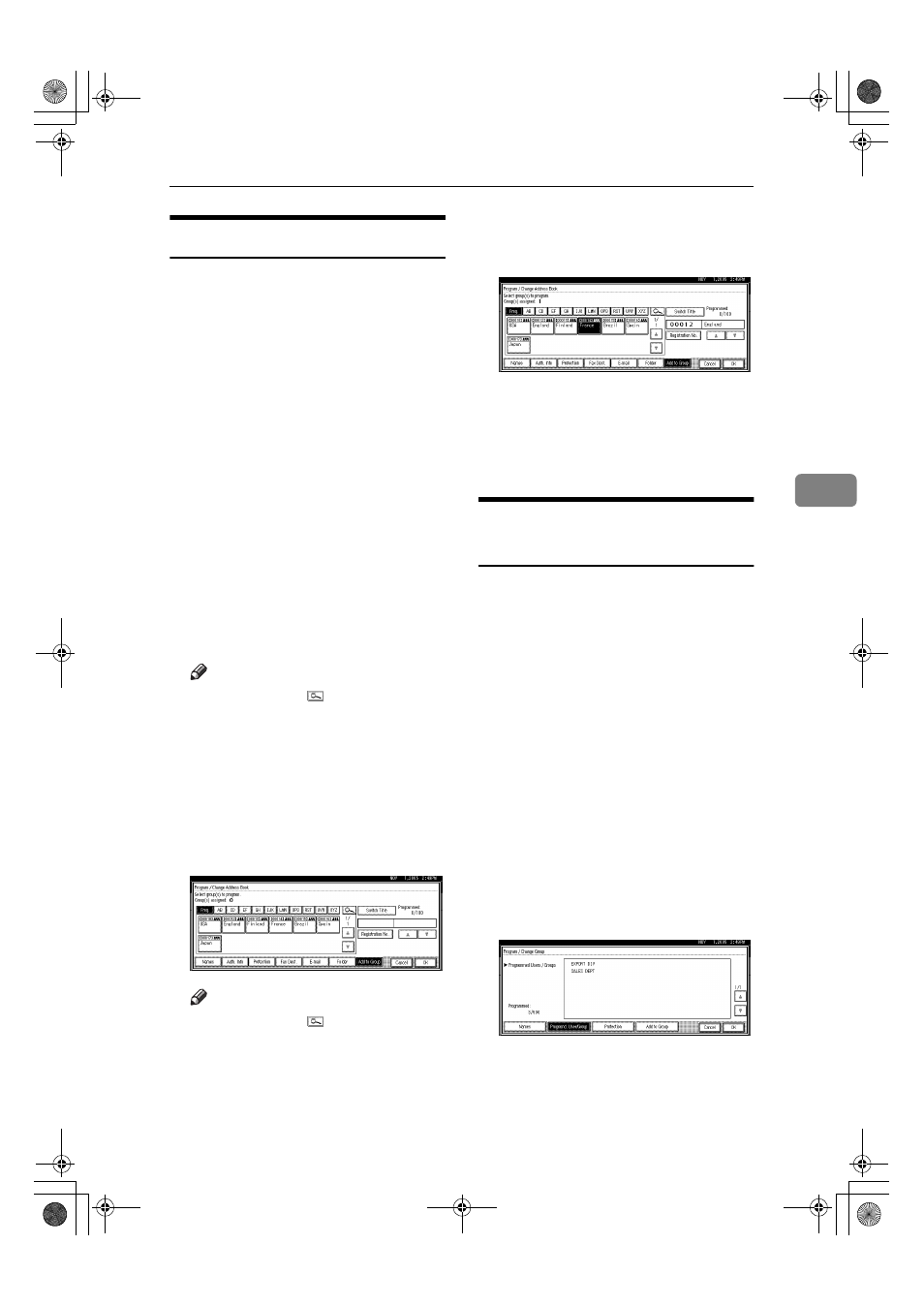
Registering Names to a Group
97
4
Registering Names to a Group
You can put names that have been
registered in the Address Book into a
group.
When registering new names, you
can also register groups at the same
time.
AAAA
Press the
{{{{User Tools/Counter}}}} key.
BBBB
Press [System Settings].
CCCC
Press [Administrator Tools], and then
press [
T
T
T
TNext].
DDDD
Press [Address Book Management].
EEEE
Select the name to register in a
group.
Press the name key, or enter the
registered number using the num-
ber keys.
Note
❒ If you press , you can search
by the registered name, user
code, fax number, folder name
e-mail address, or IP-Fax desti-
nation.
FFFF
Press [Add to Group].
GGGG
Select a group to which you want
to add the name to.
Note
❒ If you press , you can search
for a group by entering the
group name.
The group key that you have se-
lected becomes highlighted, and
the name is added to it.
HHHH
Press [OK].
IIII
Press [Exit].
JJJJ
Press the
{{{{User Tools/Counter}}}} key.
Displaying Names Registered
in Groups
You can check the names or groups
registered in each group.
AAAA
Press the
{{{{User Tools/Counter}}}} key.
BBBB
Press [System Settings].
CCCC
Press [Administrator Tools], and then
press [
T
T
T
TNext].
DDDD
Press [Address Book: Program / Change /
Delete Group]
.
EEEE
Select the group where the mem-
bers you want to check is regis-
tered.
FFFF
Press [Programd. User/Group].
All the names registered will be
displayed.
GGGG
Press [OK].
HHHH
Press [Exit].
IIII
Press the
{{{{User Tools/Counter}}}} key.
JupiterC2_GSG_EN_Pre_FM.book Page 97 Tuesday, December 28, 2004 1:39 PM
