Ricoh LD335c User Manual
Page 71
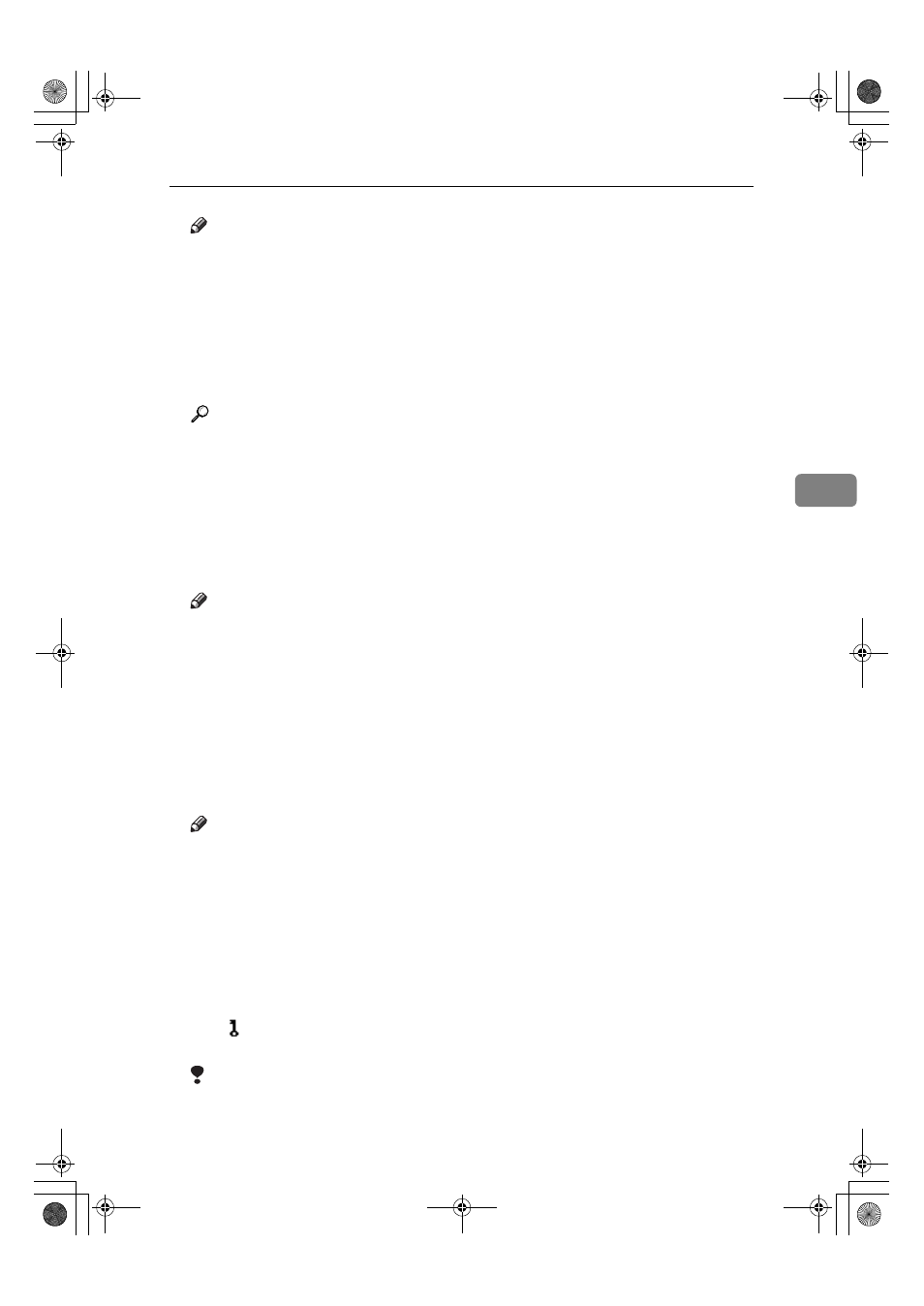
Settings You Can Change with User Tools
59
4
Note
❒ The paper guide for the optional LCT is fixed for A4K, 8
1
/
2
"
×11"K size
paper. Contact your service representative if you need to change the paper
size.
❒ Default:
• Tray 2: Auto Detect
• Tray 3: Auto Detect
• Tray 4: Auto Detect
Reference
p.128 “Changing the Paper Size”
❖
❖
❖
❖ Paper Type: Bypass tray
Sets the display so you can see what type of paper is loaded in the bypass tray.
❖
❖
❖
❖ The paper types you can set for the bypass tray are as follows:
• No Display, Recycled Paper, Special Paper, Color Paper, Letterhead,
Preprinted Paper, Thick Paper, OHP, Plain: Dup.Back, Thick: Dup.Back
Note
❒ Default: No Display
❖
❖
❖
❖ Paper Type: Tray 1–4
Sets the display so you can see what type of paper is loaded in each paper
tray. The print function uses this information to automatically select the pa-
per tray.
❖
❖
❖
❖ The paper types you can set for trays are as follows:
• No Display, Recycled Paper, Special Paper, Color Paper, Letterhead,
Preprinted Paper
Note
❒ Default:
• Paper Type: No Display
• Copying Method in Duplex: 2 Sided Copy
• Apply Auto Paper Select: Yes
❒ When paper of the same type and size is loaded in two different paper
trays and you want to specify tray for 2 Sided Copy and tray for 1 Sided
Copy, specify the upper tray for 2 Sided Copy. If one of the trays is speci-
fied as the default in Paper Tray Priority, assign 2 Sided Copy to that tray.
❒ A mark appears next to the paper tray if [No] is selected in Auto Paper
Select.
Limitation
❒ [Auto Paper Select] can only be selected for the copier function if [No Display]
and [Recycled Paper] are selected. If [No] is selected, Auto Paper Select is not
valid for the tray.
JupiterC2_GSG_EN_Pre_FM.book Page 59 Tuesday, December 28, 2004 1:39 PM
