Ldap authentication – Ricoh LD335c User Manual
Page 120
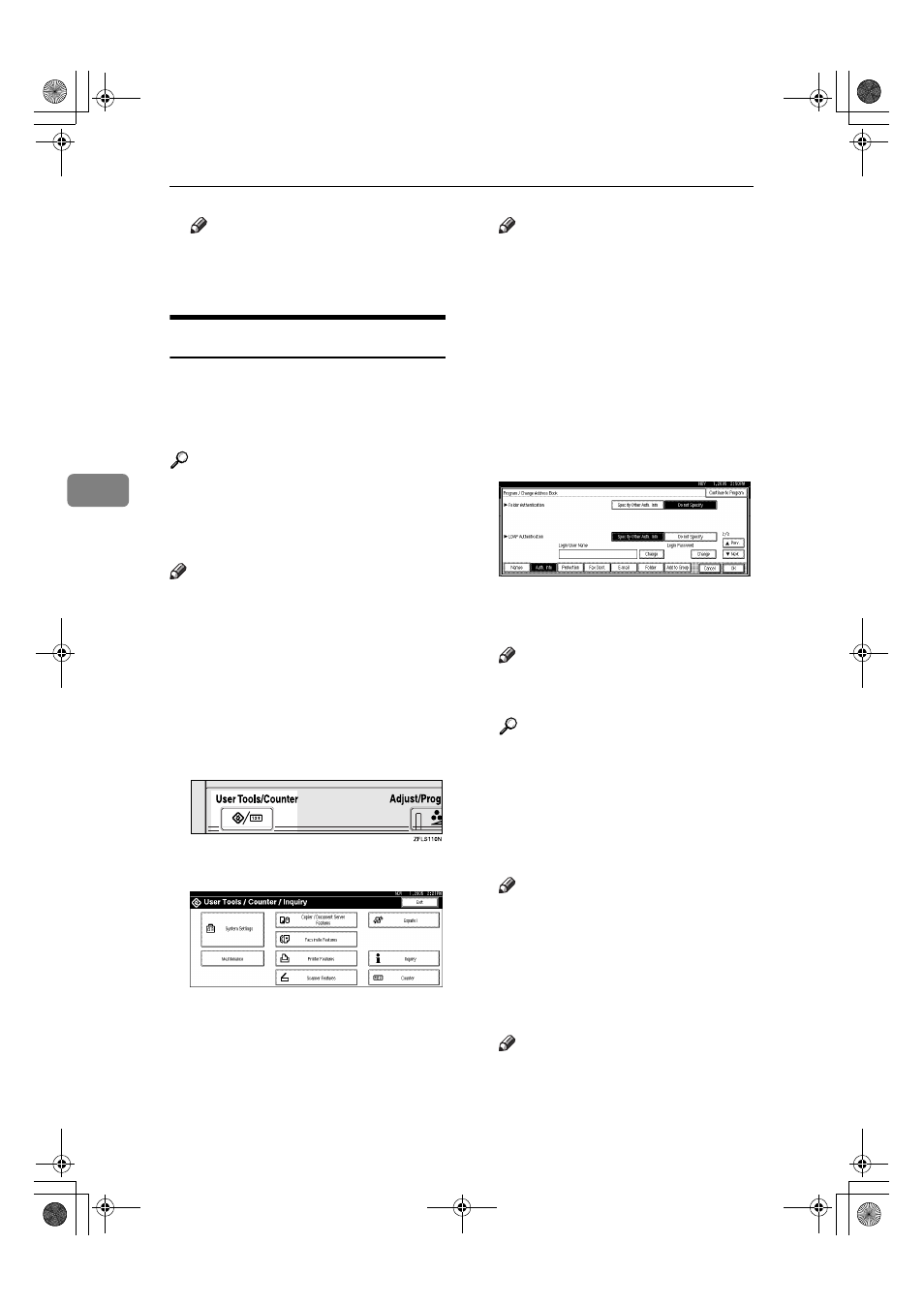
User Tools (System Settings)
108
4
Note
❒ To change the SMTP Authenti-
cation settings, repeat steps
H
to
M
.
LDAP Authentication
For each user registered in the Ad-
dress Book, you can register a login
user name and login password to be
used when accessing an LDAP server.
Reference
To use an LDAP server, you need
to program it beforehand. For de-
tails, see “LDAP Server Settings”,
Network Guide.
Note
❒ When [Do not Specify] is selected for
LDAP Authentication, the User
Name and Password that you have
specified in Program/Change
LDAP Server of Administrator
Tools settings applies. For details,
see “Program/Change/Delete
LDAP Server”, Network Guide.
AAAA
Press the
{{{{User Tools/Counter}}}} key.
BBBB
Press [System Settings].
CCCC
Press [Administrator Tools], and then
press [
T
T
T
TNext].
DDDD
Press [Address Book Management].
EEEE
Press the name you want to regis-
ter or enter the registered number
using the number keys
Note
❒ To register a name in the Ad-
dress Book, see p.73 “Register-
ing a Name”.
FFFF
Press [Auth. Info], and then press
[
T
T
T
TNext].
GGGG
Press [Specify Other Auth. Info] on
the right side of LDAP Authenti-
cation.
HHHH
Press [Change] under Login User
Name.
IIII
Enter the login user name, and
then press [OK].
Note
❒ You can enter up to 128 charac-
ters for the user name.
Reference
p.159 “Entering Text”
JJJJ
Press [Change] under Login Pass-
word.
KKKK
Enter the password, and then
press [OK].
Note
❒ You can enter up to 128 charac-
ters for the password.
LLLL
Enter the password again to con-
firm, and then press [OK].
MMMM
Press [OK].
Note
❒ To change the LDAP Authenti-
cation settings, repeat steps
H
to
M
.
JupiterC2_GSG_EN_Pre_FM.book Page 108 Tuesday, December 28, 2004 1:39 PM
