Roland SH-32 User Manual
Page 51
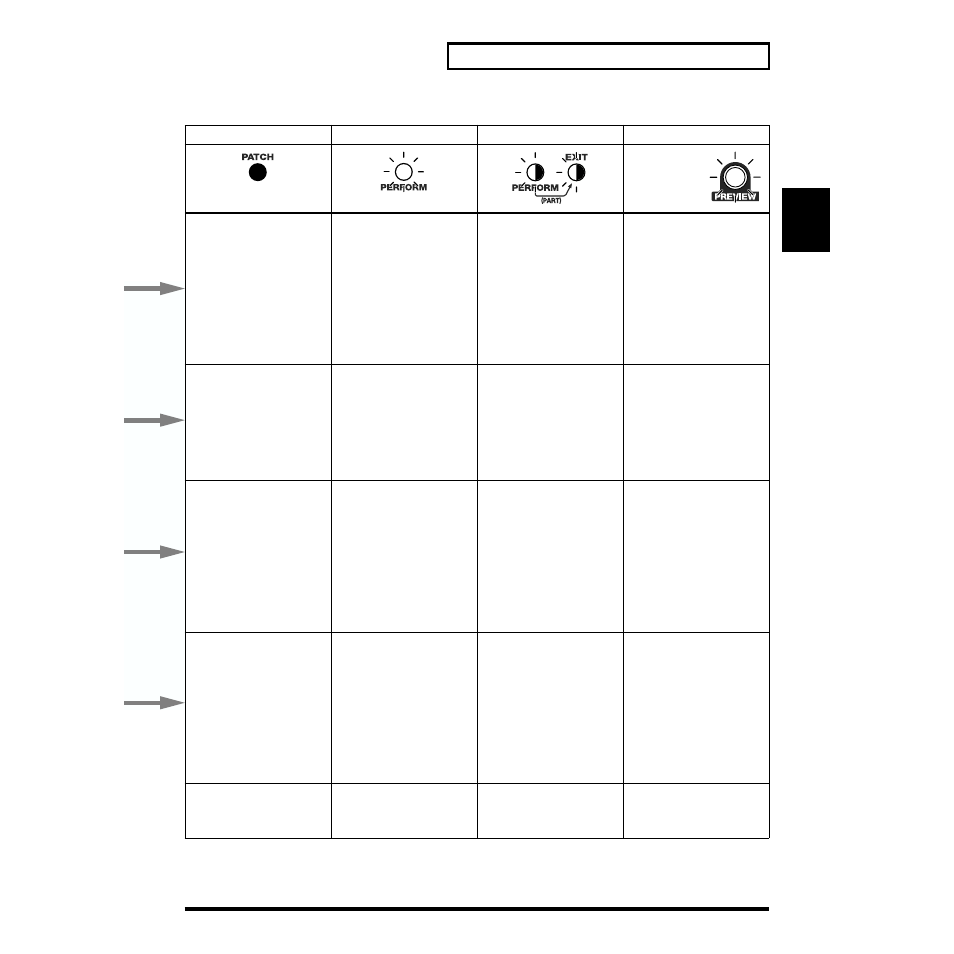
51
Chapter 1. An Overview of the SH-32
Chapter 1
Patch Mode
Performance Mode
Part Assign Mode
Rhythm Tone Edit
Preview function
turned on with a
Rhythm Set selected
in each mode
• You can switch the Insertion Effects
(INS-FX) or Reverb/Delay (REV/
DELAY) on (indicator lit), or off (in-
dicator off) for each individual
Patch or Rhythm Set (p. 64, p. 65).
• You can save settings content to
each Patch or Rhythm Set with the
write procedure (p. 63, p. 70).
* When assigning Patches to the Parts
in Performance mode, the settings
here are disabled, and the settings
for each Part in Part Assign mode
go into effect.
• You can switch the Insertion Effects
(INS-FX) or Reverb/Delay (REV/
DELAY) on (indicator lit), or off (in-
dicator off) for each individual Per-
formance (p. 64, p. 65).
• You can save settings content to
each Performance with the write
procedure (p. 73).
• You can switch the Insertion Effects
(INS-FX) or Reverb/Delay (REV/
DELAY) on (indicator lit), or off (in-
dicator off) for each individual Part
in a Performance (p. 64, p. 65).
• Press [1]–[4/R] (Part buttons) to
specify the Part to be set.
• You can save the settings content in
groups consisting of four Parts to
Performances with the write proce-
dure (p. 73).
* When assigning Patches to the Parts
in Performance mode, the Patch set-
tings are disabled, and the settings
made here go into effect.
• You can switch the Insertion Effects
(INS-FX) or Reverb/Delay (REV/
DELAY) on (indicator lit), or off (in-
dicator off) for each individual
Rhythm Tone (percussion instru-
ment) (p. 64, p. 65).
• Press a note-entry button to specify
the Rhythm Tone to be set.
• You can save settings content to
each Rhythm Set with the write pro-
cedure (p. 70).
* When turning Rhythm Sets on and
off as a whole, set the Preview func-
tion to off.
• Makes the detailed Insertion Effects
(INS-FX) or Reverb/Delay (REV/
DELAY) settings for each Patch or
Rhythm Set (p. 65, p. 66).
• Turn the knob to the desired param-
eter (other than SYSTEM), then
press [VALUE ▼/▲] to make the
settings.
• You can save settings content to
each Patch or Rhythm Set with the
write procedure (p. 63, p. 70).
• Sets the parameters of the Patch or
Rhythm Set assigned to the Part
specified as the Performance’s effect
source (p. 65, p. 66).
• The procedure for making the set-
tings is the same as in Patch mode.
• You can save settings content to
each Patch or Rhythm Set with the
write procedure (p. 73).
* Effect parameter settings are not
saved to the Performances.
• You can set only the REV/DELAY
E.LEVEL (Effect Level) in each indi-
vidual Part of a Performance (p. 67).
• Press [1]–[4/R] (Part buttons) to
specify the Part to be set.
• The procedure for making the set-
tings is the same as in Patch mode.
• You can save settings content to
each Performance with the write
procedure (p. 73).
• You can set only the REV/DELAY
E.LEVEL (Effect Level) in each indi-
vidual Rhythm Tone (percussion in-
strument) (p. 66).
• Press a note-entry button to specify
the Rhythm Tone to be set.
• The procedure for making the set-
tings is the same as in Patch mode.
• You can save settings content to
each Rhythm Set with the write pro-
cedure (p. 70).
• Sets the volume (LEVEL) or pan-
ning (PAN) for each individual
Patch or Rhythm Set (p. 59, p. 63).
• Press the button: if the indicator is
lit, the volume is set; the pan is set
when the indicator is blinking. Press
[VALUE ▼/▲] to set the values.
• You can save settings content to
each Patch or Rhythm Set with the
write procedure (p. 63, p. 70).
* When assigning Patches to the Parts
in Performance mode, both the set-
tings here as well as the settings for
each Part made in Part Assign mode
are enabled.
• Sets the volume (LEVEL) setting for
each individual Performance (p.
59). The panning (PAN) cannot be
set.
• The procedure for making the set-
tings is the same as in Patch mode.
• You can save settings content to
each Performance with the write
procedure (p. 73).
* The pan settings for Performances
are saved to each Part in Part Assign
mode.
• Sets the volume (LEVEL) or pan-
ning (PAN) for each individual Part
in a Performance (p. 59, p. 63).
• Press [1]–[4/R] (Part buttons) to
specify the Part to be set.
• The procedure for making the set-
tings is the same as in Patch mode.
• You can save settings content to
each Performance with the write
procedure (p. 73).
* When assigning Patches to the Parts
in Performance mode, both the
Patch settings as well as the settings
made here are enabled.
• Sets the volume (LEVEL) or pan-
ning (PAN) for each individual
Rhythm Tone (percussion instru-
ment) (p. 59, p. 63).
• Press a note-entry button to specify
the Rhythm Tone to be set.
• The procedure for making the set-
tings is the same as in Patch mode.
• You can save settings content to
each Rhythm Set with the write pro-
cedure (p. 70).
• Sets whether Insertion Effects (INS-
FX) and Reverb/Delay (REV/DE-
LAY) for each Patch or Rhythm Set
are to be connected in series (SEr),
or in parallel (PAr) (p. 64).
• Press the button, causing the indica-
tor to blink, then press [VALUE ▼/
▲] to make the settings.
• You can save settings content to
each Patch or Rhythm Set with the
write procedure (p. 63, p. 70).
* When assigning Patches to the Parts
in Performance mode, the settings
here are disabled, and the Perfor-
mance settings go into effect.
• Sets whether Insertion Effects (INS-
FX) and Reverb/Delay (REV/DE-
LAY) for each Performance are to be
connected in series (SEr), or in par-
allel (PAr) (p. 64).
• The procedure for making the set-
tings is the same as in Patch mode.
• You can save settings content to
each Performance with the write
procedure (p. 73).
* When assigning Patches to the Parts
in Performance mode, the Patch set-
tings are disabled, and the settings
made here go into effect.
• This cannot be set.
* Conforms to the Performance’s set-
tings.
• Conforms to the Rhythm Set’s set-
tings.
• You can also change Patch tones us-
ing controls other than the sliders
and knobs mentioned above.
• You can use controls other than the
sliders and knobs mentioned above
to change tone settings in Patches
assigned to each Part in Perfor-
mance mode.
• You cannot use controls other than
the sliders and knobs mentioned
above to change the settings.
• You can use controls other than the
sliders and knobs mentioned above
to change the Rhythm Tone (percus-
sion instrument) settings.
