Face-up and face-down output, Stapling – Ricoh AFICIO MP01 User Manual
Page 97
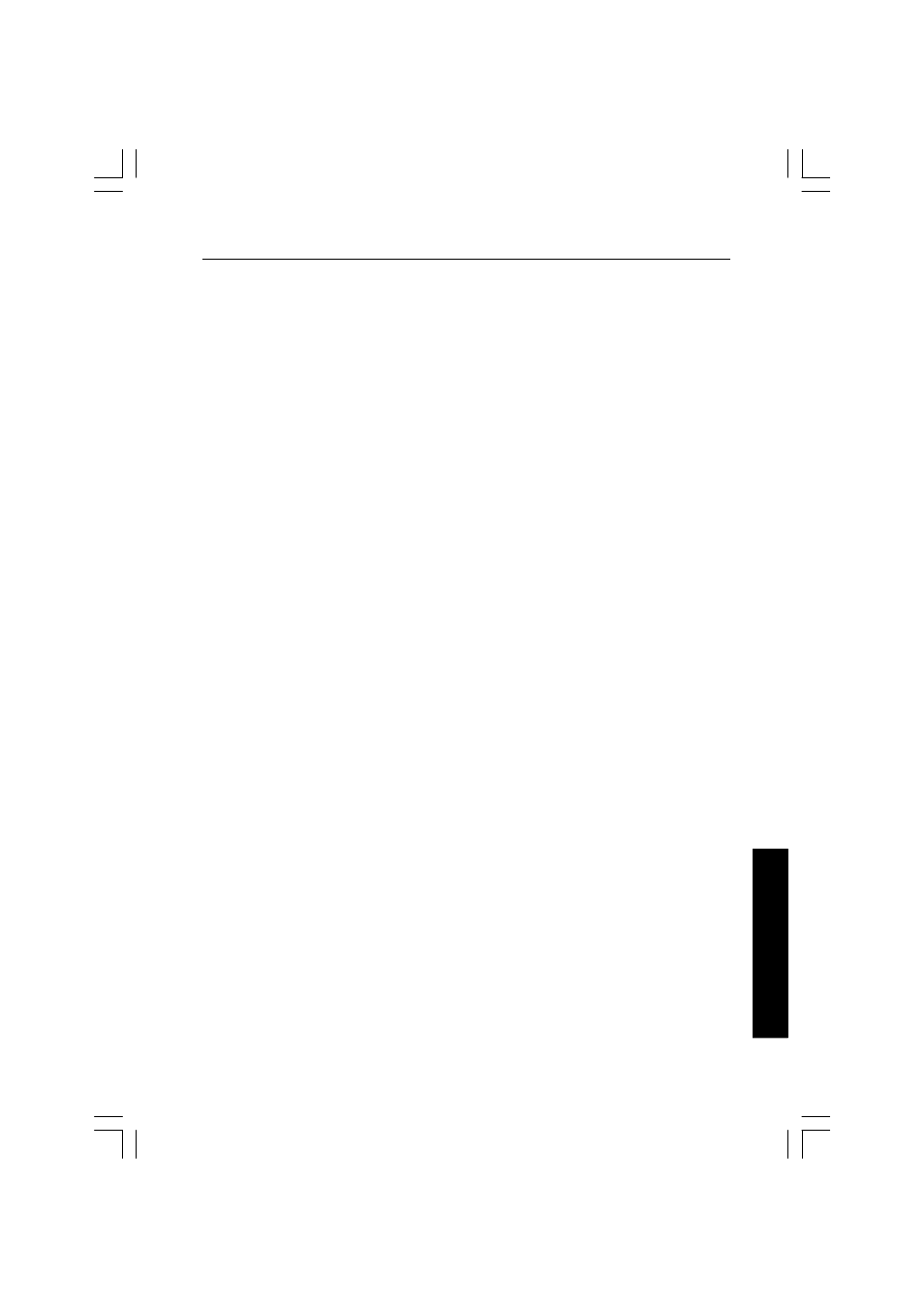
USING THE OPTIONS
4-21
USING THE OPTIONS
Face-up and Face-down Output
When you print a job using the Finisher, you can select whether you want the
printed pages output face-up or face-down to the Shift Tray. You can select face-
up (FU) and face-down (FD) output from your application or by using the printer
Control Panel.
Select Face-up (FU) output when you print on envelopes, transparencies, labels,
or heavy paper. This provides a straighter paper path and helps to prevent
paper misfeeds.
Note: Selecting face-up printing outputs pages in reverse order.
Stapling
The stapling feature is available when the Finisher is installed. You can select
stapling from your application or by using the printer driver. The default setting
for stapling is Off.
The maximum job size for stapling is 20 pages per set, with a maximum of 30
sets. The stapler locates one diagonal staple at the upper left corner of each
set. You can use stapling with duplex jobs and collated jobs using the Disk
Based Collation.
Note: The stapling feature can be used only with A4
K
or 8½” x 11"
K
, and
when the optional Hard Disk is installed. For stapled output, the Finisher
must be set to Face-down output.
Note: When you select collation using your application, collated sets are not
stapled properly. Either the entire job (all sets) is stapled together, or, if
the total job size exceeds 20 pages, the job is not stapled at all.
Note: When you select one of the following output combination, the stapler
places staples in an awkward position relative to the printed data:
1. Duplex, Short Edge binding, Landscape Orientation
2. Reverse Portrait Orientation, Simplex or Duplex
3. Reverse Landscape Orientation, Simplex or Duplex.
