Using the by-pass tray – Ricoh AFICIO MP01 User Manual
Page 30
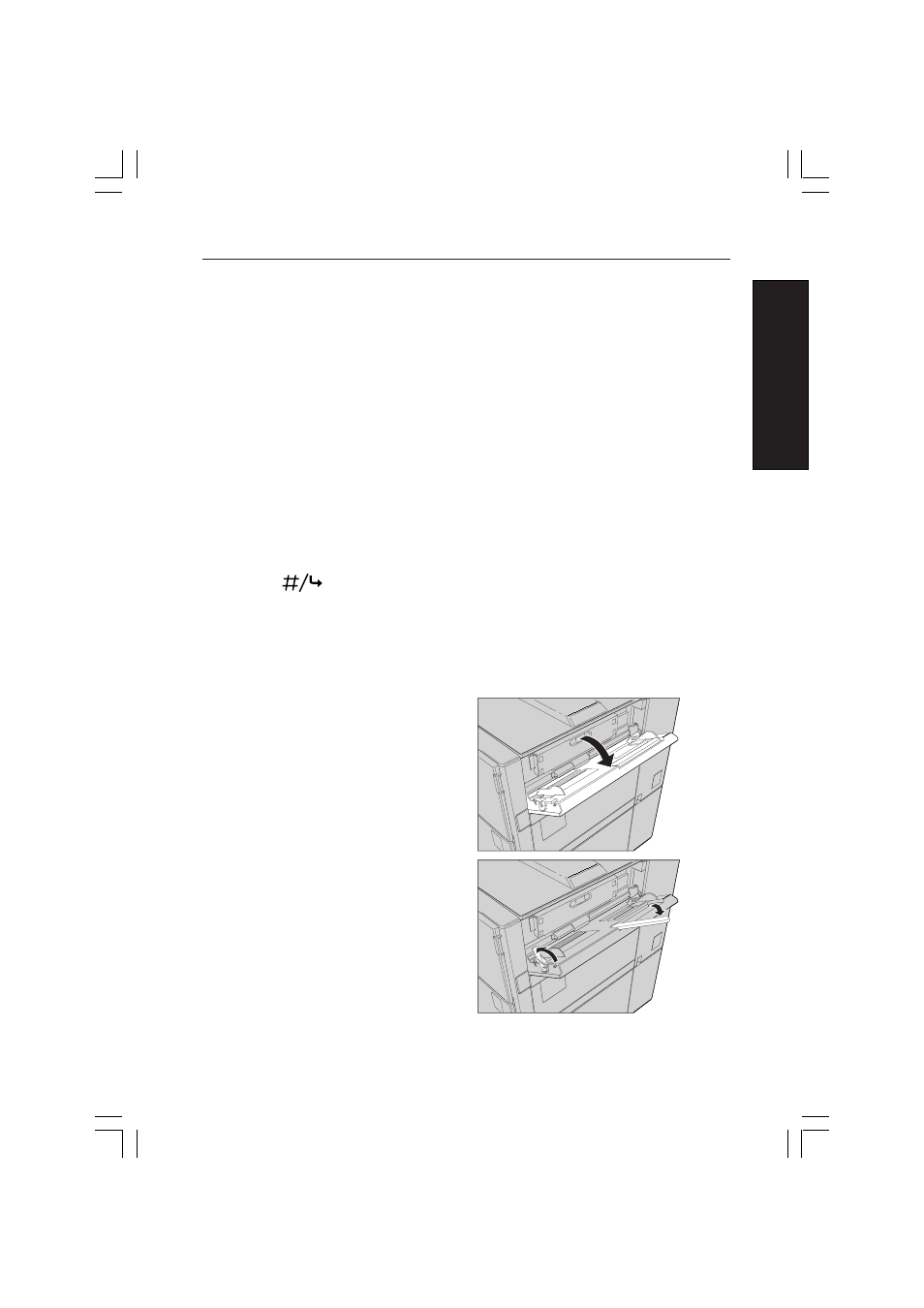
SETTING UP
1-9
SETTING UP
7
If you want to load a paper size not shown in the list of step
6
, set the dial to
“
p
”. When the paper size dial is set to “
p
”, you must enter the special paper
size information using the printer Control Panel.
☛
Refer to the “Using Control Panel” chapter in this manual for instructions
on how to enter paper sizes using the Paper Input submenu of the Job
Control menu.
8
Close the paper tray. The pressure plate rises into position, moving the stack
of paper to the top of the tray.
Note: If the paper size you selected using the paper size selection dial or
the Control Panel does not match the size of paper in the tray, and the
printer attempts to print from this tray, the “Paper Size Error Tray
error, you must place the correct paper size in the tray and press the
[
] key to continue printing.
Using the By-pass Tray
Follow these steps to print a job using the By-pass Tray:
1
Open the By-pass Tray door on the
right side of the machine.
2
Raise the green lever on the left
side of the By-pass Tray, and extend
the paper support.
