Using juno-di editor/librarian/ playlist editor, Using juno-di editor/librarian/playlist editor – Roland JUNO-Di User Manual
Page 85
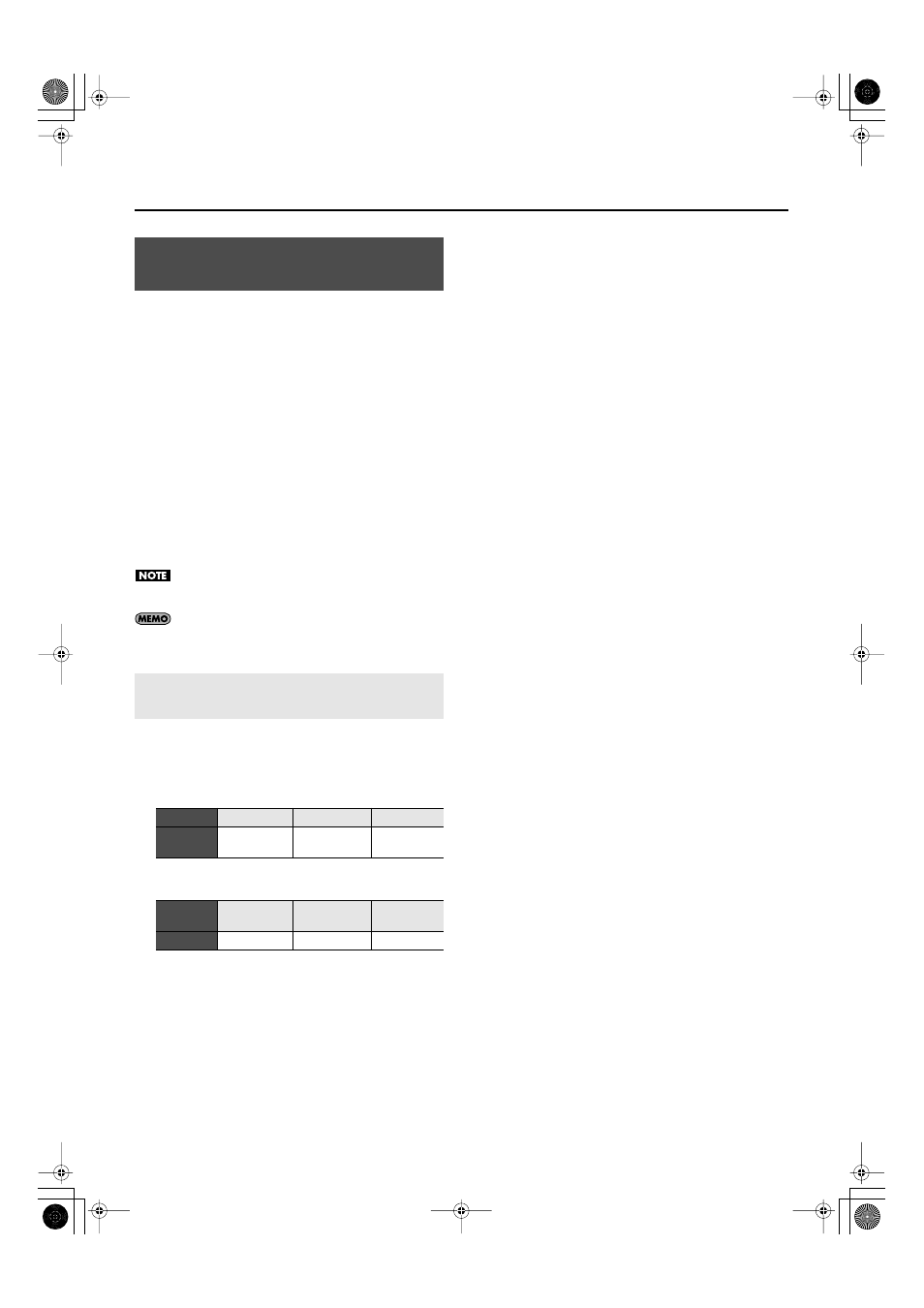
85
Connecting an External MIDI Device
The included JUNO-Di Editor/Librarian/Playlist Editor software will help
you enjoy the full potential of the JUNO-Di.
“JUNO-Di Editor” lets you use your computer to perform detailed editing
for sounds and other settings that cannot be accessed from the JUNO-
Di’s front panel. By assigning items to sliders and knobs in the computer
screen, you can efficiently edit the settings in an intuitive, graphical
manner.
User patches you’ve created using JUNO-Di Editor can be selected using
the JUNO-Di’s tone buttons. Settings for using multiple tones together
that you’ve created using JUNO-Di Editor can be selected using the
JUNO-Di’s [PERFORM] button.
“JUNO-Di Librarian” is software that lets you manage the JUNO-Di’s
parameters as a library on your computer, allowing efficient
management of tones (patches), rhythm sets, and performances.
“Playlist Editor” is software that lets you create playlists for the Song
You can create a playlist to specify the order of the songs in your live set,
and also specify the volume for each song.
The playlist editor can handle 999 songs and 999 playlists, but
the JUNO-Di can use only 399 songs and 399 playlists.
For details on using these software programs, refer to the
manual for each program.
1.
Insert the included “JUNO-Di CD-ROM” into the CD-ROM
drive of your computer, and double-click the icon of the
appropriate installer.
Macintosh users
Windows users
The installer will start up. Proceed with the installation as directed
by the screen.
Using JUNO-Di Editor/Librarian/
Playlist Editor
Installing JUNO-Di Editor/Librarian/Playlist
Editor in Your Computer
Folder
Editor
Driver
Playlist Editor
Icon
JUNO-Di Editor
Installer.mpkg
JUNOSeries
USBDriver.pkg
Playlist Editor
Installer.pkg
Folder
Editor
Driver /XP
/Vista
Playlist Editor
Icon
setup(.exe)
setup(.exe)
setup(.exe)
JUNO-Di_e.book 85 ページ 2009年6月22日 月曜日 午前9時23分
