Connecting pedal, Connecting a microphone, Connecting a portable audio device – Roland JUNO-Di User Manual
Page 19
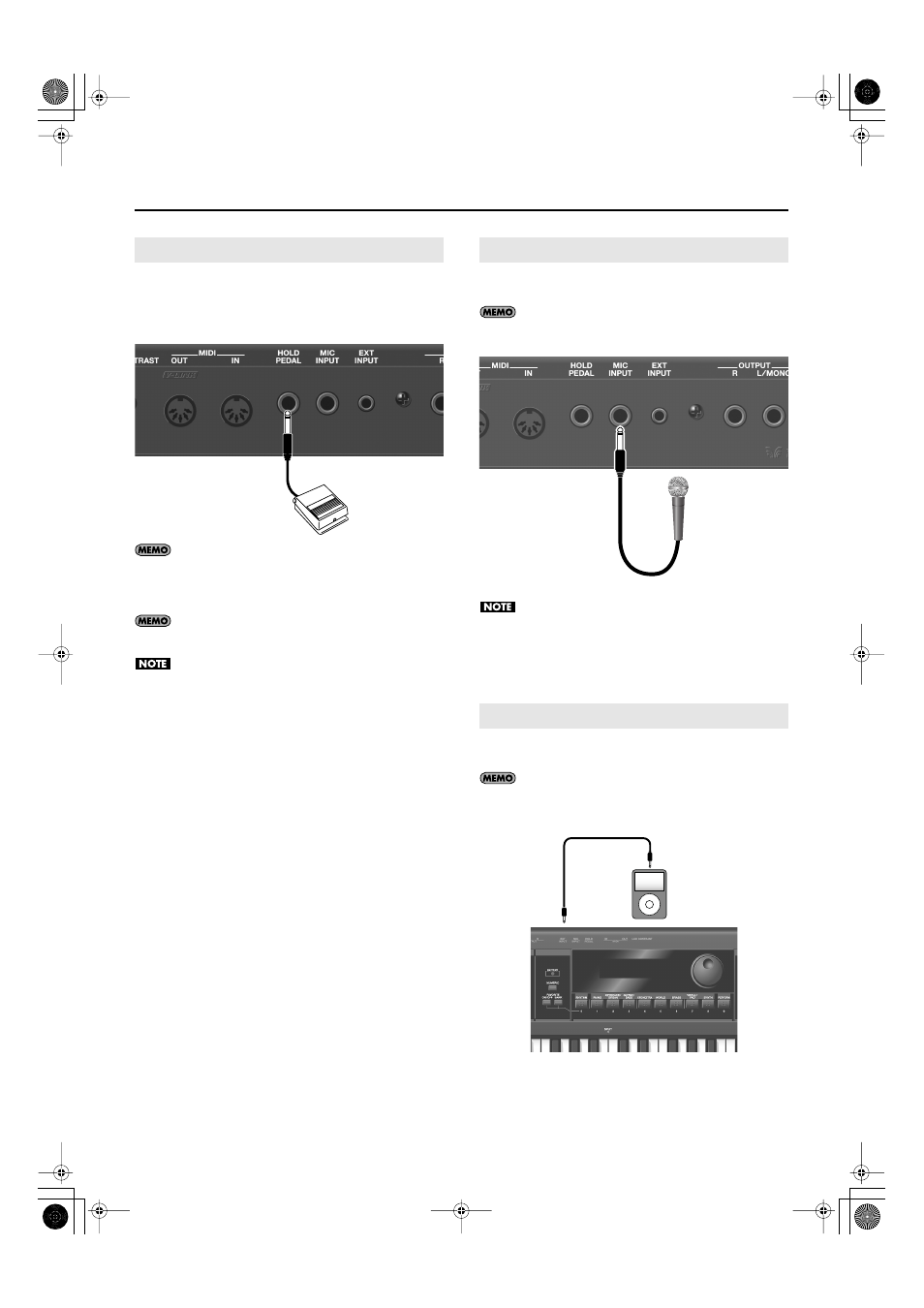
19
Getting Ready
Connect a pedal switch (DP series; sold separately) to the rear panel
HOLD PEDAL jack.
While you hold down the pedal, the notes will be sustained (held) even if
you take your fingers off the keyboard.
fig.connect-pedal.eps
You can also use the pedal switch to control functions other
than Hold. For details, refer to “Making Settings that are
Common to the Entire JUNO-Di (SYSTEM)” in the section
As an alternative to a pedal switch (DP series), you can also
connect a damper pedal (DP-10) or expression pedal (EV-5).
Use only the specified expression pedal (EV-5; sold separately).
By connecting any other expression pedals, you risk causing
malfunction and/or damage to the unit.
You can use a microphone by connecting it to the rear panel MIC INPUT
jack.
You can apply an effect to the sound from the microphone. For
details, refer to “Using the vocoder” (p. 42).
fig.connect-audio.eps_e
Howling could be produced depending on the location of
microphones relative to speakers. This can be remedied by:
1. Changing the orientation of the microphone.
2. Relocating microphone at a greater distance from speakers.
3. Lowering volume levels.
You can connect an MP3 player or other audio device to the EXT INPUT
jack on the rear panel and listen to the playback.
Audio cables are not included with the JUNO-Di. You’ll need to
provide them.
fig.connect-audio.eps_e
Connecting Pedal
Connecting a Microphone
Connecting a Portable Audio Device
Dynamic
Microphone
Portable Audio
Device
EXT INPUT
jack
JUNO-Di_e.book 19 ページ 2009年6月22日 月曜日 午前9時23分
