Octave shift settings, Arpeggio settings, Octave shift settings arpeggio settings – Roland JUNO-Di User Manual
Page 67
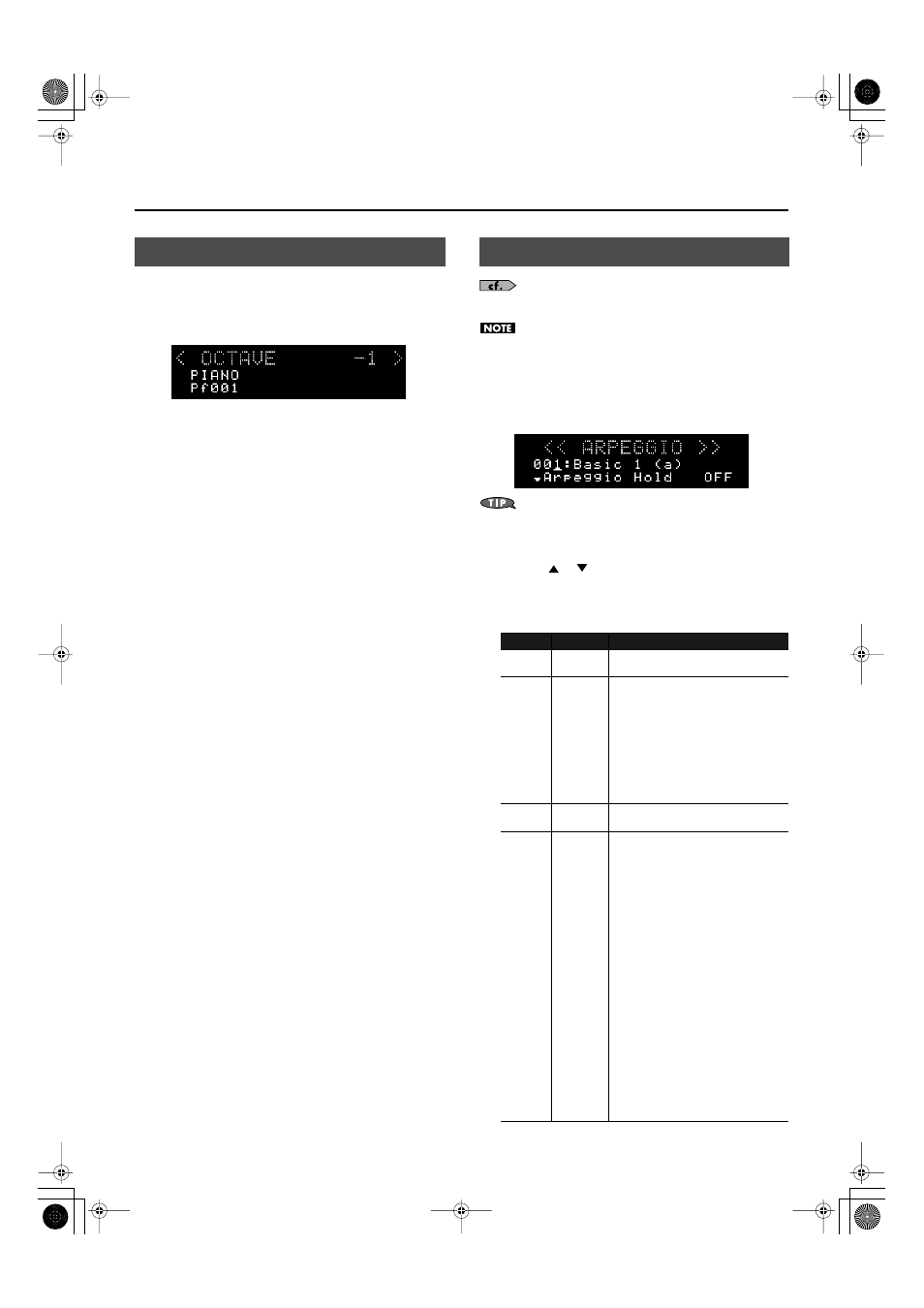
67
Detailed Settings for Performance Functions
“Octave Shift” is a setting that lets you change the pitch of the keyboard
in steps of an octave.
1.
Press the OCTAVE [DOWN] or [UP] button.
Pressing the [DOWN] button will lower the pitch of the currently
selected tone by one octave; pressing the [UP] button will raise it by
one octave.
You can change the pitch in a range of 3 octaves down (-3) to 3
octaves up (+3).
If this setting is other than “0”, OCTAVE [DOWN] or [UP] button will
light.
You can reset this setting to “0” by pressing OCTAVE [DOWN] and
[UP] buttons simultaneously.
What’s affected by the Octave Shift setting will depend on the current
settings.
When playing a single Tone
The octave of the selected tone will change. The setting cannot be saved.
When playing multiple Tones
The current settings will determine what is affected by Octave Shift.
For Dual or Super Layer
The octave of all parts will change.
You can save the Octave setting of each part by saving the performance
settings (Performance).
For Split or otherwise
The octave of the currently selected tone (part) will change.
You can set this independently for each part.
You can save the Octave setting of each part by saving the performance
settings (Performance).
For more about the Arpeggio function, refer to “Playing
Arpeggios—[ARPEGGIO] Button” (p. 37).
The arpeggio settings cannot be saved.
1.
Press the [ARPEGGIO] button so it’s lit. Alternatively,
hold down the [SHIFT] button and press the [ARPEGGIO]
button.
The “ARPEGGIO” screen appears.
fig.disp-arpe.eps_70
By holding down the [SHIFT] button and pressing the
[ARPEGGIO] button, you can access the “ARPEGGIO” screen
without turning the arpeggio function on/off.
2.
Use the [
] [
] buttons to move the cursor to the
item that you want to edit.
3.
Use the dial to set the desired value.
Octave Shift Settings
Arpeggio Settings
Item
Value
Description
(Arpeggio
Style)
001–128
This selects the arpeggio’s basic performance
style.
Part
Part1
(Upper),
Part2
(Lower),
Part3–16
If you’re using settings that play more than one
sound at a time (i.e., if the [PERFORM] button is
lit), this selects the part (only one part) that will
be played by the arpeggio.
If a rhythm set is assigned to a part, you can play
a rhythm set along with the arpeggios.
* This item is not shown if the [SUPER LAYER]
button is on.
* The part you select here functions for both
the arpeggio and the chord memory
functions.
Arpeggio
Hold
ON, OFF
You can produce arpeggios even without
continuing to press the keyboard.
Grid
1/4,
1/8,
1/8L,
1/8H,
1/12,
1/16,
1/16L,
1/16H,
1/24
This sets the particular note division and
resolution in a “single grid” used in creating the
arpeggio in an Arpeggio Style, and how much
of a “shuffle” syncopation is to be to applied
(none/weak/strong) to it (grid type).
1/4
: Quarter note (one grid section = one
beat)
1/8
: Eighth note (two grid sections = one
beat)
1/8L
: Eighth note shuffle Light (two grid
sections = one beat, with a light shuffle)
1/8H
: Eighth note shuffle Heavy (two grid
sections = one beat, with a heavy shuffle)
1/12
: Eighth note triplet (three grid sections
= one beat)
1/16
: Sixteenth note (four grid sections = one
beat)
1/16L
: Sixteenth note shuffle Light (four grid
sections = one beat, with a light shuffle)
1/16H
: Sixteenth note shuffle Heavy (four
grid sections = one beat, with a heavy shuffle)
1/24
: Sixteenth note triplet (six grid sections
= one beat)
* Grid settings are shared with the rhythm
pattern.
JUNO-Di_e.book 67 ページ 2009年6月22日 月曜日 午前9時23分
