Overview, How the juno-di is organized, Keyboard settings for playing the juno-di – Roland JUNO-Di User Manual
Page 54
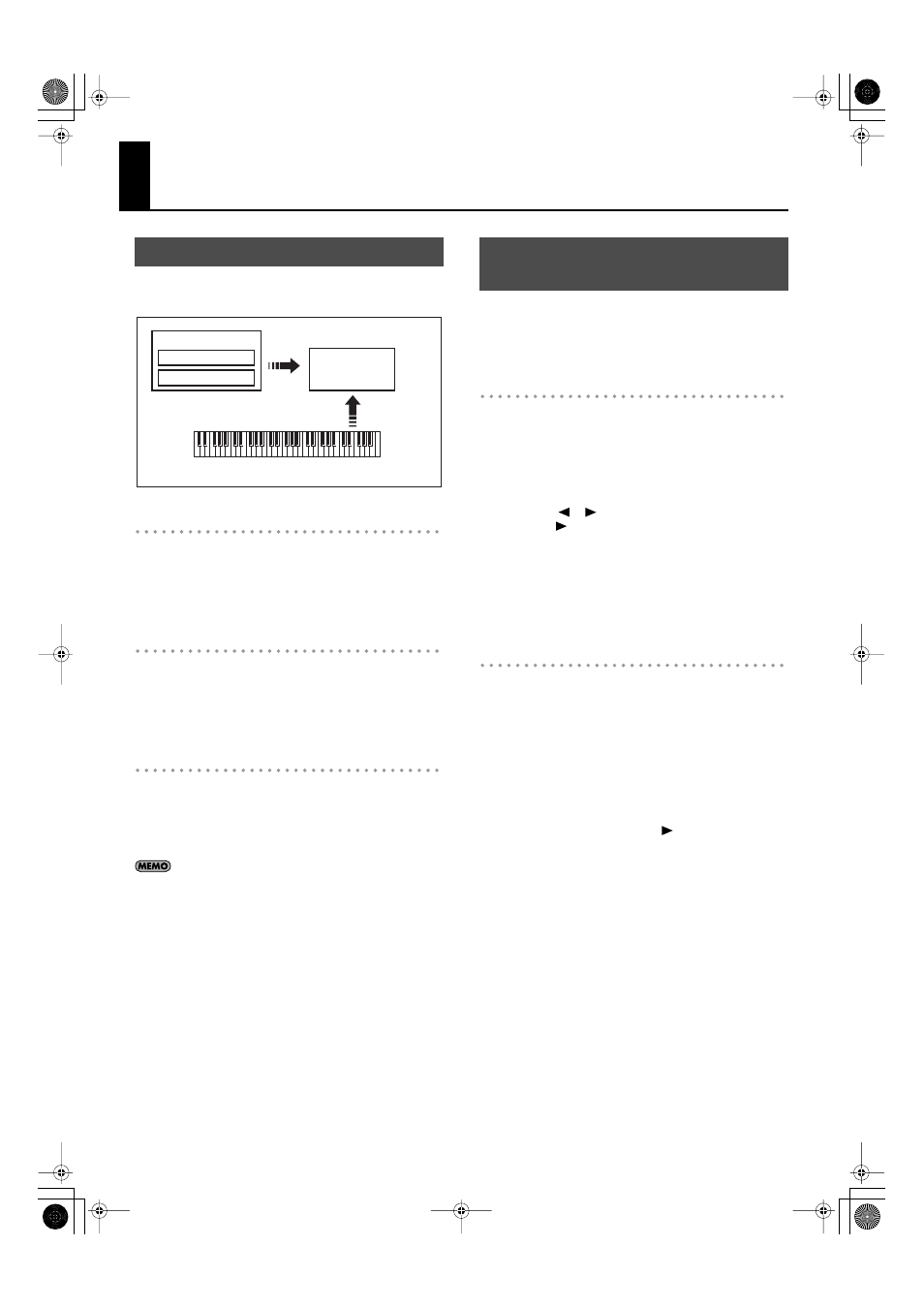
54
Overview
Broadly speaking, the JUNO-Di consists of a controller section, a sound
generator section, and a song player section.
fig.BasicStruct-e.eps
Controller section
This section consists of a keyboard, pitch bend/modulation lever, the
panel buttons and knobs, D Beam controller, and pedals connected to
the rear panel. The performance information generated when you press/
release a key or press a hold pedal are transmitted as MIDI messages to
the sound generator section and/or an external MIDI device.
Sound generator section
This section produces the sound. It receives MIDI messages from the
controller section, song player section, or an external MIDI device,
generates musical sound according to the MIDI messages that were
received, and outputs the sound from the OUTPUT jacks and PHONES
jack.
Song Player section
The Song Player is used to play back audio files or SMF saved in USB
memory.
It can also play rhythm patterns in a variety of styles.
You can play along on the keyboard accompanied by the song or rhythm
pattern played by the Song Player.
When using the JUNO-Di’s Song Player to play songs, you can
create a “playlist” to specify the order in which songs will play.
To create playlists, you need to use the included “Playlist
Editor.” For details, refer to “Using JUNO-Di Editor/Librarian/
Broadly speaking, there are two ways to play the JUNO-Di. One way is to
play using just a single tone (e.g., the sound of a piano or guitar). The other
way is to play more than one tone simultaneously; for example, by playing
a bass tone with your left hand and a piano tone with your right hand.
Playing a single tone
Use the [RHYTHM]–[SYNTH] tone buttons to select the sound you want to
play.
The sounds are assigned to the tone buttons by category, and there are
further sub-categories beneath each tone button. For example, the
[PIANO] button lets you select both piano sounds and electronic piano
sounds, while the [GUITAR/BASS] button lets you select guitar sounds
and bass sounds. To select a sub-category, press the desired tone button
and then use the [
] [
] buttons. If user tones have been saved, you
can also use the [
] button to select user tones.
The [RHYTHM] button lets you select rhythm sets that allow you to play
percussion instrument sounds from the keyboard.
You can edit the effect settings and other settings of a tone, and save
your changes for each sound.
Tones you’ve edited can be saved as “user tones” in memory numbers
501 through 628.
Playing more than one tone
To select settings that allow you to play multiple tones, turn the
[PERFORM] button on (lit).
Of the settings that allow you to play multiple tones, the “Split,” “Dual,”
and “Super Layer” settings (explained below) can be turned on using the
[SPLIT] button, [DUAL] button, and [SUPER LAYER] button, respectively.
Use the [PERFORM] button when you want to play multiple tones other
than these.
If you’ve edited the settings or created new settings, you can save them
as “user performances” in memory numbers 501 through 564.
If you saved user performances, you can select them by pressing the
[PERFORM] button and then pressing the [
] button.
Playing different tones with your right and left hands
(Split)
The “Split” function can be used when you want to play different tones
with your right and left hands. For example, you might use this to play a
piano tone with your right hand while playing a bass tone with your left
hand.
First, select the tone that you want to use for your right hand. Then press
the [SPLIT] button; the keyboard will be divided into right-hand and left-
hand zones, allowing you to select and play the tone for your left hand.
The key at which the keyboard is divided into right-hand and left-hand
zones is called the “split point.” You can change and save the split point if
desired.
For more about the Split function, refer to p. 33.
How the JUNO-Di is Organized
Controller Section
(controllers such as keyboard, pitch bend/modulation lever, etc.)
Sound Generator
Section
Playback
Song Player Section
Play
Rhythm Pattern
Song Player
Keyboard Settings for Playing
the JUNO-Di
JUNO-Di_e.book 54 ページ 2009年6月22日 月曜日 午前9時23分
