Roland UA-25 User Manual
Page 61
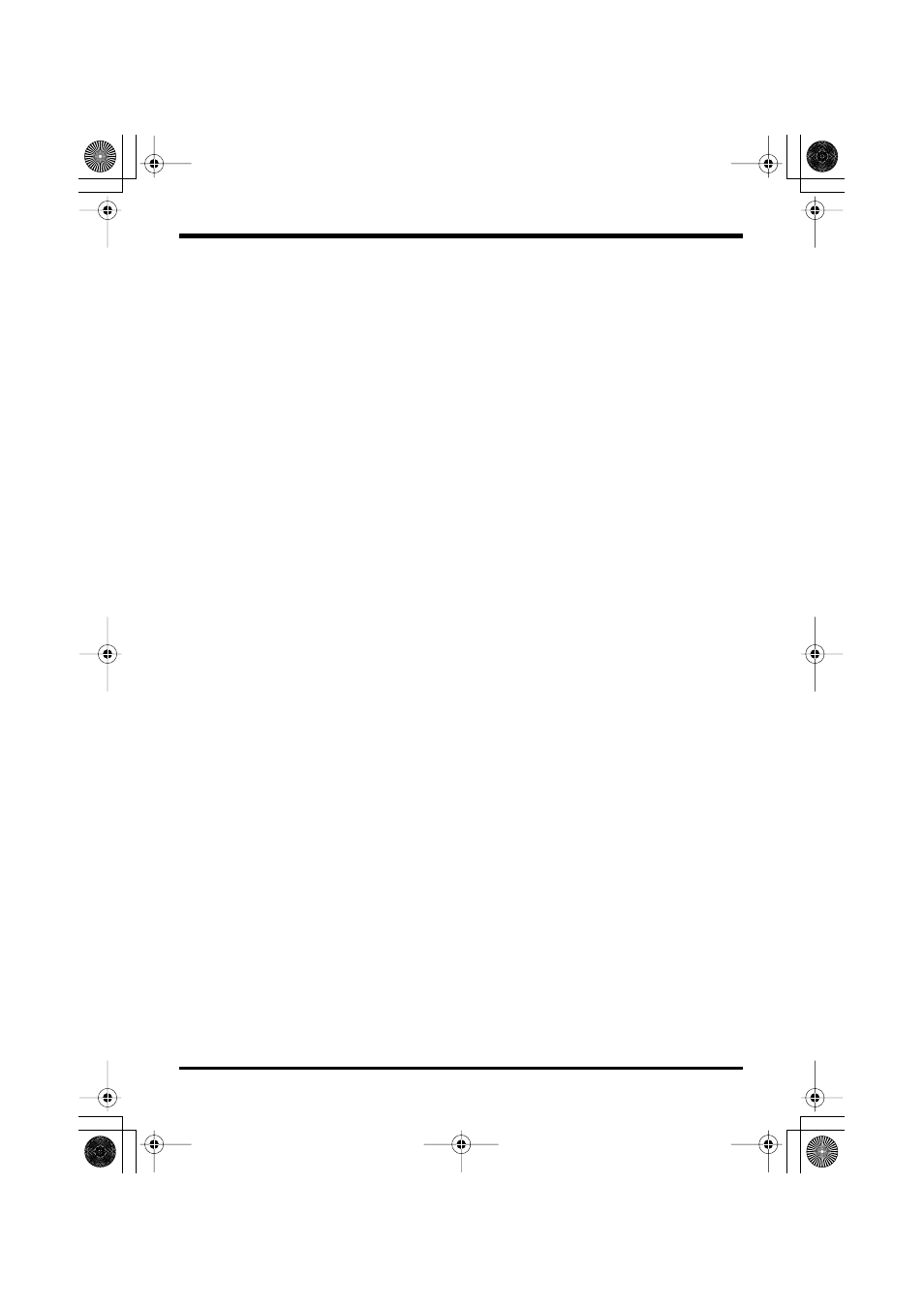
61
Troubleshooting
Is the sample rate setting in your software the same as the UA-25’s sample
rate select switch setting?
Set your software and the UA-25 to the same sample rate.
If you change the UA-25’s sample rate, you must disconnect the USB cable that connects
the UA-25 to your computer, and then re-connect the USB cable in order for the new
setting to take effect.
Try adding memory.
Adding memory will improve the processing capability of your computer. For details
on how to add memory, refer to the owner’s manual of your computer.
Is the UA-25 connected to a USB hub?
Try connecting the UA-25 directly to the USB connector of your computer itself.
Noise may be entering via the line inputs or mic inputs.
If a MIDI sound module with a USB connector is connected via USB to the same
computer as the UA-25, and the output of the MIDI sound module is connected to the
input jacks of the UA-25, noise from the computer may be heard via the MIDI sound
module from the UA-25. In this case, you can either connect the MIDI sound module
and UA-25 in parallel via a self-powered hub, or connect the MIDI sound module in
series or via a MIDI interface.
Try making the following changes to the disk drive settings.
Some computers may not have the following settings.
1.
In the Windows
Control Panel
, double-click
System
.
2.
Click the
Device Manager
tab.
3.
Double-click
Disk Drives
to see the list of devices.
4.
From the list, select
GENERIC IDE DISK TYPE??
, and click
Properties
to access the
GENERIC IDE DISK TYPE?? Properties
dialog box.
* In the
??
field of
GENERIC IDE DISK TYPE??
, there will be a number that differs
depending on your computing environment.
5.
Click the
Settings
tab, place a check mark in the check box for the
DMA
option, and click
[OK]
to close the dialog box.
* Depending on your system, a dialog box for DMA settings may appear. Verify the
contents of the dialog box, and click
[OK]
or
[Cancel]
.
6.
In System Properties dialog box, click
[OK]
to close the dialog box.
7.
Restart your computer so that the above settings will take effect.
UA-25e.book 61 ページ 2005年10月31日 月曜日 午後4時48分
