Configuring alarm severity – RAD Data comm 10/100BaseT to STM-1/OC-3 Converter RIC-155 User Manual
Page 69
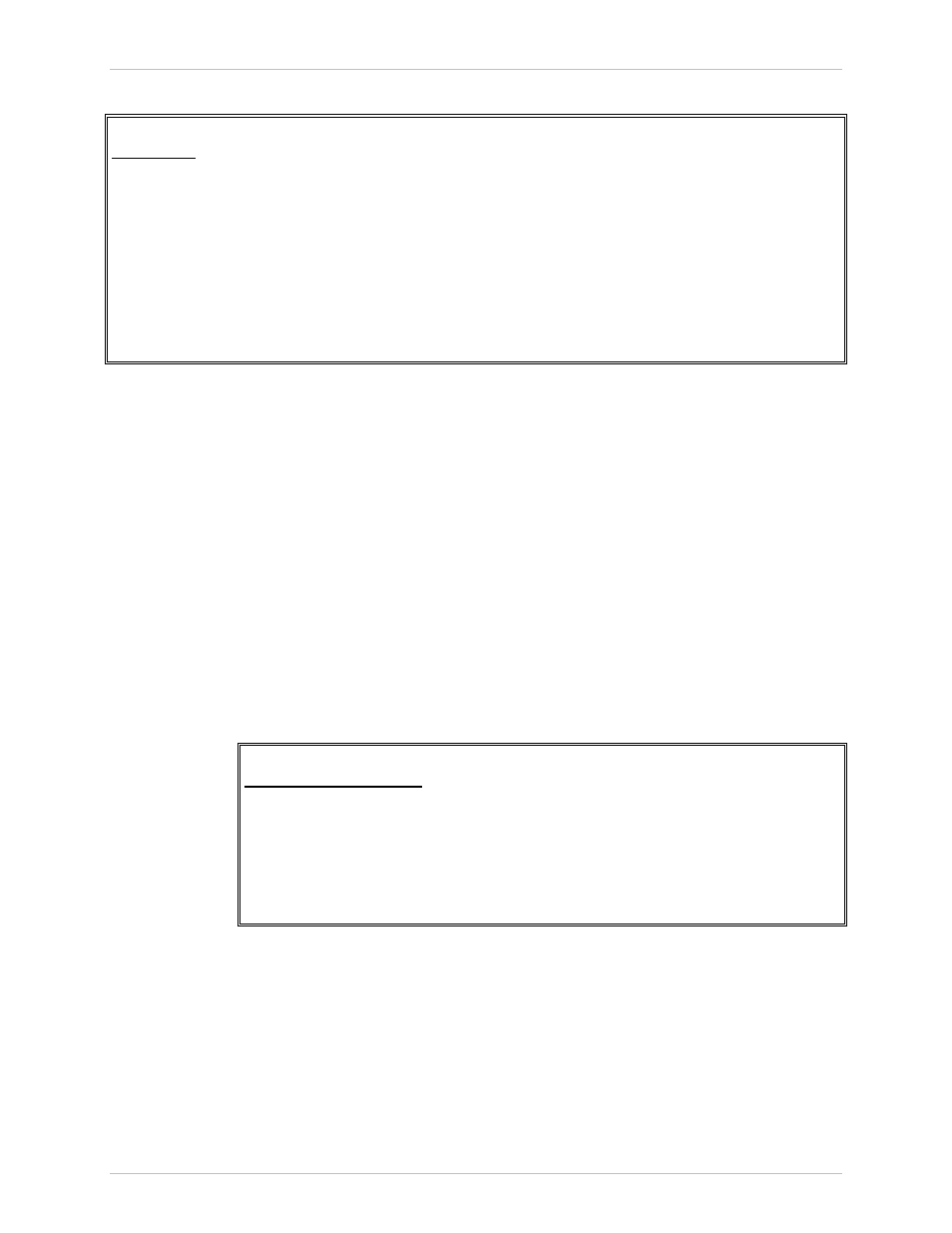
RIC-155 Installation and Operation Manual
Chapter 5 Troubleshooting and Diagnostics
Handling Alarms
5-9
The Event Log screen appears (
Figure 5-11
).
RIC-155
Event Log
Source Alarm Status Severity Time Date
4 Event Loss Of Signal ON Major 2:11:13 12/06/03
5 Loss Of Frame ON Major 3:52:31 13/06/03
| 3 Line Signal Degraded Error OFF Minor 13:45:27 13/06/03
V 16 Software download OFF Warning 14:52:17 13/06/03
2 Line Excessive Error Defect ON Major 20:46:02 13/06/03
54 Buffer Overflow OFF Event 9:13:20 14/06/03
ESC-prev.menu; !-main menu; &-exit;
Figure 5-11. Event Log Screen
To clear the event log:
1. From the System Monitoring menu (
), select Clear Event Log.
RIC-155 displays a confirmation message at the bottom of the screen:
Request to clear log file! Are you sure? (Y/N):
2. Type Y.
All the log file entries are deleted from the system log file.
Configuring Alarm Severity
Severity of the RIC-155 alarms can be defined by the user. Configuration of the
alarm severity is performed via the System Alarms menu.
To configure the alarm severity:
1. From the System Configuration menu, select Alarm Configuration.
The Alarm Configuration menu appears (
RIC-155
Alarm Configuration
System Alarms
[]>
Default Alarms Setting
>
Please select item <1 to 2>
ESC-prev.menu; !-main menu; &-exit;
Figure 5-12. Alarm Configuration Menu
2. From the Alarm Configuration menu, select System Alarms.
System Alarms menu appears (
3. From the System Alarms menu, select Severity column of the alarm that you
intend to configure by moving cursor up/down or left/right.
4. Select a new alarm severity value by typing 1 (Minor) or 2 (Major).
