Installing a new software release via xmodem – RAD Data comm 10/100BaseT to STM-1/OC-3 Converter RIC-155 User Manual
Page 57
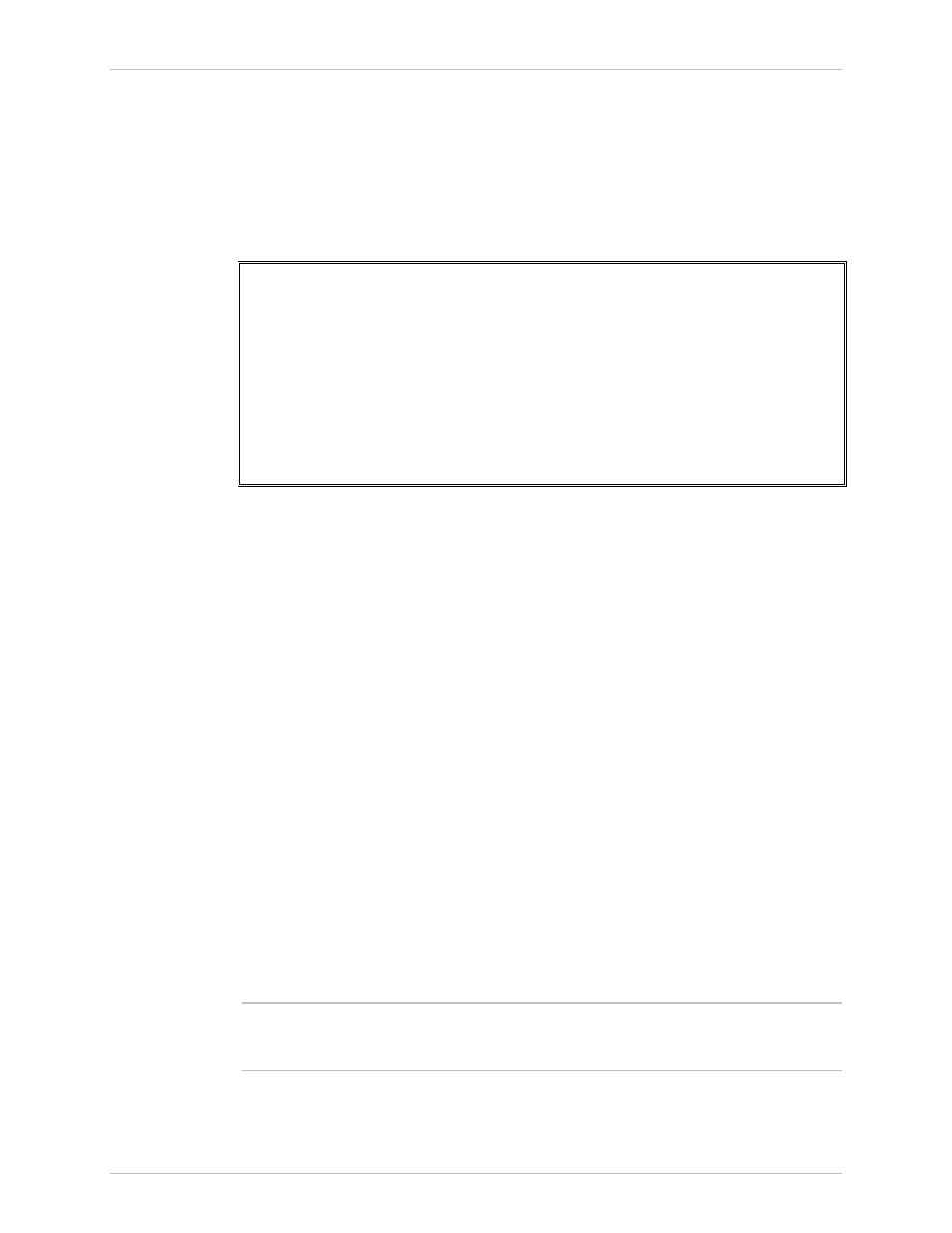
RIC-155 Installation and Operation Manual
Chapter 4 Configuration
Additional Tasks
4-21
4. From the TFTP Command menu, (see
) select Download User File
to start downloading file to RIC-155.
RIC-155 automatically erases the backup partition and downloads the new
software into the backup partition. Once the download is complete,
RIC-155 performs a check and displays the Ended OK message. Then the
unit resets and loads the new software to the active partition; the old active
software is swapped into the backup partition.
RIC-155
TFTP Command
1. No Operation
2. Download User File
3. Upload User File
4. Download Configuration
5. Upload Configuration
Please select item <1 to 5>
ESC - prev. menu ; ! – main menu ; & – exit
Figure 4-23. TFTP Command
Installing a New Software Release via XMODEM
Installation of the new software releases via XMODEM is possible only via terminal
connection.
To install a new software release via XMODEM:
1. Follow the path: Main menu> File Utilities > SW & File Transfer > Via
XMODEM
RIC-155 responds with the following string:
PLEASE OPEN XMODEM APPLICATION.
For exit press Q(uit)
If you press , RIC-155 aborts the download process and displays
Download failure. Press Esc to continue. in addition to the
previous display.
2. Send the *.img file to RIC-155 using the XMODEM protocol of your terminal
application.
Once the download is complete, RIC-155 displays the following message:
Final process download. Reset
After the decompression, RIC-155 is automatically reset. This causes the
new software to be loaded into the RIC-155.
To minimize the software downloading time, it is recommended to configure the
CONTROL port to the highest available data rate, see
section above.
Note
