Recording the, Right-hand and left-hand parts separately” p. 24), Erasing recorded performances – Roland EP-880 User Manual
Page 24: Erasing a performance from the specified track, Erasing a song
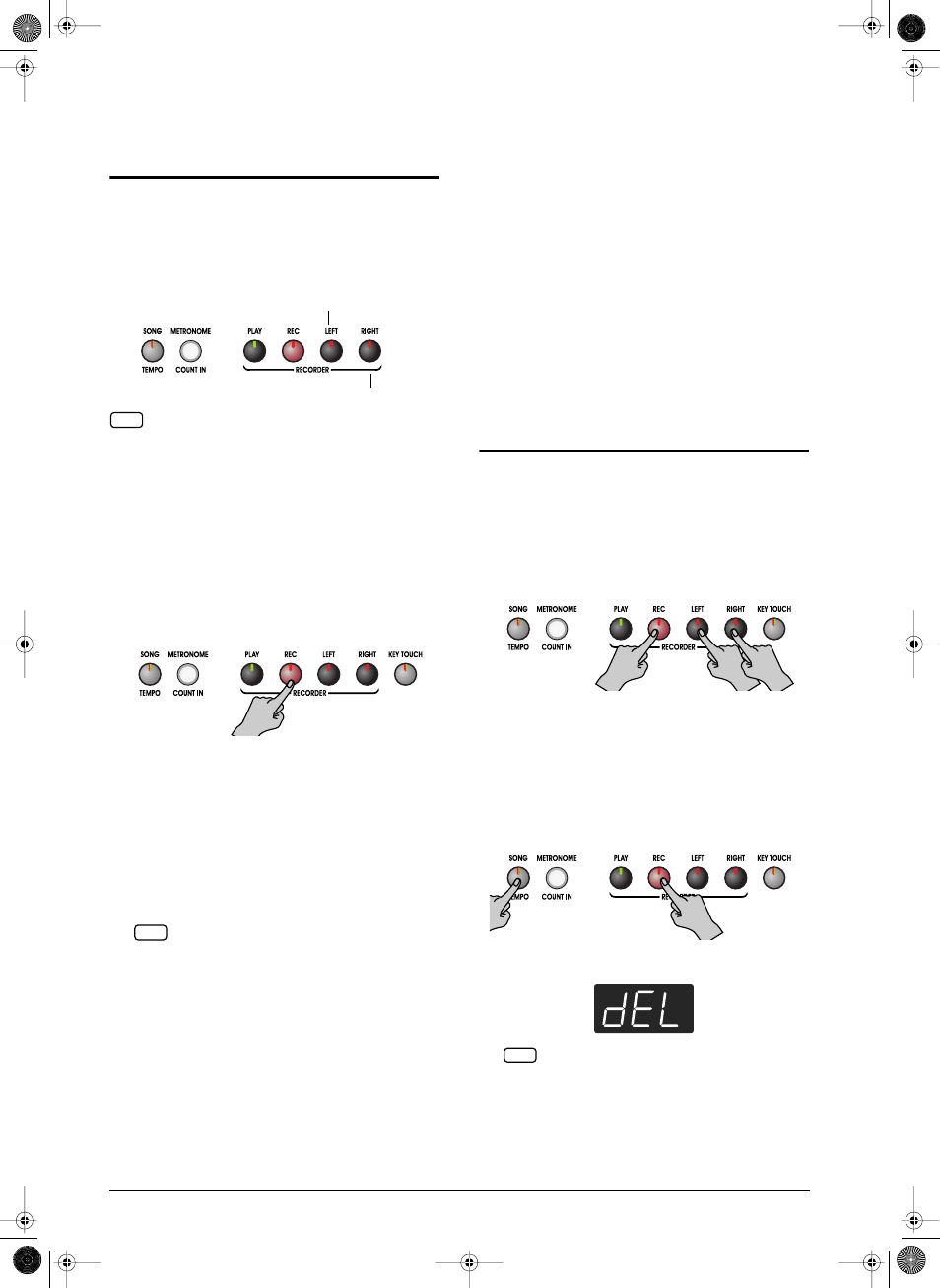
24
Recording the Right-Hand
and Left-Hand Parts
Separately
You can use the ep 880’s recorder to record the right-hand
and left-hand parts separately.
You can also specify individual parts to record to when
you want to do a recording over again.
Press the [LEFT] or [RIGHT] button to specify the part to
be recorded.
1.
As described in steps (1) and (2) of “Recording a New
Song” (p. 22), select “USr” before you continue.
When layering recordings with internal songs, select
the internal song as described in steps (1) and (2) of
“Selecting a Song and Playing It” (p. 12).
2.
As necessary, turn on the metronome (p. 19).
3.
Press the [REC] button.
The [REC] button’s indicator will light.
The indicator on the button for the part to which a
performance has been recorded will light.
The indicator on the button for the part which is about
to be recorded will flash.
Selecting the track to record
4.
Press the [LEFT] or [RIGHT] button to select the
track that you want to record.
The indicator of the button you pressed will blink, and
the ep 880 enters recording-standby mode.
Start recording
5.
Press the [PLAY] button.
Two measures of the count sound are played, and the
recording begins. Go ahead and perform on the
keyboard.
Note that recording will also begin as soon as you
play anything on the keyboard, even if you do not
press the [PLAY] button. There is no count sound
played when you start in this manner.
Stop recording
6.
Press the [PLAY] or [REC] button.
Recording stops, and the indicators for the [PLAY]
and [REC] buttons go out.
The performance of the specified part has been
recorded.
To record the performance of the other part, go back
to Step 2 and repeat the procedure from there.
You can listen to the performance you recorded
already while you record.
Play back the recorded performance
7.
Press the [PLAY] button.
You will hear the recorded performance.
Press the [PLAY] button once again, and playback will
stop.
Erasing Recorded
Performances
You can erase a recorded performance.
Erasing a Performance from the
Specified Track
You can select a recorded track and erase it.
Hold down either the [LEFT] or [RIGHT] button and
press the [REC] button.
The indicator of the button you pressed will go dark,
and the performance of the selected track will be
erased.
Erasing a Song
You can erase a song you’ve recorded.
1.
Hold down the [SONG/TEMPO] button and press
the [REC] button.
The following display will appear, and the indicators
of the [REC] and [PLAY] button will blink.
2.
Once again press the [REC] button.
The recorded performance is erased.
If you layer on a newly recorded performance without eras-
ing the recorded song, the song tempo, beat, and metro-
nome settings of the original recording will be stored along
with the new recording.
The track buttons allow you to record to either the
[LEFT] or the [RIGHT] button, one at a time.
Left-hand part
Right-hand part
NOTE
NOTE
If you decide not to erase the performance, press the
[PLAY] button.
NOTE
ep880.book Page 24 Wednesday, November 15, 2006 7:30 PM
