Top panel, Nine pads housed in a compact body (p. 15) – Roland SPD-S User Manual
Page 15
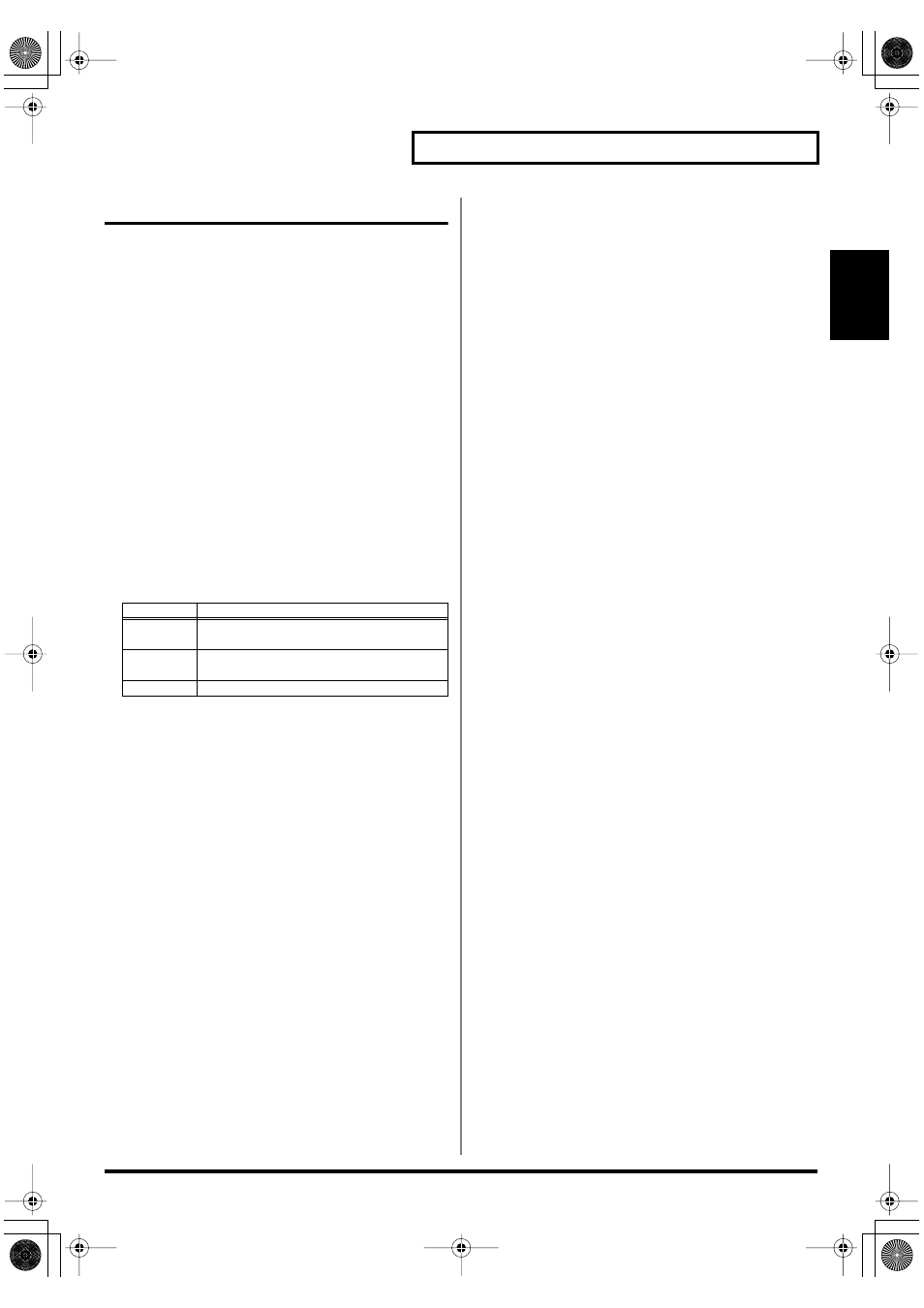
15
Panel Descriptions
Setup Guide
Top Panel
1. PAD 1 to 3
To play these pads, strike them using the shoulder of the
stick.
2. PAD 4 to 9
Strike these pads with a stick to play them.
3. EFFECTS CONTROL knob
Controls the effects in real time. (p. 92)
4. VOLUME knob
Controls the output volume from the OUTPUT jacks. The
headphones volume can be controlled with the PHONES
LEVEL knob (
37
).
5. Pad indicators
Are lit when the sounds of their corresponding playing
surfaces are produced. When lit or flashing, they indicate
that the corresponding playing surfaces are selected during
editing.
6. Screen
Indicates patch names, wave names, parameter values, etc.
7. PATCH button
Press this button so it is lit to enter patch mode (p. 24,
p. 30).
8. EFFECTS button/AMBIENCE button
Press this button so it is lit to apply effects (p. 92).
Hold down [SHIFT] and press it to enable/disable the
ambience effects (p. 76).
9. PHRASE MAKER button
To use the Phrase Maker function (p. 63), press this button
for a moment so it is lit.
10. WAVE button/MARK button
Press this button so it is lit to enter wave mode (p. 41).
Hold down [SHIFT] and press it to use the marking
function (p. 48).
11. ALL SOUND OFF button
Stop all the sounds being produced.
12. START/STOP button
Starts or stops sampling, resampling, or recording with the
Phrase Maker function. In wave mode, press this button to
reproduce the sound of the selected wave.
13. SAMPLE button
To carry out sampling (p. 52), press this button so it is lit.
14. RESAMPLE button
To carry out resampling (p. 59), press this button so it is lit.
15. CARD button/SHUTDOWN button
Press this button so it is lit to use a memory card.
Hold down [SHIFT] and press it for a moment to shut the
unit down (p. 22, p. 23).
16. SETUP button/CARD UTIL button
Press this button so it is lit to access the Setup Edit/Utilities
(p. 74).
Hold down [SHIFT] and press it to access the Card Utilities
(p. 67).
17. EDIT button
Press this button so it is lit to access the Patch Edit/Utilities
(p. 32, p. 33) or Wave Edit/Utilities (p. 43, p. 44).
18. FUNC button
For example, while this button is depressed, the remaining
memory capacity (time) is indicated. Depending on each
status, it produces different functions.
19. SHIFT button
Used in combination with other buttons (p. 90).
20. EXIT button
Returns to the screen at the previous layer.
21. PAGE buttons
Change the displayed item/parameter. Also used for
moving the cursor in a screen where you need to supply a
name.
22. ENTER button
Press this button when it is flashing to execute an
operation.
23. -/+ buttons
Change the patch number, wave number, or parameter
value.
Indicator
Playing surfaces
TRIG IN
Playing surfaces connected to the TRIG IN
(1/2) jack (
30
)
FOOT SW
Playing surfaces connected to the FOOT
SW (1/2) jack (
29
)
PAD
Pads on the SPD-S
SPDS_e.book 15 ページ 2004年4月19日 月曜日 午前9時58分
