Replacing a module – Nortel Networks Passport Module 8672A User Manual
Page 44
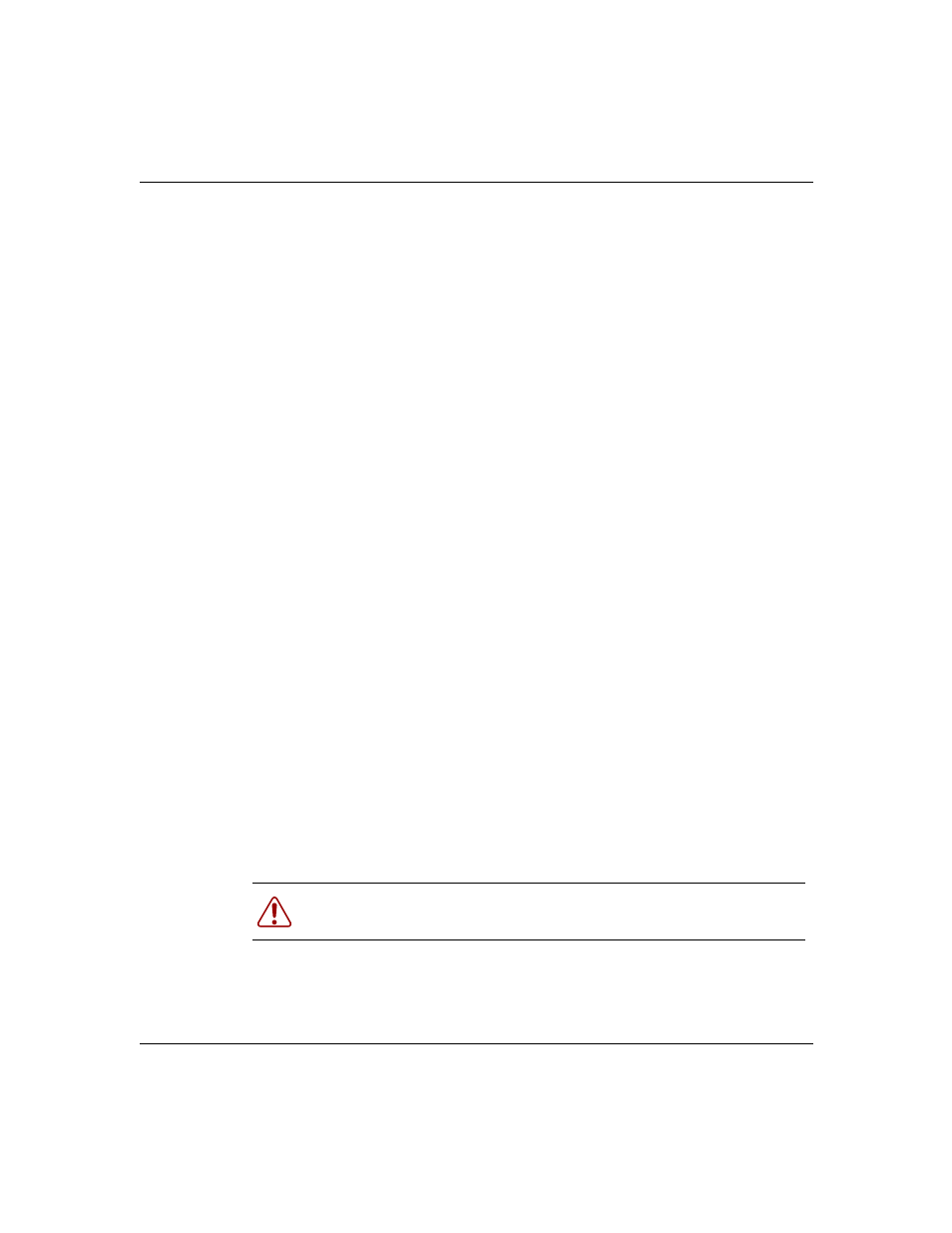
44
Chapter 3 Installing the Passport 8672ATM Module
209195-A
To verify that the Passport 8672ATM Module is ready to receive and transmit
traffic, check the LEDs on the module and the MDA. Once you enable the ports
using the CLI or Device Manager, the online LED on the module lights steady
green, and the module is ready. See
and
.
For information on enabling ports, refer to
“Enabling or disabling a port” on
.
You configure and manage the Passport 8600 series switch operation for your
network using the command line interface (CLI) or SNMP-based network
management software, such as Device Manager. For information on configuring
and managing the Passport 8672ATM Module, refer to
Passport 8672ATM Module with Device Manager,” on page 47
“Managing the Passport 8672ATM Module with the CLI,” on page 73
, and to
Chapter 6, “Configuring the Passport 8672ATM Module,” on page 115
.
Factory default settings for the Passport 8672ATM Module are shown in
Appendix B, “Factory defaults,” on page 145
Replacing a module
You can hot-swap Passport 8672ATM Modules as long as the module you are
inserting has the same MDAs installed as the module you are replacing. In this
case, the system saves the previous configurations. If you hot-swap the module
with a module that has different MDAs installed, you must reconfigure the
module.
If you are hot-swapping modules, read the following section for information about
how the routing switch recognizes replacement modules and how to avoid
potential problems.
Warning: The Passport 8672ATM Module itself is hot-swappable; the
MDAs necessary to pass traffic on the module are not hot-swappable.
