2 edit a route, 3 delete a route, 6 dynamic dns setup – Planet Technology IPX-2000 User Manual
Page 36: 1 enable dynamic dns, 2 disable dynamic dns, Edit a route, Delete a route, Dynamic dns setup, Enable dynamic dns, Disable dynamic dns
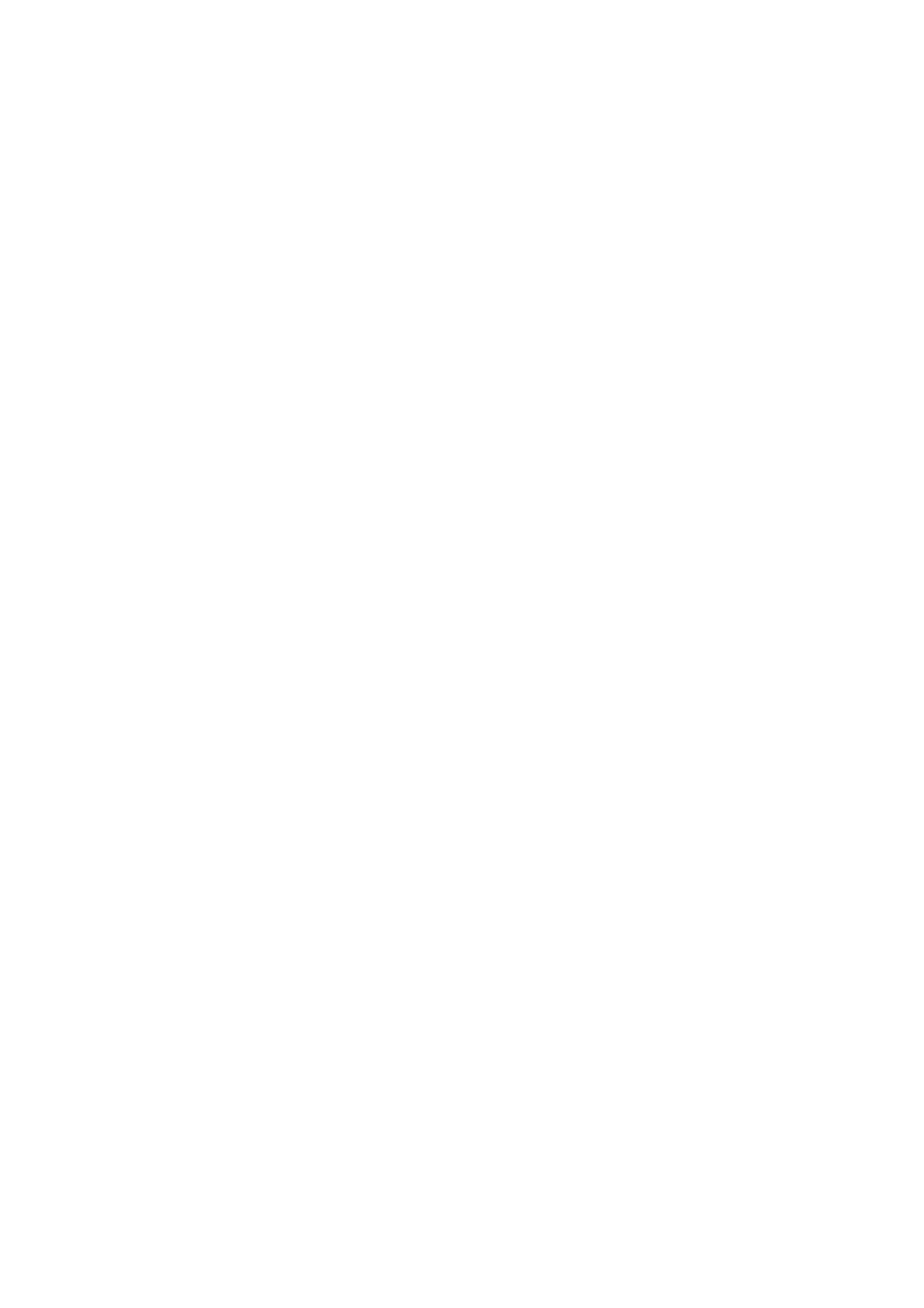
4.5.2 Edit a Route
1.
Edit the information in a row.
2. Click
Apply in the row to update the information.
4.5.3 Delete a Route
1.
Select a route ID.
2. Click
Delete to remove the route ID from the IP Route ID column.
4.6 Dynamic DNS Setup
Dynamic WAN IP address causes difficulty for inbound connections from remote clients or IP PBX
systems. A popular work-around is to adopt domain names provided by Dynamic DNS service
providers and run a client on or behind the gateway router (or IP PBX). It is required to apply an
account and create a hostname in the account before configuration.
Click Enable, give account information and refresh interval to activate a Dynamic DNS client. The
client then uses Username and Password to access its account and update periodically the
Hostname with the latest WAN IP address at DynDNS or 3322.net Service.
4.6.1 Enable Dynamic DNS
Typical hostname has a form of
is usually between 60 – 600 seconds depending on the volatility of WAN IP assignment.
1. Click
Enable.
2. Click
DynDNS or 3322.net in the Service list.
3. Enter
the
Username, Password, and Hostname.
4. Click
Apply.
4.6.2 Disable Dynamic DNS
Click Disable, and then click Apply.
25
