Using fastc heck array window – Promise Technology FAST TRAK100TM User Manual
Page 50
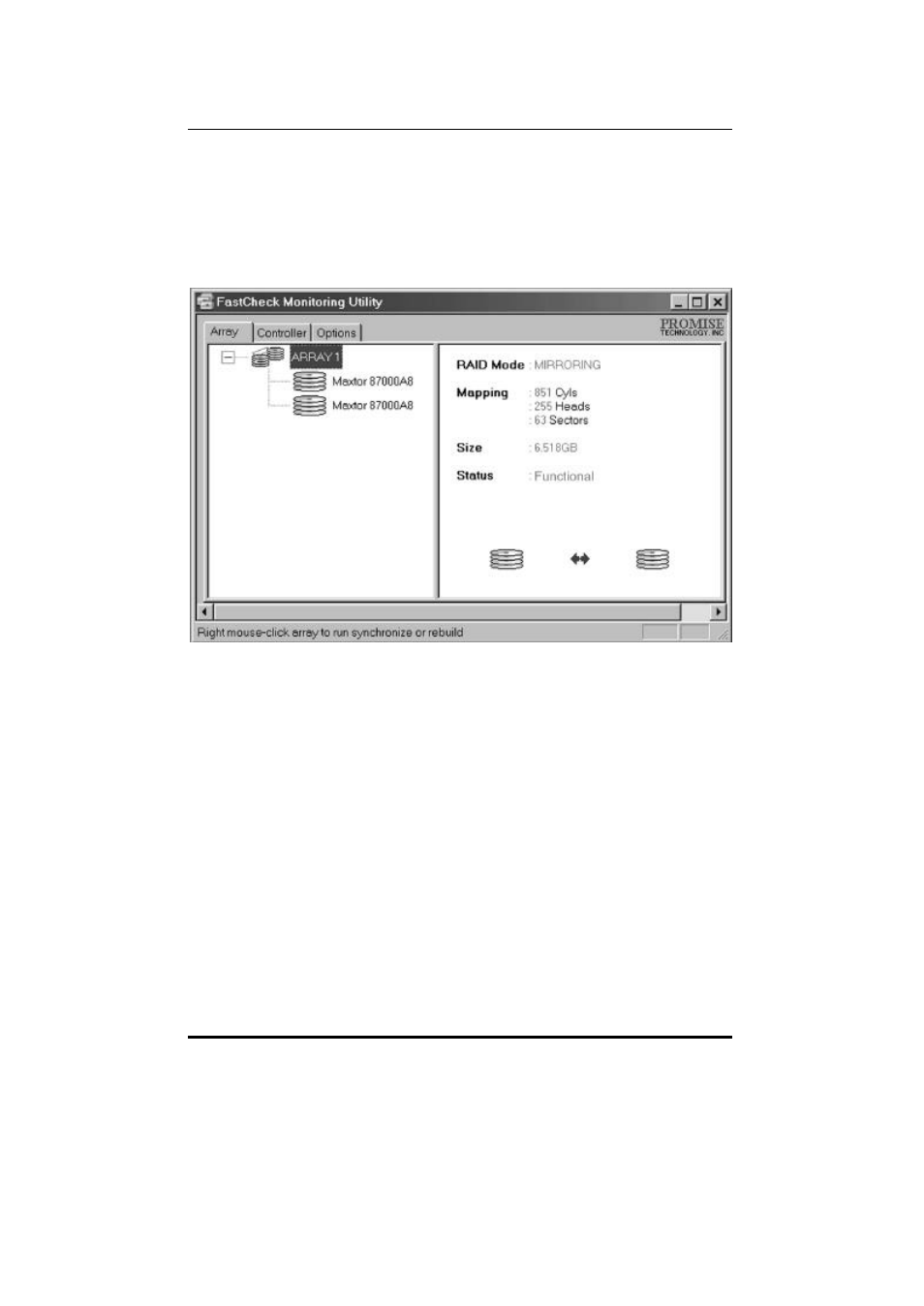
FastTrak100 User Manual
46
Using FastC heck Array Window
Once FastCheck is selected, the FastCheck Monitoring Utility window will appear.
The main pane has three information window tabs: Array, Controller, and Options.
The user can switch screens by clicking on the tab. The Array Window is the
active screen by default as shown below:
The Array Window (see above) displays information about the arrays configured on
your FastTrak100 through the FastBuild BIOS. From this window, you can also
perform data Synchronization of mirrored arrays, or Rebuild data from one drive to a
replacement drive within a mirrored array.
While the Array Window does not allow you to change the array configurations
directly, it clearly identifies which drives are associated with each array shown in
the left pane.
Viewing Array Information
By left-clicking on the Array #, the right pane shows the following information
categories for that array:
RAID mode: (Striping, Mirroring, Mirroring & Striping, Spanning)
Mapping: (similar to physical drive specifications) describing # of cylinders,
heads, and sectors of the array’s “virtual” drive as seen by the system
Size: Storage capacity of the array
