Promise Technology FAST TRAK100TM User Manual
Page 28
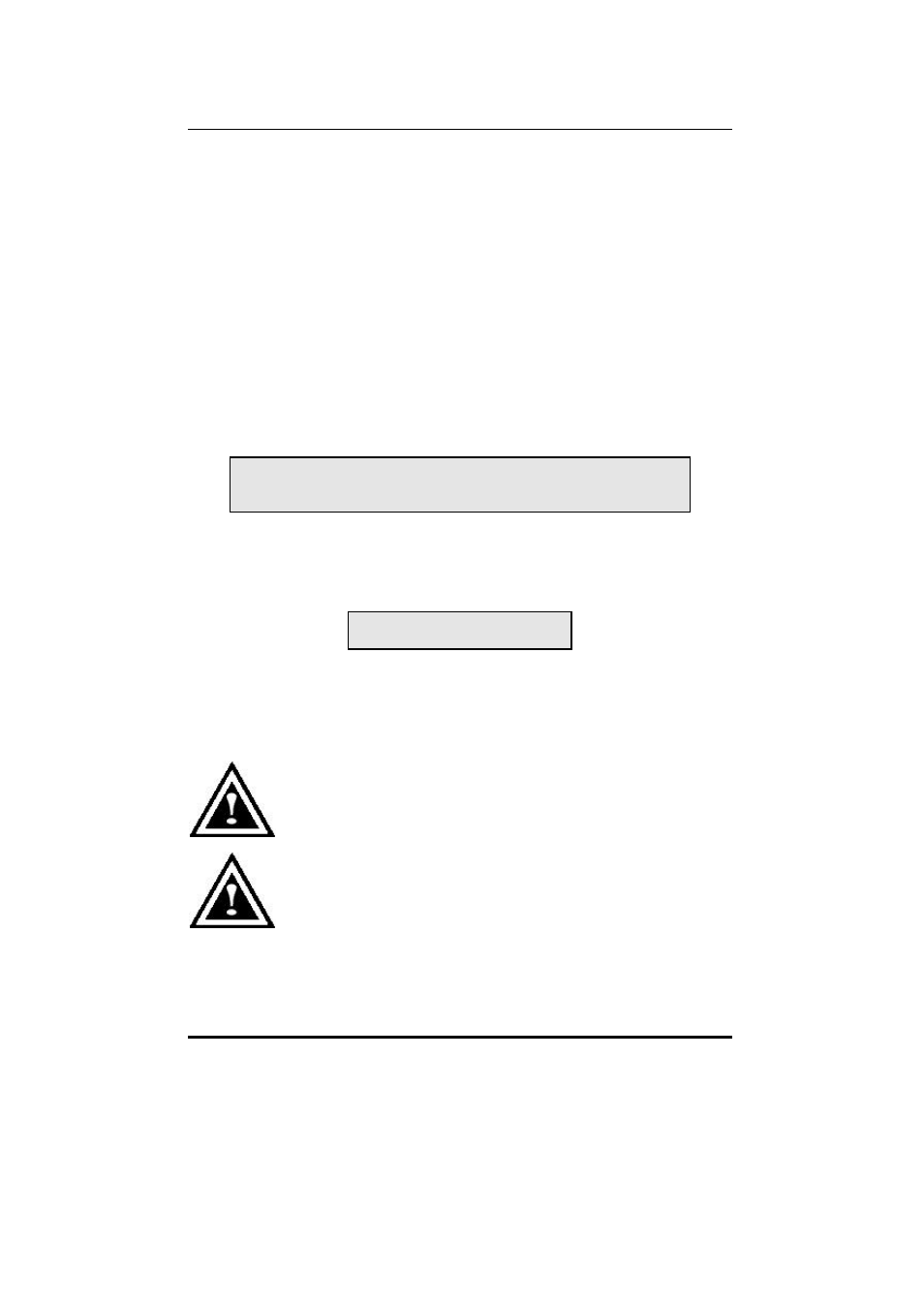
FastTrak100 User Manual
24
a) If choosing a Striping, Spanning, or Mirroring/Striping array, the initial
Define Array Menu screen will appear with the arrays defined. From there
you may ESC to exit and return to the Main Menu of FastBuild.
b) If you selected a Mirroring array for two drives, there is an additional
window that appears as described in order to create the array. To do this
you will use either two brand new drives, or one drive that contains existing
data that you wish to mirror.
Creating A Mirrored Array Using New Drives
As described in the Drive Assignments Option section above, if you selected a
mirroring array and wish to use two new assigned drives, follow the directions here.
1. After assigning new drives to a Mirroring array and saving the information with
Do you want the disk image to be duplicated to another? (Yes/No)
Y - Create and Duplicate
N - Create Only
2. Press “N” for the Create Only option.
3. A window will appear almost immediately confirming that your Security array
has been created. Press any key to reboot the system
Array has been created.
Adding Fault Tolerance to an Existing Drive
FastTrak100 will create a mirrored array using an existing system drive with data.
You must assign the existing drive and another drive of same or larger capacity to
the Mirroring array. The BIOS will send the existing data to the new blank drive.
WARNING: Backup any necessary data before proceeding. Failure
to follow this accepted PC practice could result in data loss.
WARNING: If you wish to include your current bootable drive using
the Windows NT 4.0 or Windows 2000 operating system as part of
a bootable Mirrored (RAID 1) array on your FastTrak100, do NOT
connect the hard drive to the FastTrak100 controller yet. You
MUST install the Windows NT4.0 or 2000 driver software first (see
page 34) to this drive while it is still attached to your existing hard drive controller.
For all other Operating Systems, proceed here.
