Navigating the fastbuild™ setup menu – Promise Technology FAST TRAK100TM User Manual
Page 22
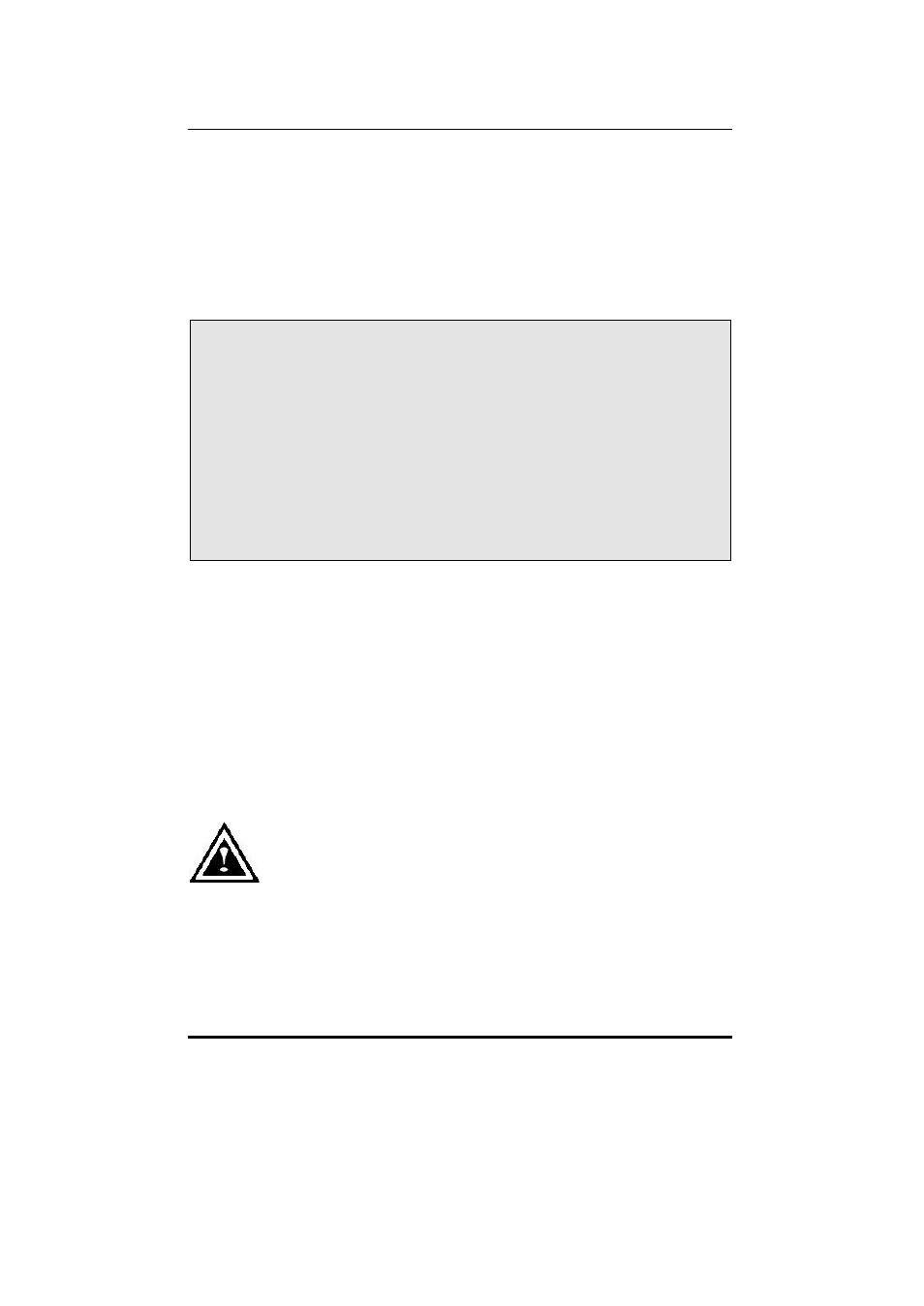
FastTrak100 User Manual
18
Navigating the FastBuild™ Setup Menu
When using the menus, these are some of the basic navigation tips: Arrow keys
highlights through choices; [Space] bar key allows to cycle through options;
[Enter] key selects an option; [ESC] key is used to abort or exit the current menu.
Using the Main Menu
This is the first option screen when entering the FastBuild
T M
Setup.
FastBuild (tm) Utility 1.xx (c) 1995-2000 Promise Technology, Inc.
[ Main Menu ]
Auto Setup.......................................................[ 1 ]
View Drive Assignments .................................[ 2 ]
Define Array.....................................................[ 3 ]
Delete Array .....................................................[ 4 ]
Rebuild Array ...................................................[ 5 ]
Controller Configuration....................................[ 6 ]
[ Keys Available ]
Press 1...6 to Select Option [ESC] Exit
To create a new array automatically, follow the steps under “Creating Arrays
Automatically” on page 17. Promise recommends this option for most users.
To manually create an array or define an array as bootable, follow the steps under
“Manually Creating Arrays” on page 22. You will need to manually create an array
if you wish to modify block size.
To view drives assigned to arrays, see “Viewing Drive Assignments” on page 21.
To delete an array (but not delete the data contained on the array), select “Deleting
An Array” on page 28.
To rebuild a mirrored array, see “Rebuilding an Array” on page 30.
To view controller settings, see “Viewing Controller Configuration” on page 32.
NOTE: After installing the FastTrak100 card and configuring an array
using FastBuild, you should FDISK and format the arrayed drive(s) if
you are using new, blank drives.
