Promise Technology FAST TRAK100TM User Manual
Page 17
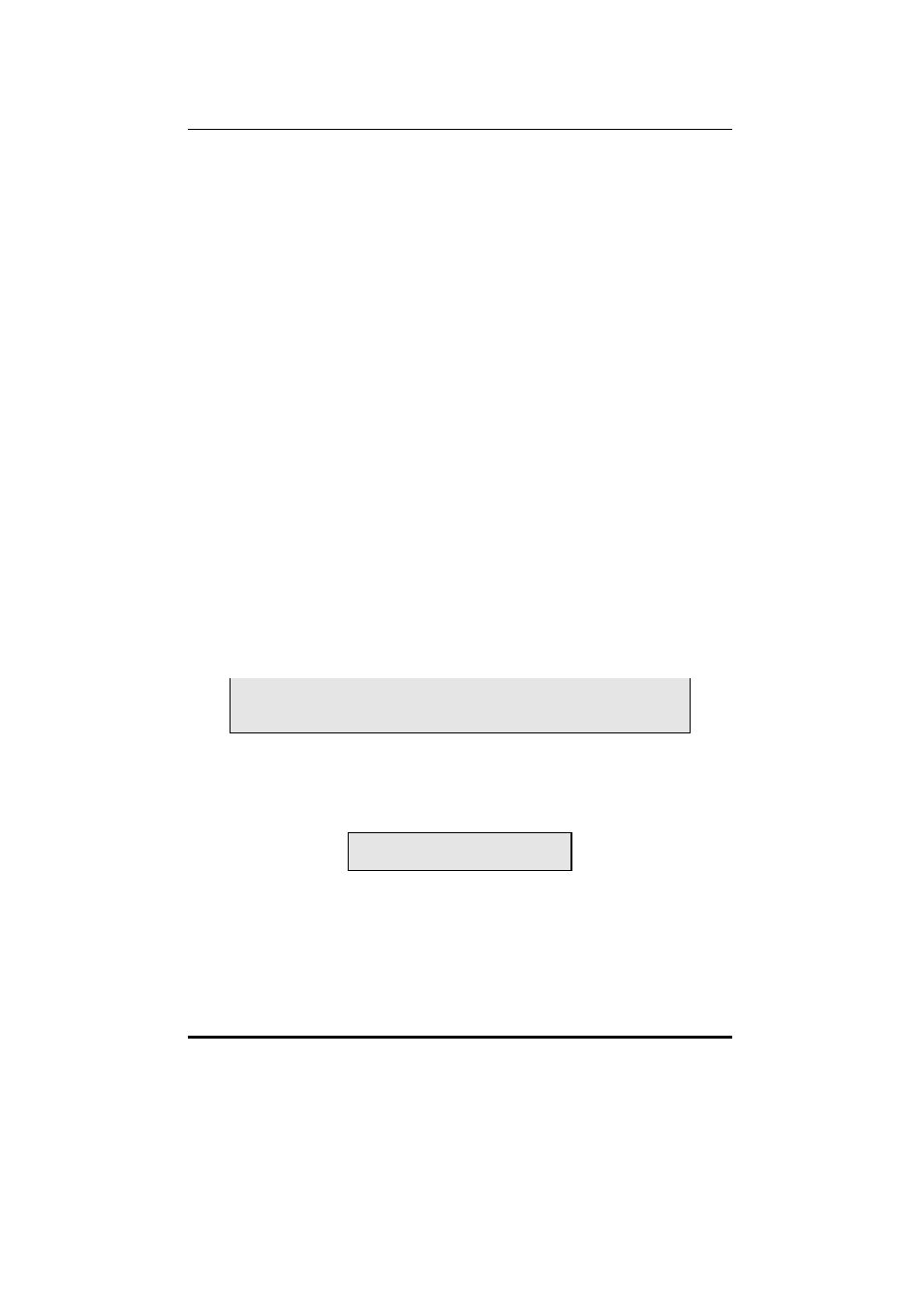
FastTrak100 User Manual
13
Creating an Array for Performance
NOTE: FastTrak100 allows users to create striped arrays with 1, 2, 3, or 4 drives.
To create an array for best performance, follow these steps:
1. Using the Spacebar, choose “Performance” under the Optimize Array for
section.
2. Select how you will use your PC most under the Typical Application usage
section The choices are A/V Editing, Server, and Desktop (the default).
3. Press
4. Reboot your system.
5. Once the array has been created, you will need to FDISK and format the array
as if it were a new single hard drive.
6. Proceed to Installing Drivers section of the manual (see page 34).
Creating a Security Array With New Drives
NOTE: FastTrak100 permits only two drives to be used for a single Mirrored array
in Auto Setup. If more drives are physically attached to the card, the Mirroring
option will not be available at all in Auto Setup.
To create an array for data protection using new hard drives, follow these steps:
1. Using the Spacebar, choose “Security” under the Optimize Array for section.
2. Press
3. The window below will appear.
Do you want the disk image to be duplicated to another? (Yes/No)
Y - Create and Duplicate
N - Create Only
4. Press “N” for the Create Only option.
5. A window will appear almost immediately confirming that your Security array
has been created. Press any key to reboot the system
Array has been created.
6. Proceed with normal FDISK and format procedures as if you had just installed
a new hard drive.
7. Once the arrayed drives have been formatted, proceed to the Installing Driver
chapter on page 34 to install your operating system and/or FastTrak100 driver.
