Promise Technology FAST TRAK100TM User Manual
Page 39
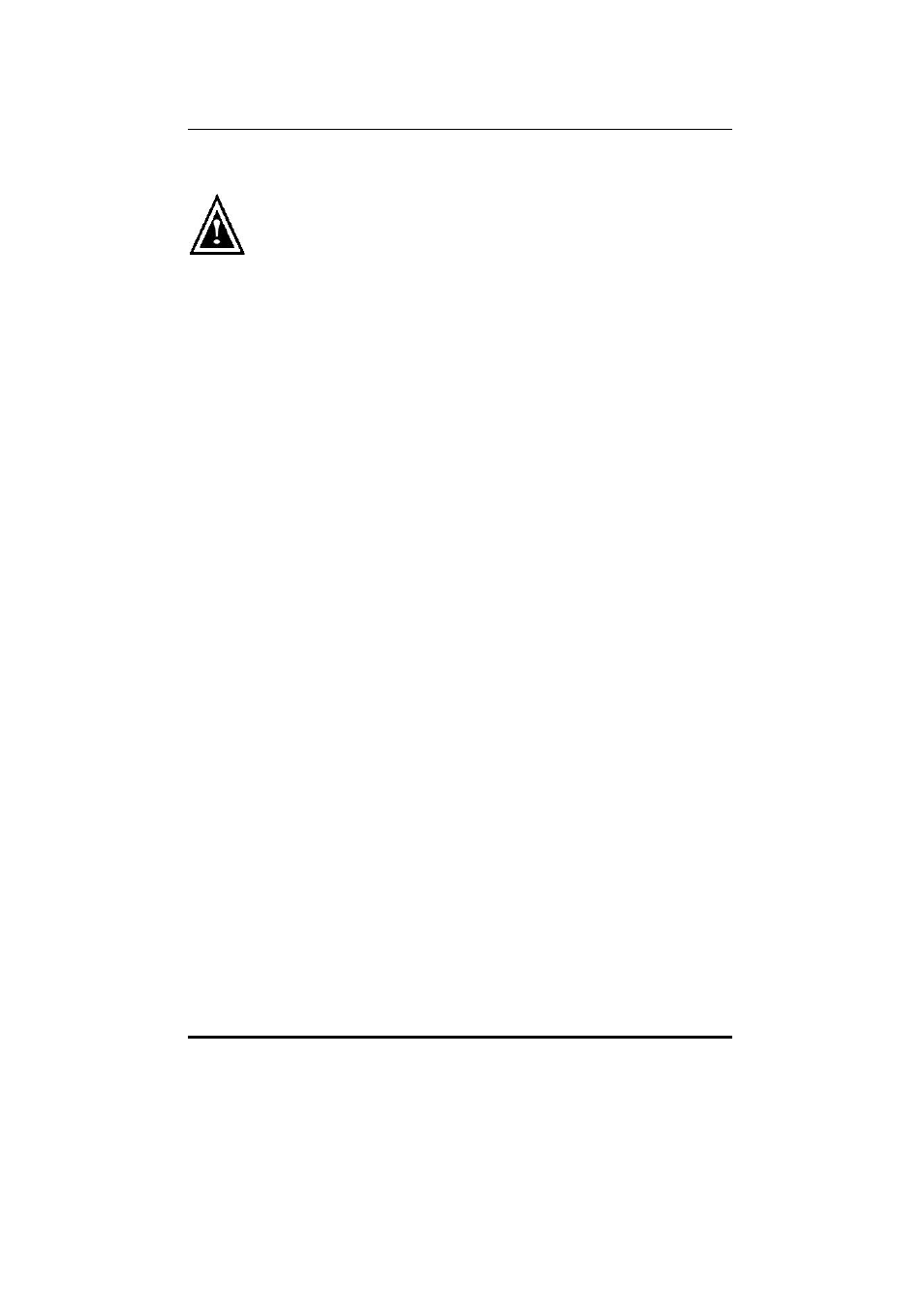
FastTrak100 User Manual
35
Installing Driver in Existing Windows 2000 System
WARNING: If you will be moving the boot drive containing the existing
Windows 2000 operating system to a mirrored RAID 1 array on the
FastTrak100 card, the FastTrak100 driver MUST be loaded to the hard
drive while it is still attached to your existing hard drive controller. Do not
attach this drive or any other hard drive to the FastTrak100 controller card before
completing this step.
After installing the FastTrak100 card and rebooting your system, Windows 2000
setup will show a “New Hardware Found” dialog box. Under Windows 2000, the
“PCI RAID Controller” will be displayed.
1. In the dialog box, choose “Driver from disk provided by hardware manufacturer”
button.
2. In the A: drive, insert the FastTrak100 driver diskette.
3. Type “A:\WIN2000” in the text box. Press “Enter”.
4. Choose “Win2000 Promise FastTrak100 (tm) Controller” from the list that
appears on screen, then press the “Enter” key.
5. The Windows 2000 Setup screen will appear again saying “Setup will load
support for the following mass storage devices – Win2000 Promise
FastTrak100 (tm) controller”. The FastTrak100 driver will now be copied on to
the system and entered into the Windows 2000 driver database.
6. When the "System Settings Change" dialog box appears, remove the floppy
diskette and click on “Yes” to restart the system. Windows 2000 will then
restart for the driver installation to take effect.
7. Power off your system, then attach your hard drives to the FastTrak100
controller card.
Confirming Windows 2000 Installation
1. From Windows 2000, open the Control Panel from “My Computer” followed by
the System icon.
2. Choose the “Hardware” tab, then click the “Device Manager” tab.
3. Click the “+” in front of “SCSI & RAID Controllers hardware type.” The driver
“Win2000 Promise FastTrak100
(tm) Controller” should appear.
