Promise Technology FAST TRAK100TM User Manual
Page 43
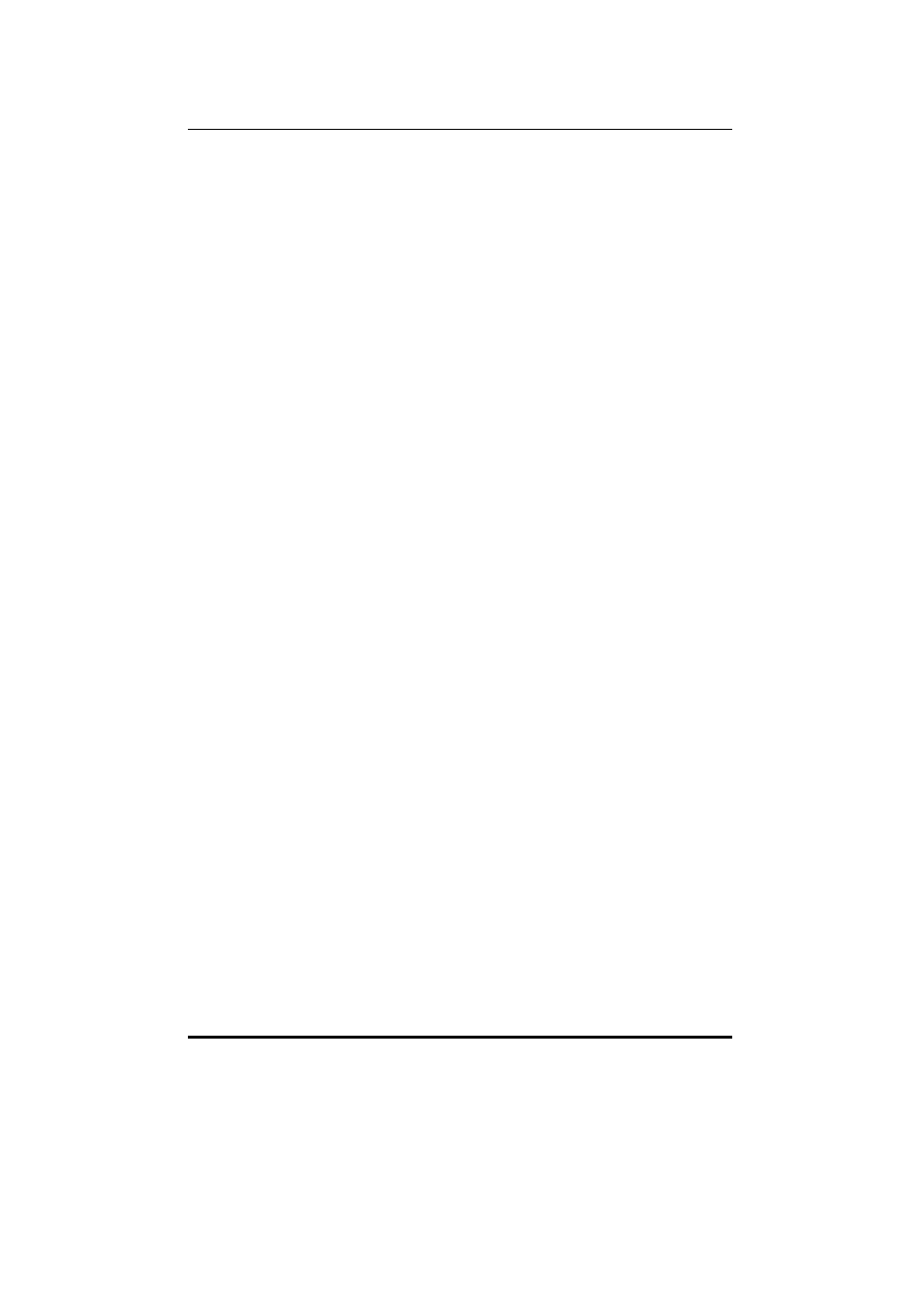
FastTrak100 User Manual
39
7. In the hierarchical display under “Other Devices” is a listing for “PCI Mass
Storage Controller.” Choose it and then press the “Properties” button.
8. Choose the “Driver” tab in the “Properties” window, and then press the
“Update Driver” button.
9. When asked if you want Windows to search for the driver, choose “Yes
(recommended).”
10. Insert the “FastTrak100 Driver” diskette into the A: drive, then press “Next.”
11. When Windows informs you that it was unable to find the drivers, press “Other
Locations…”
12. In the “Select Other Location” dialog box, type “A:\WIN95-98”.
13. Press the “Next” button. A message informing you that Windows 95 has
found “Win95-98 Promise FastTrak100 (tm) Controller” should appear.
14. Press “Finish.” (If Windows can’t find the “FastTrak100.MPD” file, type
“A:\WIN95-98” in the “Copy files from:” text box).
15. Choose “Yes” when asked if you wish to restart the system, and remove the
diskette.
