N open the attachment wi – Palm Zire 72 User Manual
Page 384
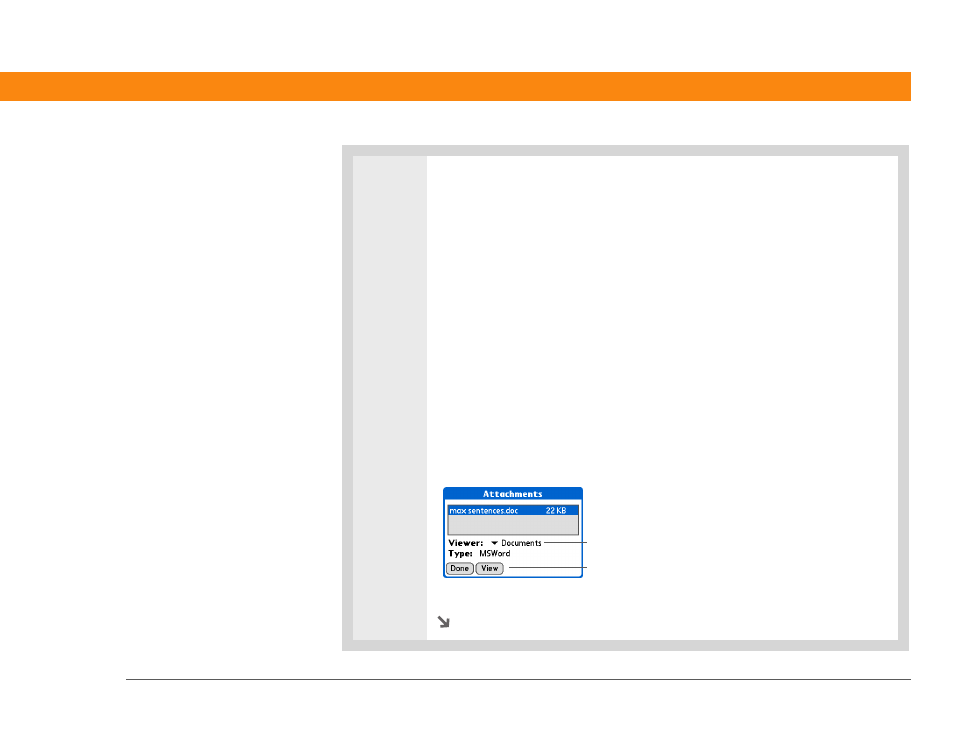
Zire™ 72 Handheld
362
CHAPTER 18
Sending and Receiving E-mail Messages
4
Do one of the following, depending on the attachment file type:
Viewable file: text, Word document, task, HTML, graphic, and so on
Tap the
name of the attachment you want to view, and then tap View. If there are
multiple viewers registered on your handheld for the attachment file type,
either use the default viewer shown, or select a viewer from the list. For
example, if you have two photo viewing applications on your handheld and you
select a photo attachment on the list, the Viewer pick list appears containing the
names of the photo viewing applications. Tap the pick list, and then select the
application you want to use to view the photo attachment.
If there is only one viewer registered for the attachment file type, the viewer is
shown without a list.
Palm OS application or database file (PRC or PDB)
Tap the name of the
attachment you want, and then tap Install. The file is installed automatically.
Compressed Zip file
Tap the name of the attachment you want, and then tap
Unzip. The file uncompresses, and the files it contains are listed. Tap the name
of the file you want to view or install, and then tap View or Install.
Continued
Viewer pick list
Button displays View, Install,
or Unzip, depending on the
attachment file type
