Palm Zire 72 User Manual
Page 101
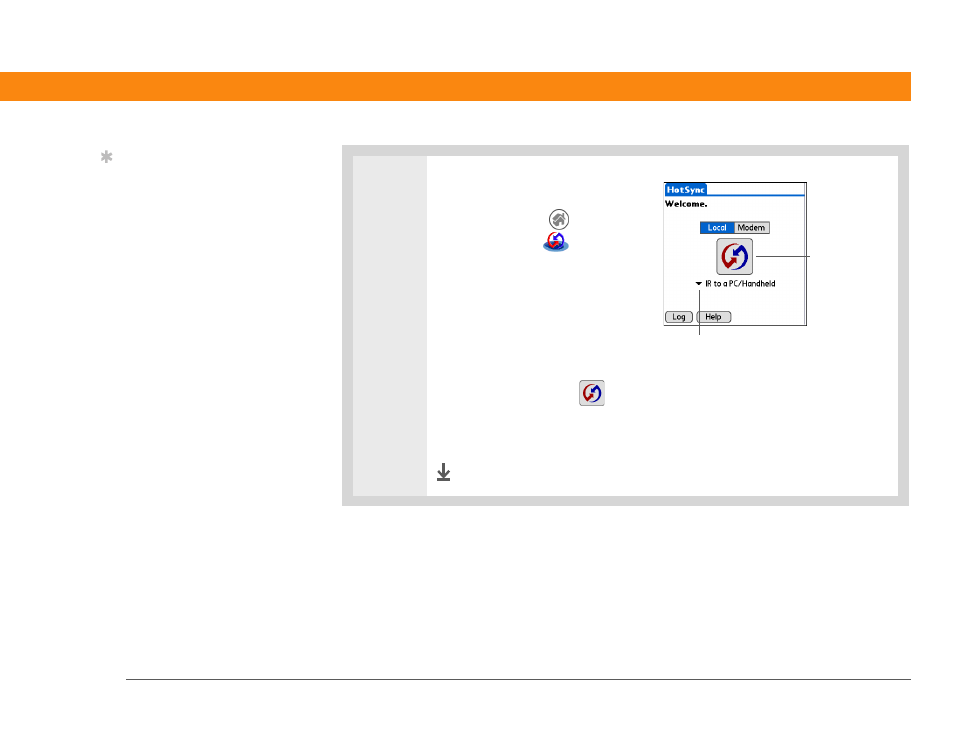
Zire™ 72 Handheld
79
CHAPTER 5
Synchronizing Your Handheld with Your Computer
2
Synchronize your handheld with
your computer:
a. Go to the Home
screen and
select HotSync
.
b. Tap Local.
c. Tap the pick list below the
HotSync icon and select IR to
a PC/Handheld.
d. Position the IR port of your
handheld within a few inches of the IR port of your computer.
e. Tap the HotSync icon
on your handheld.
f. When synchronization is complete, a message appears at the top of your
handheld screen. Be patient; synchronization may take up to a few minutes.
Done
Tip
You can continue to use
the HotSync cable even if
your computer is set up
for IR synchronization. If
you disconnect the cable
after selecting Infrared on
a Windows computer, be
sure to click the HotSync
Manager icon and select
Local USB before
reconnecting the cable.
HotSync icon
Tap pick list
